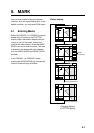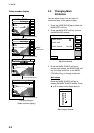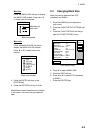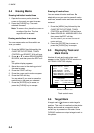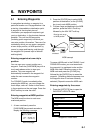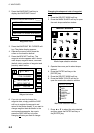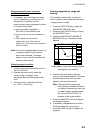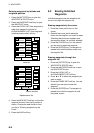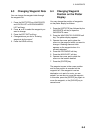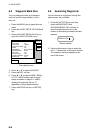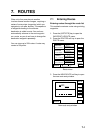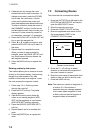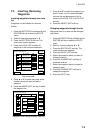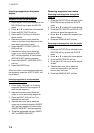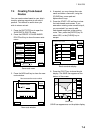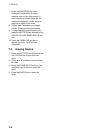6. WAYPOINTS
6-5
6.3 Changing Waypoint Data
You can change the waypoint data through
the waypoint list.
1. Press the [WPT/RTE] key, WAYPOINTS,
and LOCAL LIST or ALPHA/NUMERIC
LIST soft keys.
2. Press ▲ or ▼ to select the waypoint you
want to change.
3. Press the EDIT WPT soft key.
4. Change data as you did in “Entering
waypoints by the cursor.”
5. Press the SAVE soft key.
6.4 Changing Waypoint
Position on the Plotter
Display
You may change the position of waypoints
on the plotter display as follows:
1. Press the [WPT/RTE] key followed by the
WAYPOINTS soft key to open the
WAYPOINTS menu.
2. Press the WAYPOINT BY CURSOR soft
key. The plotter display appears.
3. Operate the cursor pad to place the
cursor on the waypoint which you want to
change. A flashing diamond mark
appears on the waypoint when it is
correctly selected.
4. Press the EDIT/MOVE soft key.
5. Press the MOVE WPT soft key.
6. Operate the cursor pad to place the
cursor on the location desired.
7. Press the [ENTER] key.
The waypoint moves to the cursor position
and its new position is recorded on the
waypoint list. If the waypoint is set as
destination or is part of a route, you are
asked if you are sure to move the waypoint.
In this case, press the [ENTER] key again to
move the waypoint, or the [CLEAR] key to
cancel move.