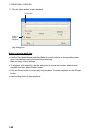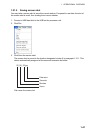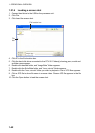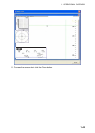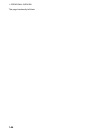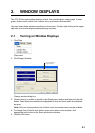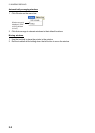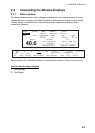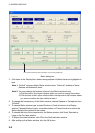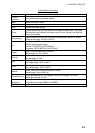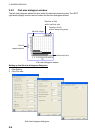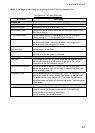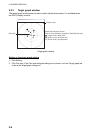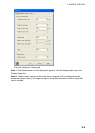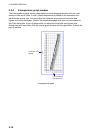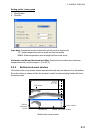2. WINDOW DISPLAYS
2-4
This window shows which indications are currently displayed.
Status dialog box
3. Click items in the Display Item window as appropriate. Enabled items are highlighted in
blue.
Note 1: “Default” restores default Status window items; “Select all” enables all items;
Release all disables all items.
Note 2: You may change the location of items in the Status window freely:
1) Click the item in the Layout window which you want to change its location.
2) Click the box in the Layout window which corresponds to the location where
you want to location the item clicked at step 1.
4. To change the transparency of the Status window, choose Opaque or Transparent from
“Window”.
5. To choose Status window type, choose Window or Fixed at bottom in the Display
window. Choose Window to get a moveable window, or Fixed at bottom to anchor the
Status display at the bottom of the screen.
6. To choose the size of the characters for the Status window, click Small, Standard or
Large in the Font size window.
7. To display the draft indication, click ON in the Draft indication window.
8. After setting up the Status window, click the OK button.