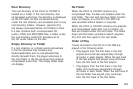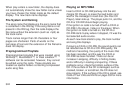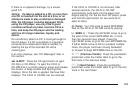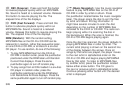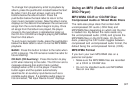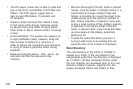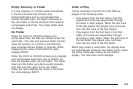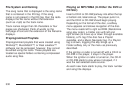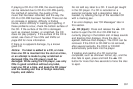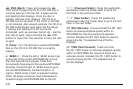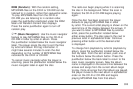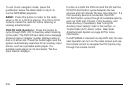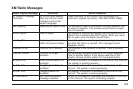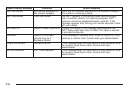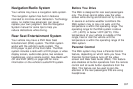If playing a CD-R or CD-RW, the sound quality
can be reduced due to CD-R or CD-RW quality,
the method of recording, the quality of the
music that has been recorded, and the way the
CD-R or CD-RW has been handled. There can be
an increase in skipping, difficulty in finding
tracks, and/or difficulty in loading and ejecting. If
these problems occur, check the bottom surface of
the CD. If the surface of the CD is damaged,
such as cracked, broken, or scratched, the CD
does not play properly. If the surface of the CD is
soiled, see Care of Your CDs and DVDs on
page 353 for more information.
If there is no apparent damage, try a known
good CD.
Notice: If a label is added to a CD, or more
than one CD is inserted into the slot at a time,
or an attempt is made to play scratched or
damaged CDs, the CD player could be
damaged. While using the CD player, use only
CDs in good condition without any label,
load one CD at a time, and keep the CD player
and the loading slot free of foreign materials,
liquids, and debris.
Do not add any label to a CD. It could get caught
in the CD player. If a CD is recorded on a
personal computer and a description label is
needed, try labeling the top of the recorded CD
with a marking pen.
If an error displays, see “CD Messages” later in
this section.
Z CD (Eject): Press and release the Z CD
button to eject the CD-R or CD-RW that is
currently playing in the bottom slot. A beep sounds
and Ejecting Disc displays. Once the disc is
ejected, Remove Disc displays. The CD-R can be
removed. If the CD-R or CD-RW is not removed,
after several seconds, the CD-R or CD-RW
automatically pulls back into the player.
If loading and reading of a CD cannot be
completed, such as unknown format, etc., and the
disc fails to eject, press and hold the
Z CD
button for more than five seconds to force the disc
to eject.
331