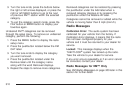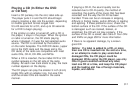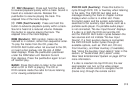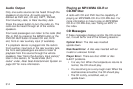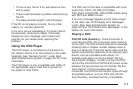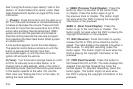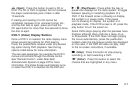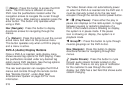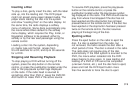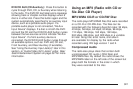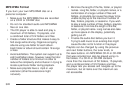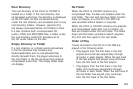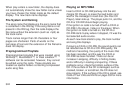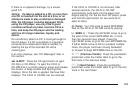y (Menu): Press this button to access the DVD
menu. The DVD menu is different on every
DVD. Use the pushbuttons located under the
navigation arrows to navigate the cursor through
the DVD menu. After making a selection press the
enter button. This button only operates when
using a DVD.
Nav (Navigate): Press this button to display
directional arrows for navigating through the
menus.
q (Return): Press this button to exit the current
active menu and return to the previous menu.
This button operates only when a DVD is playing
and a menu is active.
DVD-A (Audio) Display Buttons
Once a DVD-A is inserted, radio display menu
shows several tag options for DVD playing. Press
the pushbuttons located under any desired tag
option during DVD playback. See the tag options
listed below for more information.
The rear seat operator can navigate the DVD-A
menus and controls through the remote control.
See “Remote Control”, under Rear Seat
Entertainment System on page 337 for more
information.
The Video Screen does not automatically power
on when the DVD-A is inserted into the DVD slot. It
must be manually turned on by the rear seat
occupant through the remote control power button.
r / j (Play/Pause): Press either the play or
pause icon displays on the radio system, to toggle
between pausing or restarting playback of a
DVD. If the forward arrow is showing on display,
the system is in pause mode. If the pause
icon is showing on display, the system is in
playback mode.
q Group r: Press this button to cycle through
musical groupings on the DVD-A disc.
Nav (Navigate): Press this button to display
directional arrows for navigating through the
menus.
e (Audio Stream): Press this button to cycle
through audio stream formats located on the
DVD-A disc. There is not any type of notification
for the customer to see through the radio
display, but VSM has a text field that shows audio
stream changing.
318