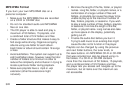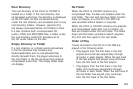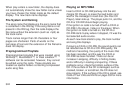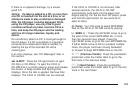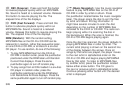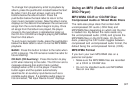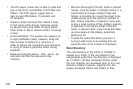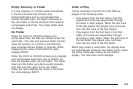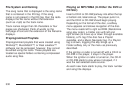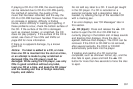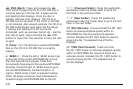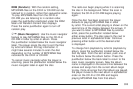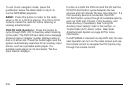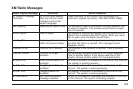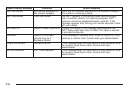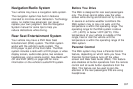File System and Naming
The song name that is displayed is the song name
that is contained in the ID3 tag. If the song
name is not present in the ID3 tag, then the radio
displays the file name without the extension
(such as .mp3) as the track name.
Track names longer than 32 characters or four
pages are shortened. Parts of words on the
last page of text and the extension of the filename
displays.
Preprogrammed Playlists
Preprogrammed playlists that were created using
WinAmp™, MusicMatch™, or Real Jukebox™
software can be accessed, however, they cannot
be edited using the radio. These playlists are
treated as special folders containing compressed
audio song files.
Playing an MP3/WMA (In Either the DVD or
CD Slot)
Insert a CD-R or CD-RW partway into either the top
or bottom slot, label side up. The player pulls it in,
and the CD-R or CD-RW should begin playing.
Depending on the format of the disc, a softkey
menu appears and allows navigation of the disc.
The menu reads left to right as RDM (Randomize
song play order), a Folder icon with left and
right arrows (to move up or down through available
folders), a PL tag if the disc has a Playlist
available, and a Music Navigator tag. If a Playlist
tag is shown, toggling this key brings up a
Folder softkey only or the menu as previously
described.
If the ignition or radio is turned off with a CD-R or
CD-RW in the player, it stays in the player.
When the ignition or radio is turned on, the CD-R
or CD-RW starts to play where it stopped, if it
was the last selected audio source.
As each new track starts to play, the track number
and song title displays.
330