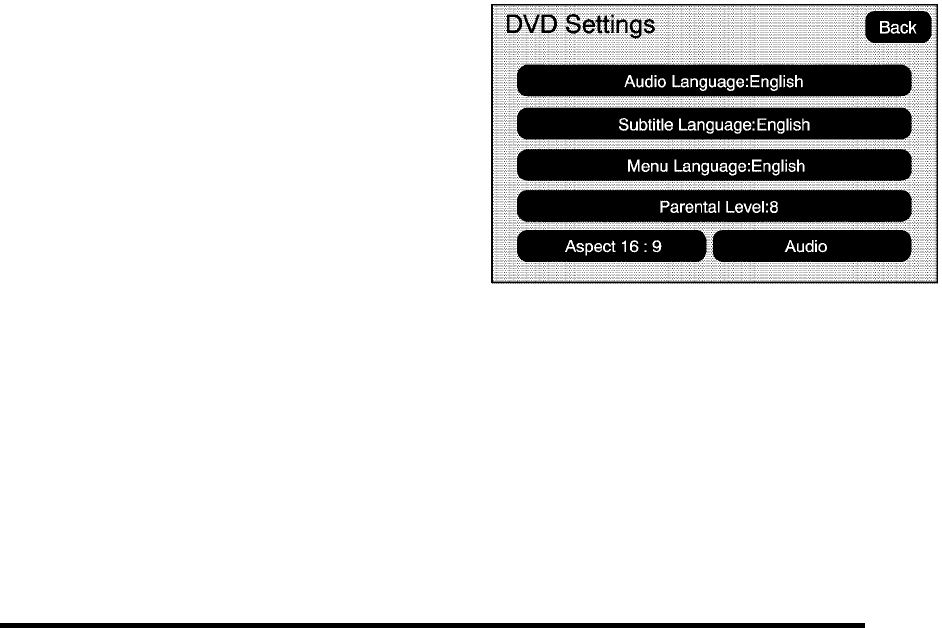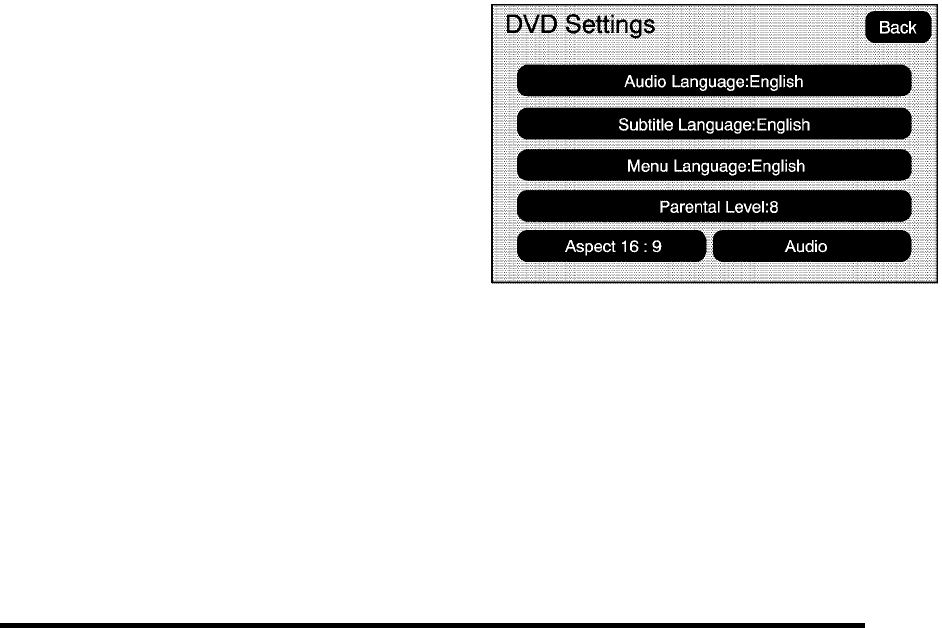
Day: Touch this screen button and the system will
make the navigation screen background darken.
Monitor: From the DVD Setup screen, touch this
button to adjust the viewing angle of the DVD on the
navigation screen. This is not available on all DVDs.
This button is not available for DVD audio
Touch the
e button to close the screen in from the left
and right sides.
Touch the
J button to fill the screen on the left and
right sides.
Touch the
d button to fill the screen on the top and
bottom.
Settings: From the DVD Setup screen, touch this
button to change the default audio, subtitle, and menu
languages, parental level, audio, and to view the aspect
of the DVD. These settings are not available on all
DVDs. This button is not available for DVD audio.
Audio Language: Touch English, Francais, Espanol,
Italiano, or Deutsch to change the default language that
the DVD player uses for each disc. The audio language
must be available on the disc. The audio language may
vary for each DVD.
Subtitle Language: Touch English, Francais, Espanol,
Italiano, or Deutsch to change the default language of
the subtitles that the DVD player uses for each disc.
The subtitle language must be available on the disc.
The subtitle language may vary for each DVD.
5-79