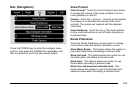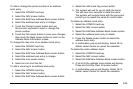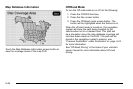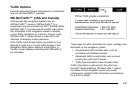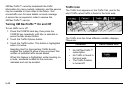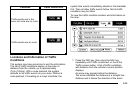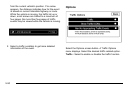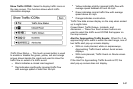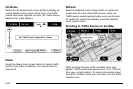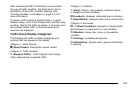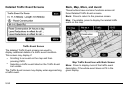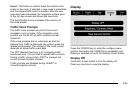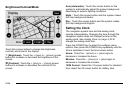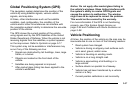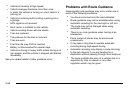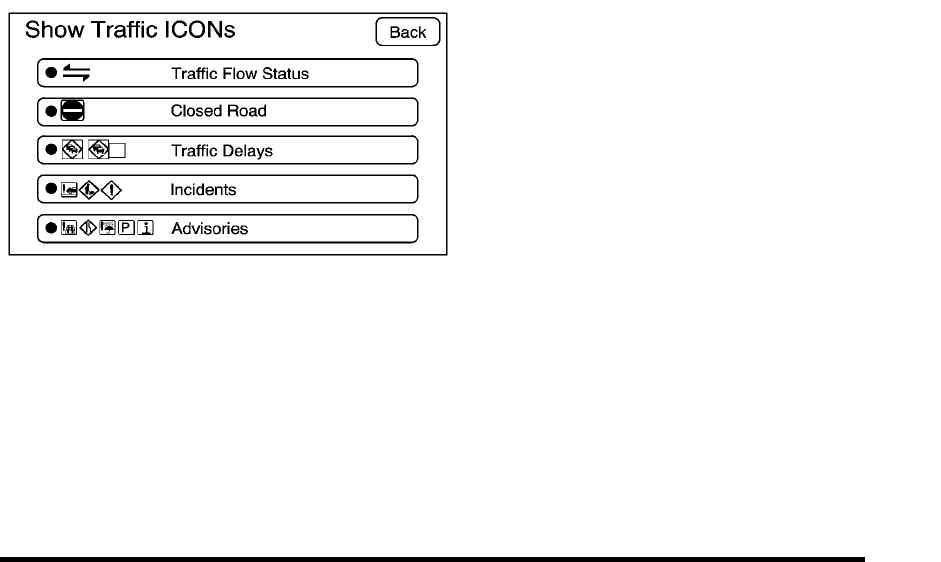
Show Traffic ICONS: Select to display traffic icons on
the map screen. This function allows which traffic
information displays.
Traffic Flow Status — This touch screen button is used
to enable or disable the green, yellow, red and orange
arrows shown beside the roads and used to show the
traffic flow or extent of a traffic event.
.
Black indicates a closed road segment
.
Red indicates significantly impaired traffic flow
with average speed of less than 25 mph.
.
Yellow indicates slightly impaired traffic flow with
average speed between 25 and 45 mph.
.
Green indicates normal traffic flow with average
speed above 45 mph.
.
Orange indicates construction.
Traffic flow data arrows display on the map when scaled
up to eight miles.
Closed Road, Traffic Delays, Incidents, and
Advisories — These four touch screen buttons are
used to select the traffic event ICONS that appear on
the map screens.
Alert for Approaching Traffic Events: When On, if an
approaching traffic event is within the alert range, one of
two traffic alert pop-up screens display:
.
With no route planned, while on expressways,
Approaching Traffic Event without Avoid screen
displays.
.
With route planned, Traffic Event on Route screen
displays.
If the Alert for Approaching Traffic Events is Off, the
alert pop-up screen does not display.
5-51