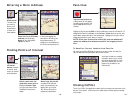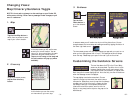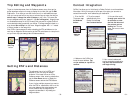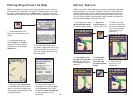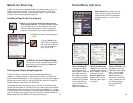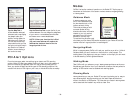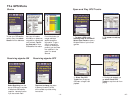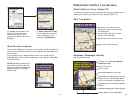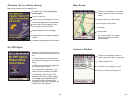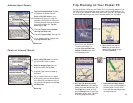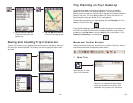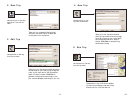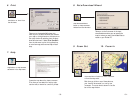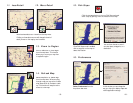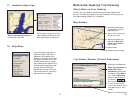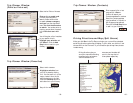Guidance (Driver Safety Screen)
Map will only be shown as you approach turn.
No GPS Signal
If toolbar is not visible tap anywhere
on the screen.
Next turn instruction.
Next turn arrow and distance to next turn.
Customizable display, tap to cycle between
current road, crossroad, speed, current
time, elevation, and nearest town.
ETA and Distance to Next Stop display.
Toggle between Driver Safety and Passenger
screens.
GPS Status, Messaging, and Traffic indicators.
When you see this screen it means that
CoPilot is not receiving data from the GPS
unit.
1) Check that all your connections have
been made correctly, and that all wires are
secure.
2) Make sure your receiver is plugged into
your vehicle's power source.
3) In the drop-down GPS menu on your
Pocket PC, be sure Receiving is checked.
4) Occasionally, when using the GPS
expansion pack without a power adapter,
this message may be displayed because
the expansion pack is powering down
temporarily to save power. Reception will
resume within a few seconds.
- 45 -
Map Screen
Itinerary Window
Toolbar for easy access to Trip window,
Itinerary, and Zoom In/Out or More/Less
Detail.
Direction which your map is facing.
Area around current location
Scroll map.
Scale of Miles.
Exit numbers: Tap any exit ramp on
the map to see the exit number
where available.
Toolbar for easy access to Guidance
screens, can also be used to avoid roads.
Distance between turns.
Direction of turns along your route.
Names of roads for upcoming turns.
- 46 -