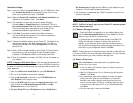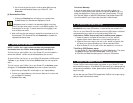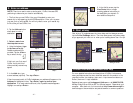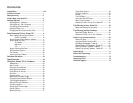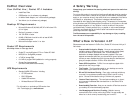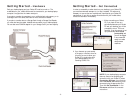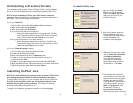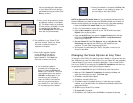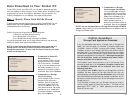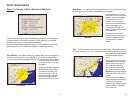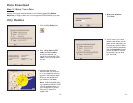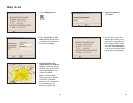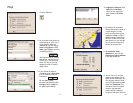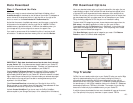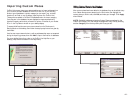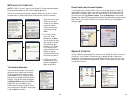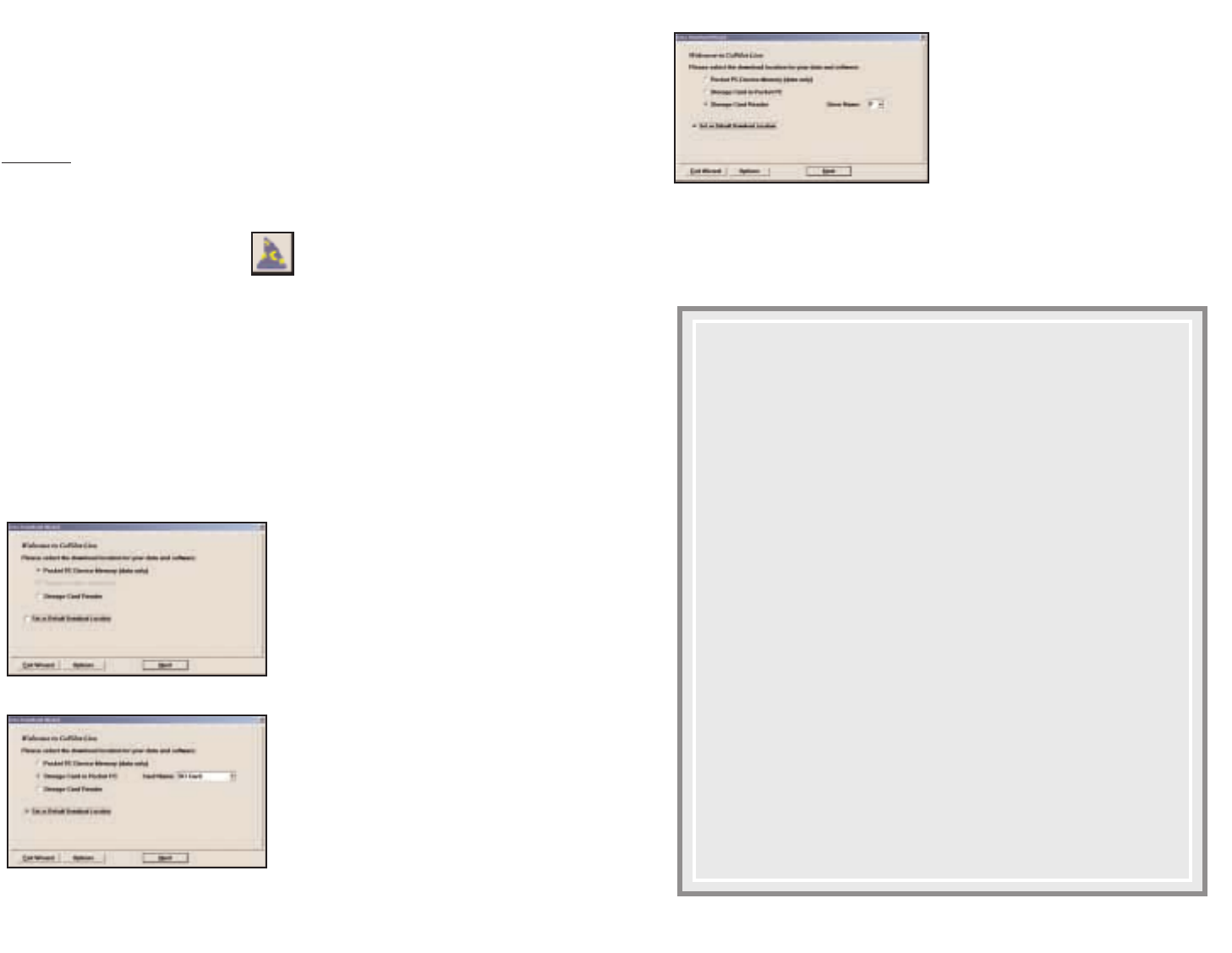
Data Download to Your Pocket PC
To use CoPilot Live on your Pocket PC, you first need to download map data
from your desktop or laptop computer to your Pocket device. You select the data
to download from one or more regions (“data areas”) that you specify in the
CoPilot Live application on your desktop. It’s a simple 4-step process.
Step 1:
Specify Where Data Will Be Stored
To begin the data download process, open the CoPilot Live application on your
desktop/laptop, then click the Data Download Wizard icon or pick Data
Download Wizard from the File menu.
CoPilot Live gives you three options for downloading data:
1) directly to the Pocket device's memory,
2) to a Storage Card in the device, or
3) to a Storage Card through a Storage Card Reader.
You will be prompted to enter one of these choices before you can download.
CoPilot will detect which options are available to you.
NOTE: If there is data stored on the device's memory and also on a
Storage Card in the device, CoPilot will use the map data on the
Storage Card by default. To have it use the device's memory, you must
remove the Storage Card.
- 10 -
1. To download to Pocket PC
Device Memory:
(In this example, CoPilot Live has
detected that there is no Storage
Card in the device.) Click Next
to go to the Data Selection window.
See CoPilot QuickStart, p. 10, for a
description of software included in
downloads. See p. 20 for Options.
2. To download to a Storage
Card in the device:
(In this example, CoPilot Live has
detected that all options are
available.) Select a storage card
name from the drop-down pick
list, then click Next to go to the
Data Selection window. See CoPilot
QuickStart, p. 10, for a description
of software included in downloads.
See p. 20 for Options.
- 9 -
3. To download to a Storage
Card through a Card Reader:
(In this example, again all options
are available.) Pick the drive letter
associated with your Storage Card
Reader, then click Next to go to
the Data Selection window. See
CoPilot QuickStart below for a
description of software included in
downloads. See p. 20 for Options.
NOTE: You can also download to a Storage Card through a PCMCIA
adapter. Simply identify the drive letter associated with the adapter under the
Storage Card Reader option.
CoPilot QuickStart
Storage Card Application Download
If you are downloading map data to a Storage Card or Storage Card
Reader, you have the option to download a complete, ready-to-use
“QuickStart” version of CoPilot Live along with the data. Having the
QuickStart version on your Storage Card ensures that CoPilot Live will
be available even if you experience technical problems with your Pocket
PC and need to perform a hard reset. (During a hard reset, all installed
applications are deleted from the Pocket PC.) Inserting a storage card
with the QuickStart version will automatically install CoPilot,
and your map data will already be there!
The QuickStart option can be turned on or off in the final step of the
download process (see p. 19). By default this option is active and
the QuickStart download will be executed each time you
download map data.
The QuickStart needs 10 MB of space on your Storage Card. Once the
QuickStart has been copied, you can save time the next time you
download data by unchecking the Create QuickStart option in the final
Data Download Wizard screen before proceeding to download. You will
also want to uncheck this option if you do not have enough room on your
Storage Card for it.
If the QuickStart is copied onto your Storage Card and you need to
remove it, simply delete the folder that contains it. The folder will be
named either “2577”, “4000”, or “10003” depending on which type of
Pocket PC you are using.