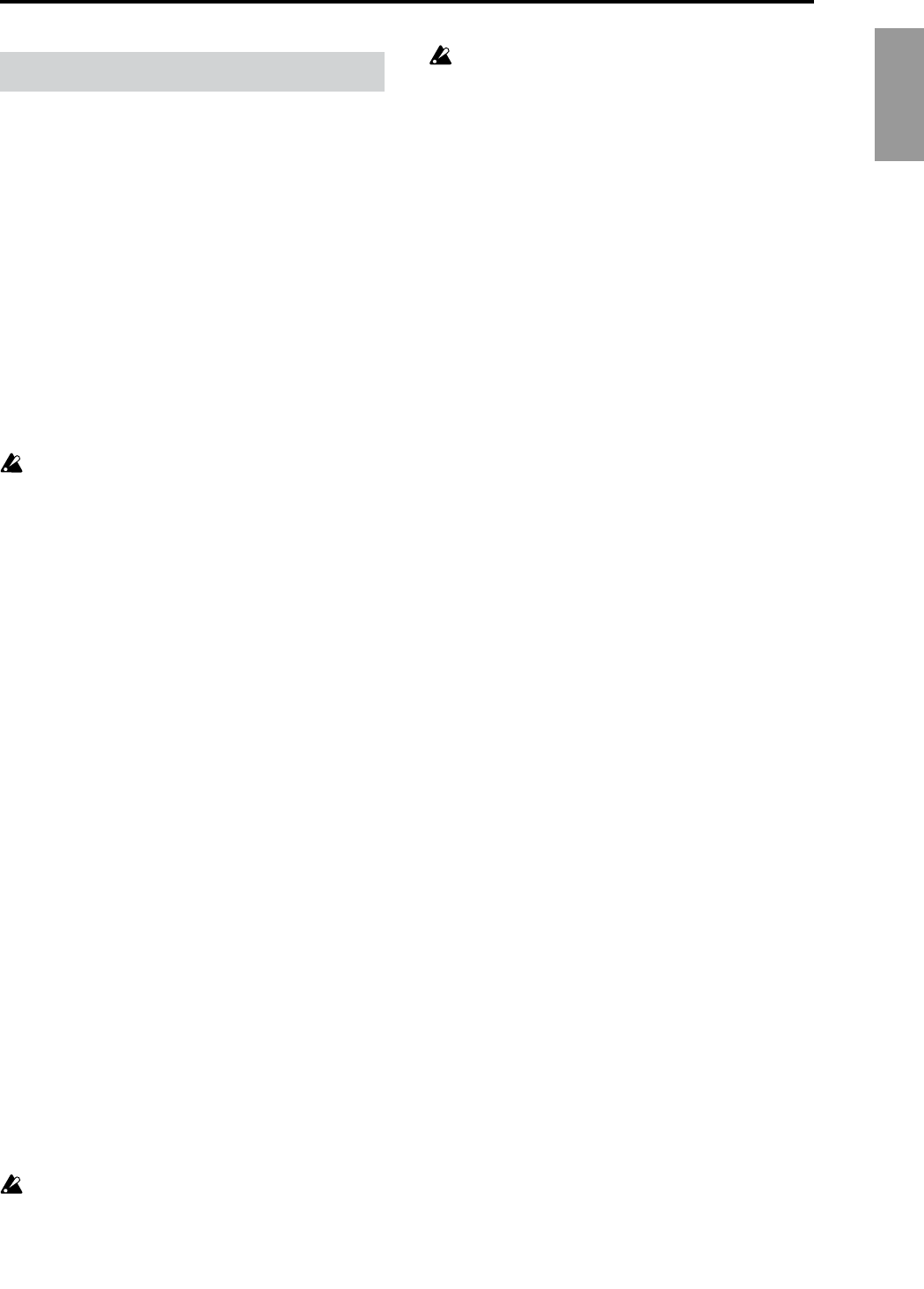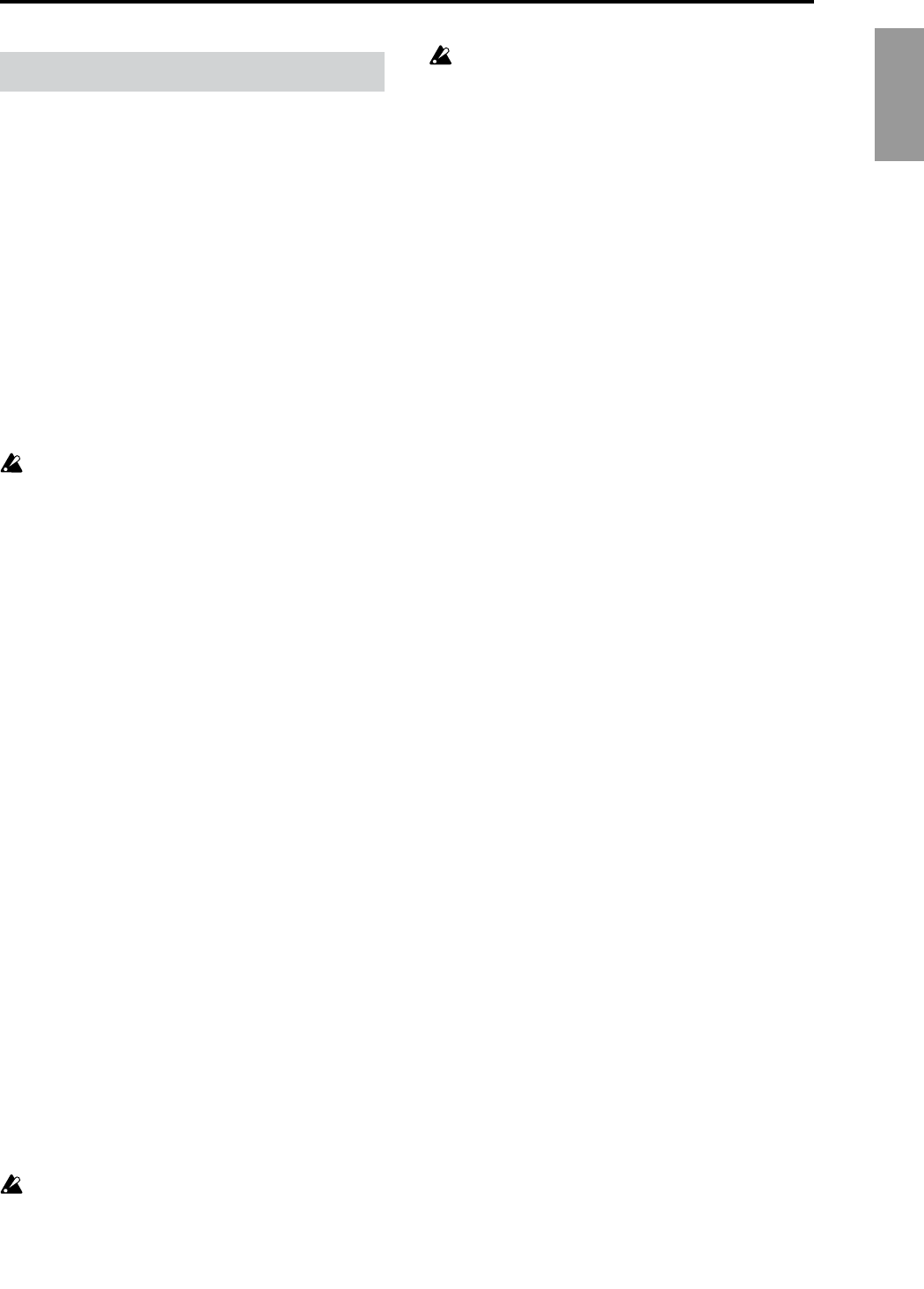
3
Introduction
You can update your TRITON STUDIO system to Version
2.0 via the internal floppy drive, by loading TRITON STU-
DIO Version 2.0 operating system files from DOS-formatted
floppy disks.
If you are using a system is
earlier than version 2.0.0
, follow
the procedure described below to install the “TRITON STU-
DIO Operating System Version 2.0” system files (five 2HD
MS-DOS format floppy disks) into your TRITON STUDIO.
* The system software version is shown in the lower right
of the LCD screen when you turn on the power.
To obtain the “TRITON STUDIO Operating System Version
2.0” system files, please contact your local Korg distributor.
You may also download the files from the Korg website
(http://www.korg.com/downloads). Updating to Version
2.0 requires five floppy disks. When creating disks from the
downloaded files, be sure to copy only the contents of the
downloaded folders to the disks, and not the folders them-
selves.
When you update the system, all data in the internal
memory will be initialized. If the internal memory con-
tains any data you want to keep, use “Save All” or
“Save PCG” to save your data before you update the
system. (
☞
BG p.60, PG p.166)
Updating the TRITON STUDIO operating system
You will need five 2HD MS-DOS format floppy disks con-
taining the “TRITON STUDIO Operating System Version
2.0” files.
1
While holding down the TRITON STUDIO’s [ENTER]
key and [LOCATE] key, turn on the power.
2
The LCD screen will indicate “Please insert System 1
disk.” Insert the “O.S. Version 2.0 - Disk #1” disk into the
floppy disk drive.
3
The system will automatically begin loading, and the
LCD screen will show the following messages.
“Now loading...”
“Now erasing ROM”
“Checking the system’s check sum”
4
The display will indicate “Please change to System 2
disk.” Remove disk 1 and insert “O.S. Version 2.0 - Disk
#2” disk.
5
The same messages as in step
3
will be displayed, and
then the display will indicate “Please change to System 3
disk.” Remove disk 2 and insert “O.S. Version 2.0 - Disk
#3.”
Repeat this until “O.S. Version 2.0 - Disk #5.”
6
After loading the final disk, the following messages will
appear in the LCD screen:
“Checking system’s check sum”
“System load was completed”
After the update has been successfully completed, the
TRITON STUDIO will re-start using the new operating
system.
If a disk error occurs during this process, remove the
disk and turn off the power. Then try the update pro-
cess once again, starting from step
1
.
While the system is being updated, do not touch any
switches or controls on the TRITON STUDIO and never
turn off the power.
Installing the system