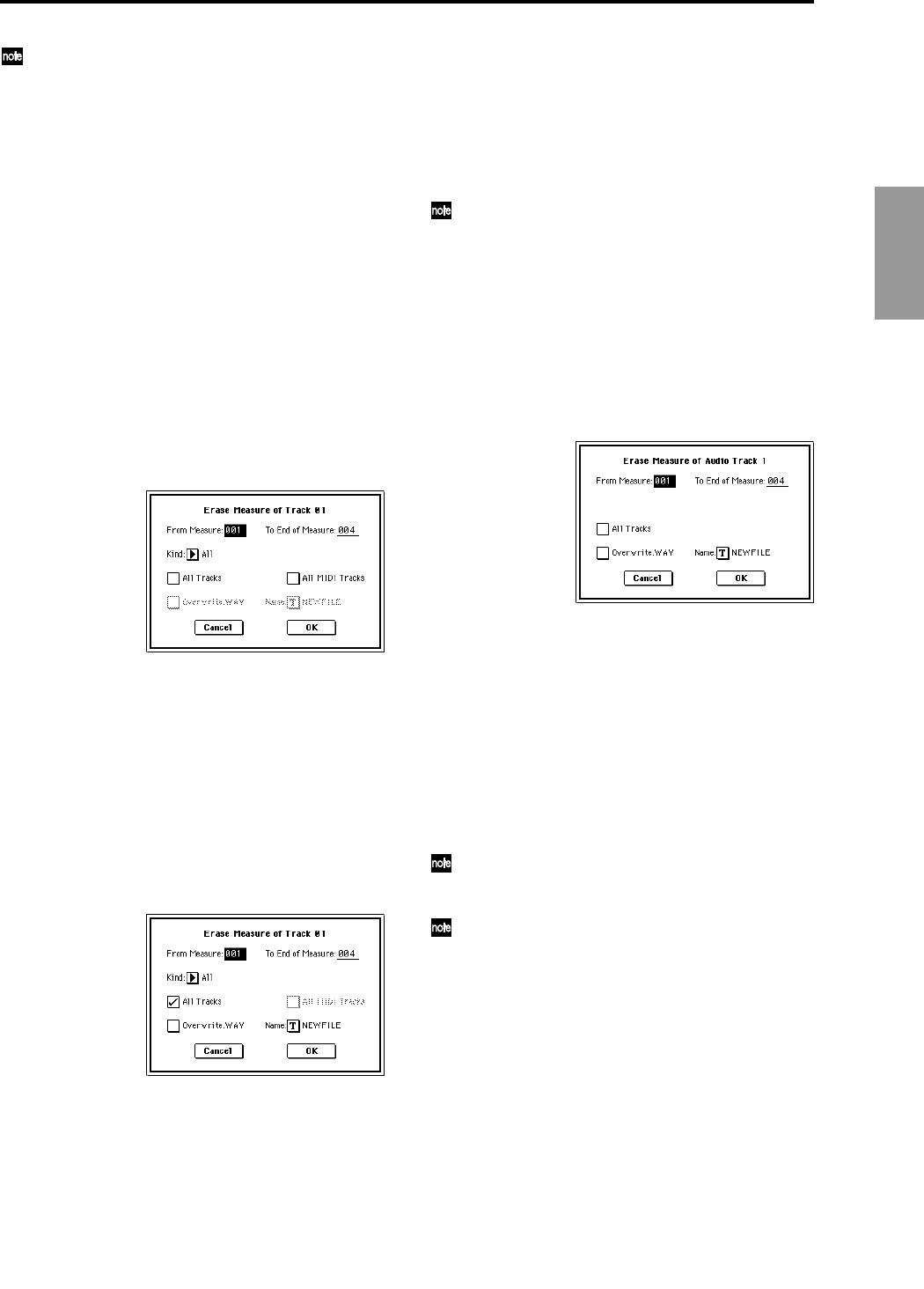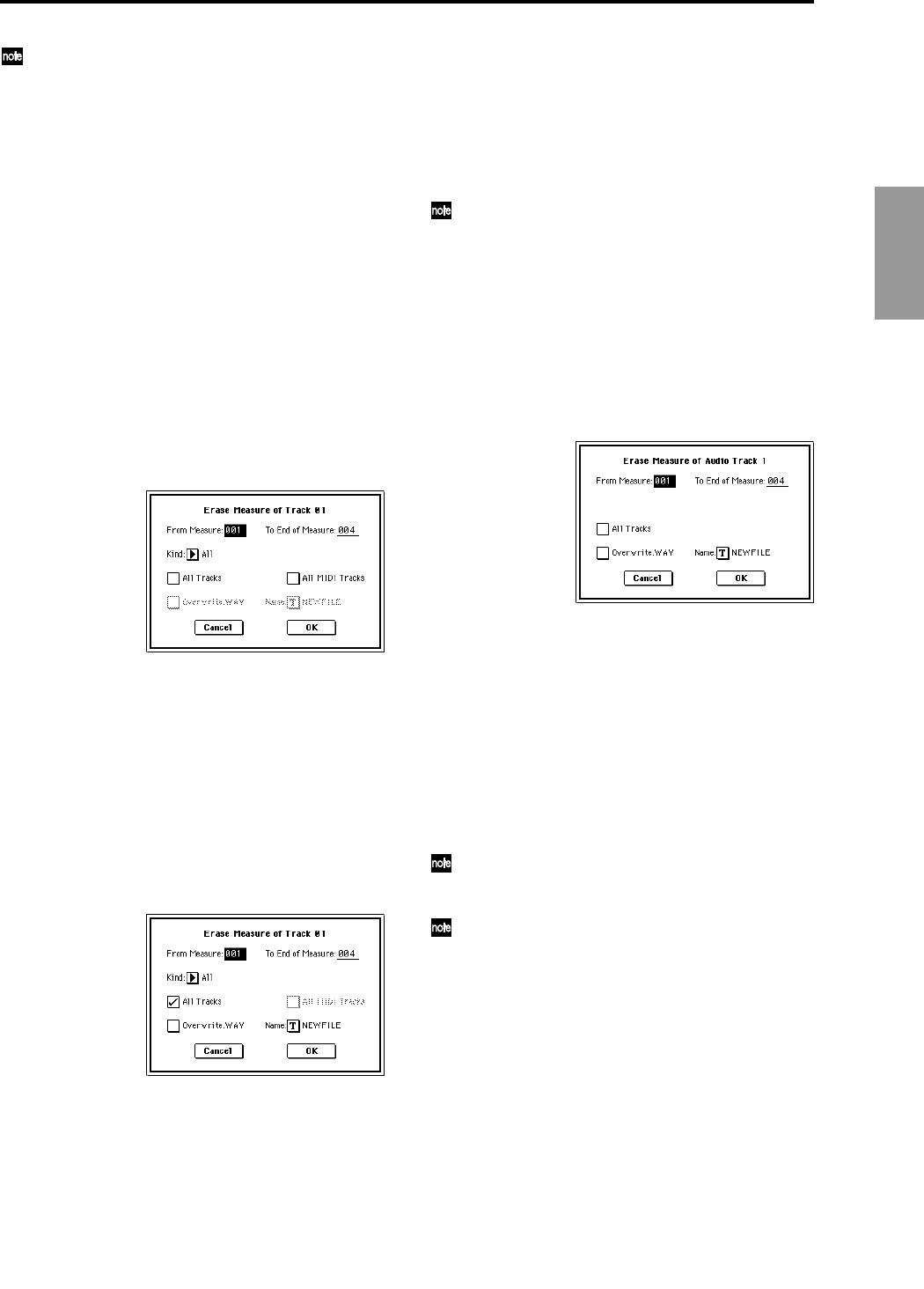
25
Sequencer
The way in which the Compare function operates will
depend on this setting. (☞p.44)
5 Press the OK button to execute the command. In the case
of “Bounce Track,” the bounce-source track data will be
set to “zero”. If you decide not to execute, press the Can-
cel button.
5–1F: Erase Measure
5–1G: Delete Measure
5–1H: Insert Measure
5–1I: Repeat Measure
The items “All MIDI Tracks,” “Overwrite.WAV,” and
“Name” have been added to the dialog box of “Erase Mea-
sure” (☞PG p.70), “Delete Measure,” “Insert Measure”
(☞PG p.71), and “Repeat Measure” (☞PG p.72) and you can
now apply these commands to the audio tracks.
If executing with “Track Select” set to a MIDI track (Track
01–16)
1 Use “Track Select” to select a MIDI track (Track 01–16).
2 Choose one of the above page menu commands to open
the dialog box.
The dialog box when executing “Erase Measure”
3 Specify the measure or range of measures for which you
want to execute the command.
4 Specify the track(s) for which you want to execute the
command.
If you check “All Tracks,” the command will be executed
on the data of all tracks including the audio tracks.
If you check “All MIDI Tracks,” the command will be
executed on all MIDI tracks (Track 01–16) and the master
track, but not the audio tracks. If you execute the com-
mand with neither of these check boxes selected, execu-
tion will apply only to the data of the track selected in
“Select Track.”
The dialog box when executing “Erase Measure”
If an audio track exists and “All Tracks” is checked, the
“Overwrite.WAV” item will be displayed.
5 If you check “Overwrite.WAV,” the results of executing
the command will overwrite the WAVE file assigned to
the audio track. If this is unchecked, execution will create
a new WAVE file, and the audio track assignment will be
changed to the newly created WAVE file. If you are creat-
ing a new file, use “Name” to specify a name for the file.
Normally you will execute with “Overwrite.WAV”
unchecked.
The page menu command “Sel Dir/WAV (Audio
Track)” specifies the save-destination for the newly cre-
ated WAVE file.
6 Press the OK button to execute the command. If you
decide to cancel, press the Cancel button.
If executing with “Track Select” set to an audio track
(Audio Track 1–1&2)
1 Use “Track Select” to select an audio track.
2 Choose one of the above page menu commands to open
the dialog box.
The dialog box when executing “Erase Measure”
3 Specify the region of measures for which you want to
execute the command.
4 If you check “All Tracks,” the command will be executed
for all tracks including the MIDI tracks.
5 If you check “Overwrite.WAV,” the results of executing
the command will overwrite the WAVE file assigned to
the audio track. If this is unchecked, execution will create
a new WAVE file, and the audio track assignment will be
changed to the newly created WAVE file. If you are creat-
ing a new file, use “Name” to specify a name for the file.
Normally you will execute with “Overwrite.WAV”
unchecked.
The page menu command “Sel Dir/WAV (Audio
Track)” specifies the save-destination for the newly cre-
ated WAVE file.
The way in which the Compare function operates will
depend on this setting. (☞p.44)
6 To execute the command, press the OK button. If you
decide to cancel, press the Cancel button.