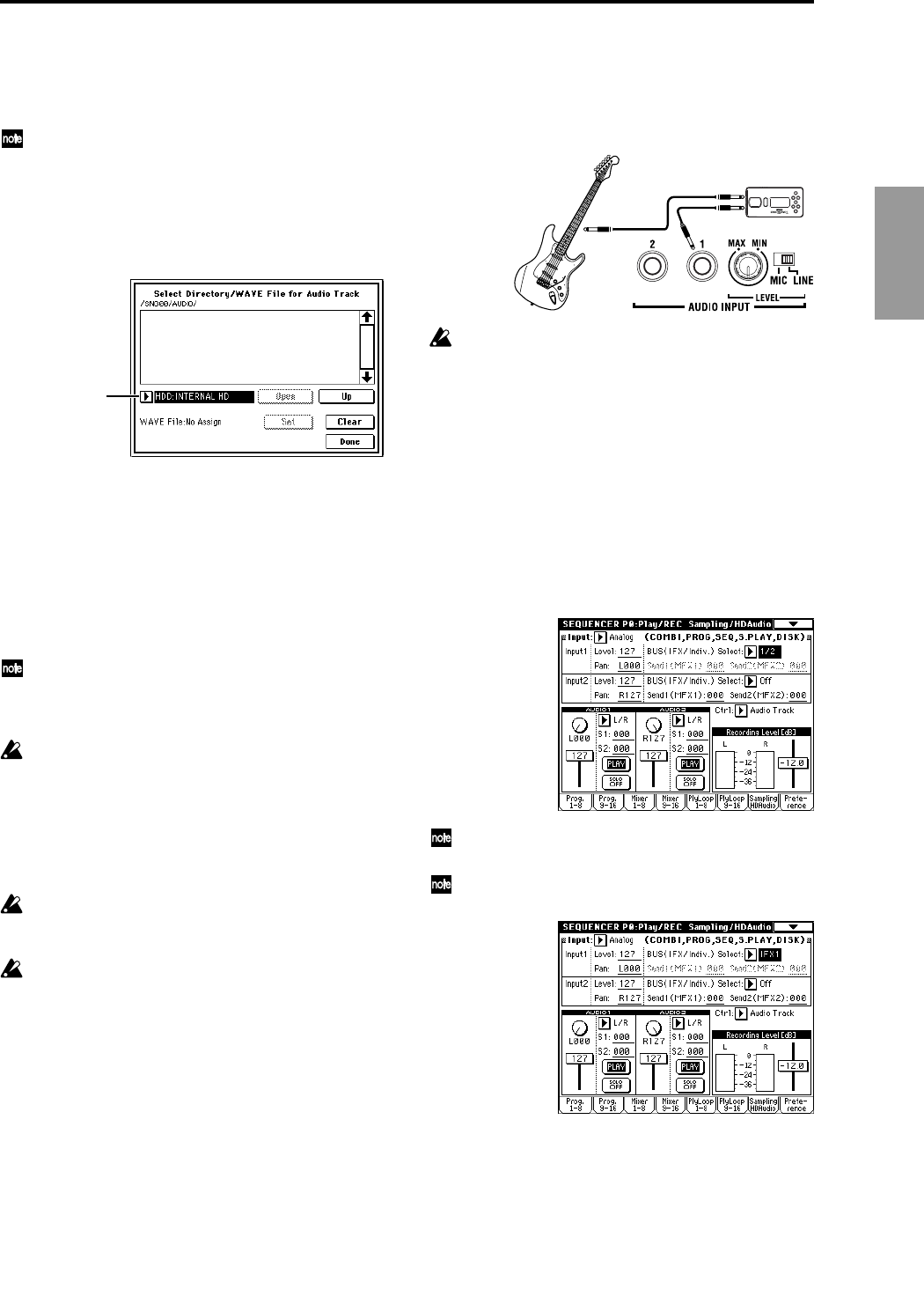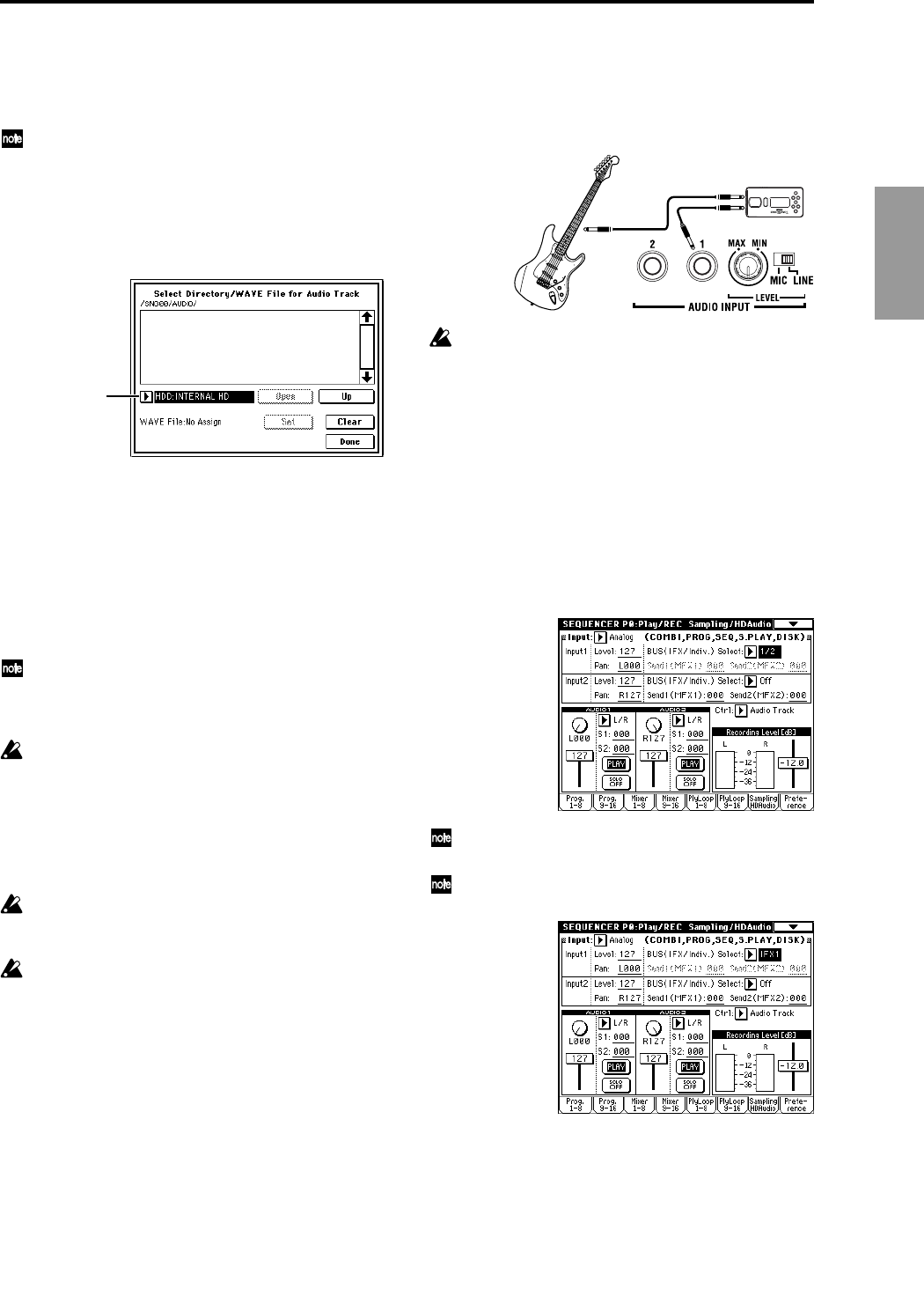
9
Sequencer
6 Be sure that “WAVE File” reads No Assign. If a file name
is displayed for “WAVE File,” then a WAVE file is already
assigned to the audio track. In this case, press the Clear
button so that “WAVE File” reads No Assign.
For the audio track, you can also use a WAVE file
ripped from a CD or a WAVE file created by resampling
to the hard drive in Program mode, etc. (☞p.16 “Sel
Dir/WAVE (Audio Track),” ☞p.20 “Put WAVE”)
7 Use the “Drive Select,” Open button, and Up button to
select the save-destination for the WAVE file (the
“AUDIO” directory you created in step
3).
8 Press the Done button to close the dialog box.
The directory that is selected when you press the Done
button will be specified as the save-destination for the
WAVE file created by recording.
2. Record the audio track
As an example, here’s how you can record the performance
of a guitar connected to the AUDIO INPUT jack onto audio
track 1.
Use INDIV. 1/2 OUT to monitor the audio signal being
recorded. Connect the AUDIO OUTPUT MAIN L, R,
INDIV1, and 2 jacks to your mixer so that you can mon-
itor the output.
When you record or play back a song that includes an
audio track, several seconds will elapse from the
moment you press the SEQUENCER [REC/WRITE]
key or the SEQUENCER [START/STOP] key until
recording or playback actually begins. During this
interval, a dialog box will appear in the screen, and the
SEQUENCER [REC/WRITE] key or SEQUENCER
[START/STOP] key LED will blink.
You can record and play back an audio track up to the
end of the master track. Also, it is not possible to record
longer than 80 minutes.
If a “Buffer overrun error occurred” or “Buffer under-
run error occurred” error message is displayed, refer to
“What to do if a “Buffer overrun error occurred” or
“Buffer underrun error occurred” error message
appears during recording or playback” (☞p.13), and
execute the Disk mode 0–3: Utility page menu com-
mands “Optimize Medium” and “Collect Audio Track
file.” If the error message “Buffer overrun error
occurred” appeared during recording, the data
recorded up to the point where the error occurred will
have been recorded correctly, but the data at the point
the error appeared may not play back.
■
Connect your guitar
9 Connect a guitar to the rear panel AUDIO INPUT 1 jack.
Set the AUDIO INPUT [MIC/LINE] switch to the LINE
position, and turn the [LEVEL] knob to a position near
the center.
If you connect a guitar that has passive pickups (i.e., a
guitar without a built-in preamp), the impedance will
be mismatched, and you may be unable to sample at an
appropriate level. Route your guitar through a preamp
or effect unit.
■
Setup
0 In the Sequencer P0: Play/REC, Sampling/HD Audio
page, set “Input” so that the signal from the AUDIO
INPUT 1 jack will be recorded on audio track 1. Also set
“Ctrl” to Audio Track to indicate the audio track output.
“Input”: Analog
“Input 1 Level”: 127
“Input 1 Pan”: L000
“Input 1 BUS (IFX/Indiv.) Select”: 1/2
If you want to record Input 1 to audio track 2, set
“Input 1 Pan” to R127.
If you want to apply an insert effect to the input source,
set “BUS (IFX/Indiv.) Select” to IFX1–IFX5.
“Drive Select”
Guitar
Effect unit