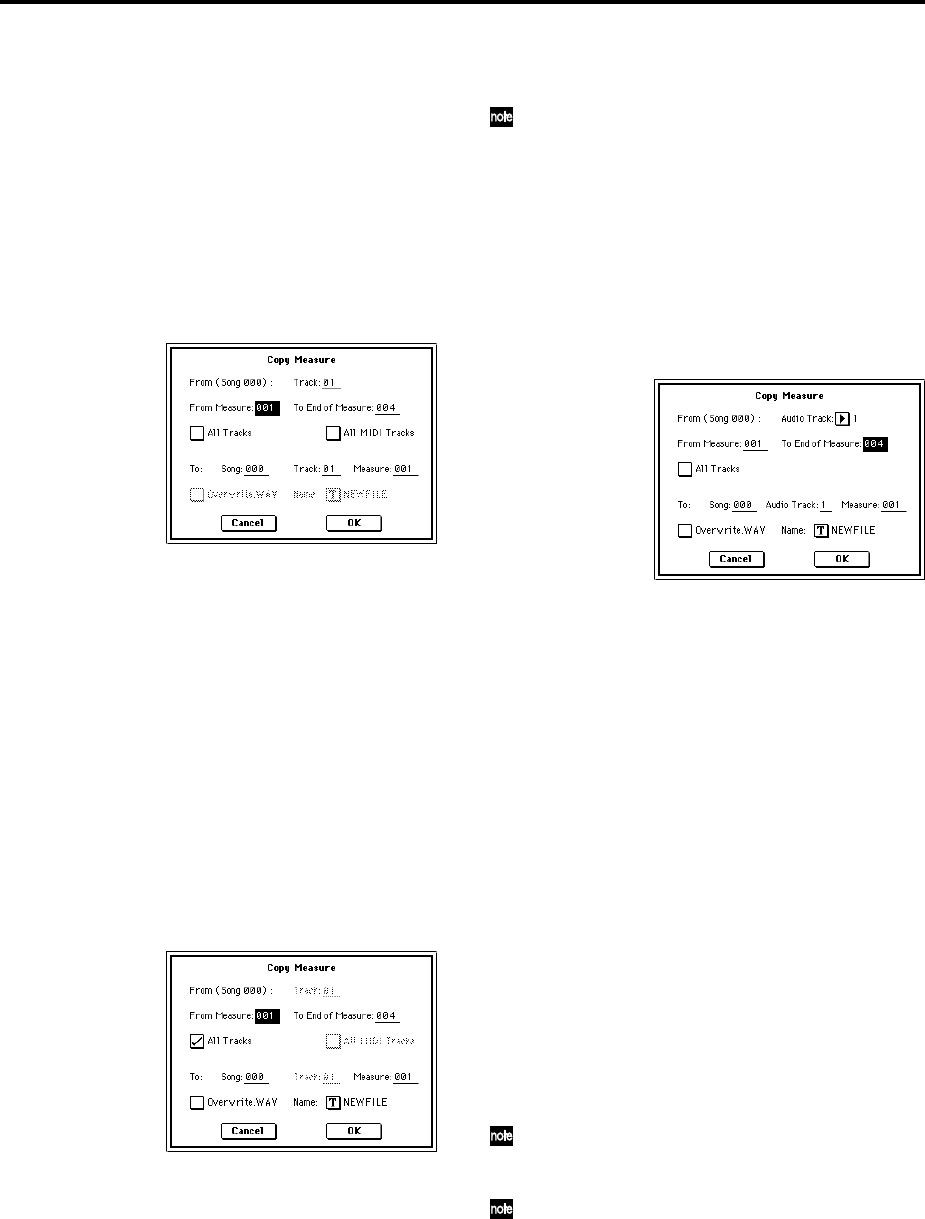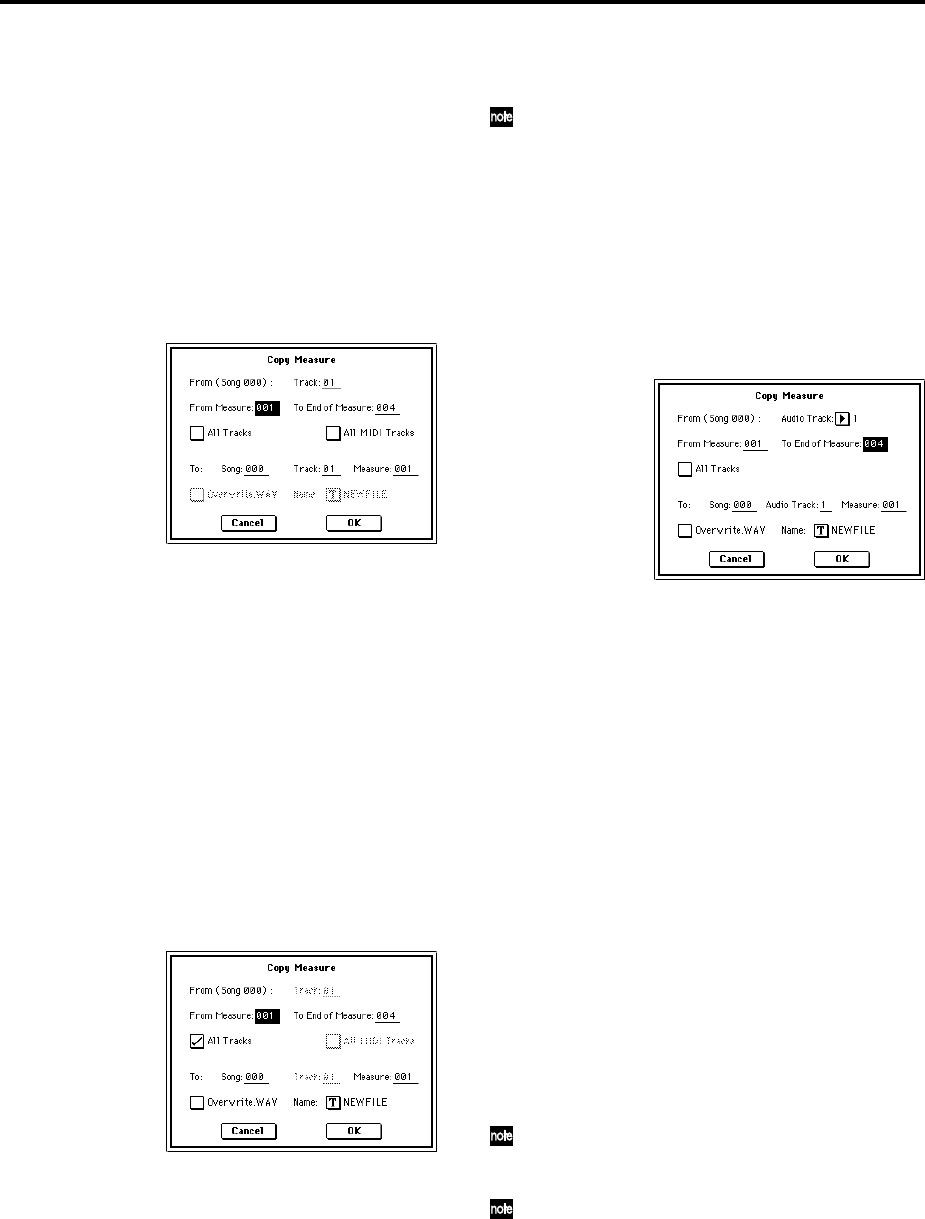
26
5–1J: Copy Measure
5–1K: Move Measure
The items “All MIDI Tracks,” “Overwrite.WAV,” and
“Name” have been added to the dialog box of “Copy Mea-
sure” and “Move Measure” (☞PG p.72), and you can now
apply these commands to the audio tracks.
If executing with “Track Select” set to a MIDI track (Track
01–16)
1 Use “Track Select” to select a MIDI track (Track 01–16).
2 Choose one of the above page menu commands to open
the dialog box.
The dialog box when executing “Copy Measure”
3 Use “From: Track” to copy the copy-source (or move-
source) MIDI track. Initially, “Track” will be the track that
you selected in “Track Select.”
4 Use “From Measure” and “To End of Measure” to spec-
ify the copy-source (or move-source) range of measures.
Initially, “From Measure” and “To End of Measure” will
be set to the region you specified in the Track Edit page.
5 If you check “All Tracks,” the data of all tracks including
the audio tracks will be copied (or moved). If a WAVE file
is assigned to the audio track, the “Overwrite.WAV” item
will be displayed.
If you check “All MIDI Tracks,” all MIDI tracks (Track
01–16) and the master track will be copied (or moved),
but not the audio tracks. If you execute the command
with neither of these check boxes selected, only the data
of the track selected in “Select Track” will be copied (or
moved).
The dialog box when executing “Copy Measure”
6 Use “To: Song” to specify the copy-destination song
(only for “Copy Measure”), “Track” to specify the copy-
destination track (if “All Tracks” and “All MIDI Tracks”
are unchecked), and “Measure” to specify the copy-desti-
nation (or move-destination) starting measure.
7 If a WAVE file is assigned to the audio track and “All
Tracks” is checked, the dialog box will show “Over-
write.WAV” and “Name.” If you check “Over-
write.WAV,” the results of executing the command will
overwrite the WAVE file assigned to the audio track. If
this is unchecked, execution will create a new WAVE file,
and the audio track assignment will be changed to the
newly created WAVE file. If you are creating a new file,
use “Name” to specify a name for the file.
Normally you will execute with “Overwrite.WAV”
unchecked.
The page menu command “Sel Dir/WAV (Audio
Track)” specifies the save-destination for the newly cre-
ated WAVE file.
8 Press the OK button to execute the command. If you
decide to cancel, press the Cancel button.
If executing with “Track Select” set to an audio track
(Audio Track 1, 2, 1&2)
1 Use “Track Select” to select an audio track.
2 Choose one of the above page menu commands to open
the dialog box.
The dialog box when executing “Copy Measure”
3 Use “From: Audio Track” to copy the copy-source (or
move-source) audio track. Initially, “Audio Track” will be
the track that you selected in “Track Select.”
4 Use “From Measure” and “To End of Measure” to spec-
ify the copy-source (or move-source) range of measures.
Initially, “From Measure” and “To End of Measure” will
be set to the region you specified in the Track Edit page.
5 If you check “All Tracks,” the command will apply to the
data of all tracks including the MIDI tracks. If this is
unchecked, the command will apply only to the data of
the track selected in “From: Audio Track.”
6 Use “To: Song” to specify the destination song (only for
“Copy Measure”), “Audio Track” to specify the destina-
tion track (if “All Tracks” is unchecked), and “Measure”
to specify the copy-destination (or move-destination)
starting measure.
7 If you check “Overwrite.WAV,” the results of executing
the command will overwrite the WAVE file assigned to
the audio track. If this is unchecked, execution will create
a new WAVE file, and the audio track assignment will be
changed to the newly created WAVE file. If you are creat-
ing a new file, use “Name” to specify a name for the file.
Normally you will execute with “Overwrite.WAV”
unchecked.
The page menu command “Sel Dir/WAV (Audio
Track)” specifies the save-destination for the newly cre-
ated WAVE file.
The setting you make here will affect how the Compare
function operates. (☞p.44)
8 Press the OK button to execute the command. If you
decide to cancel, press the Cancel button.