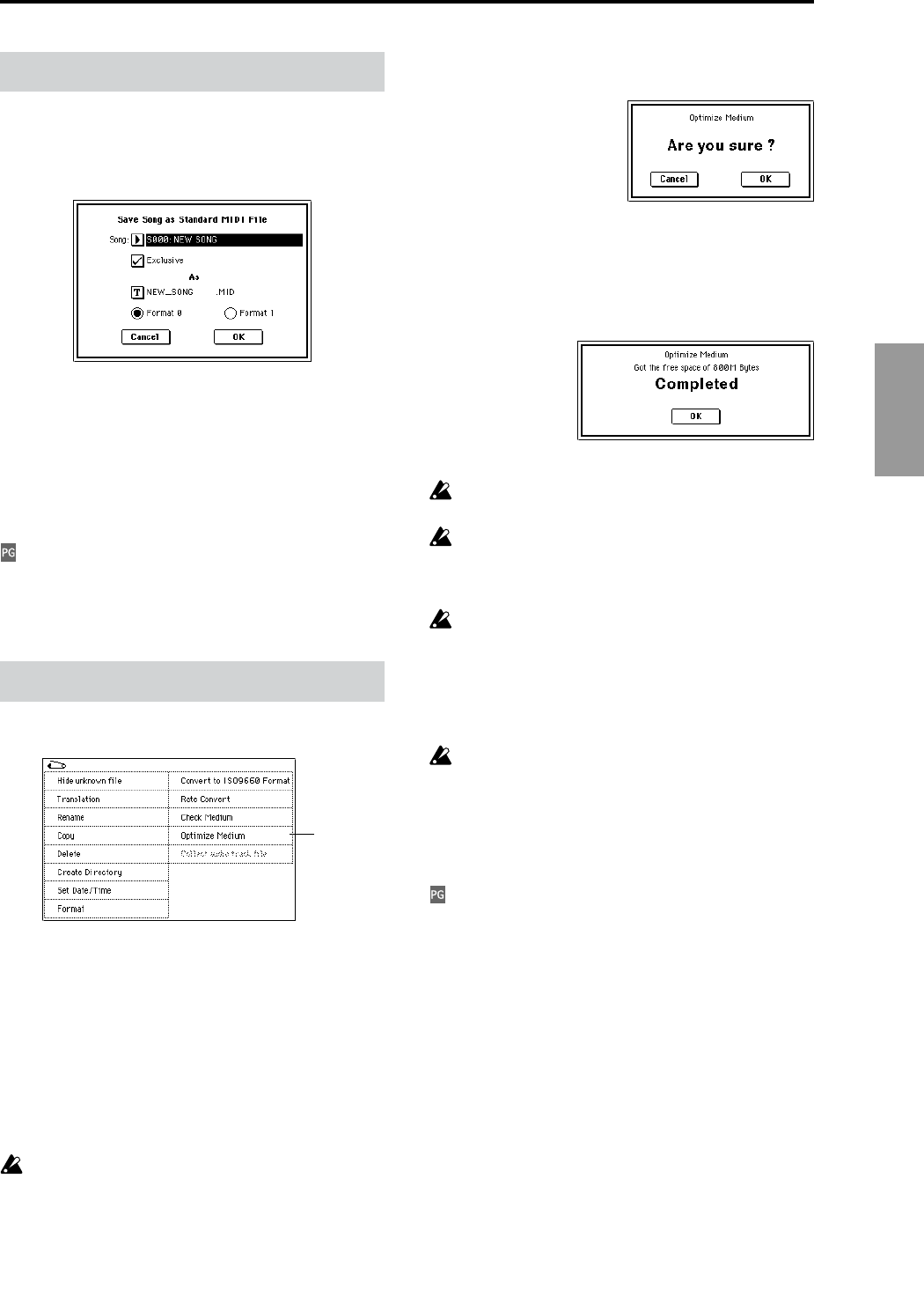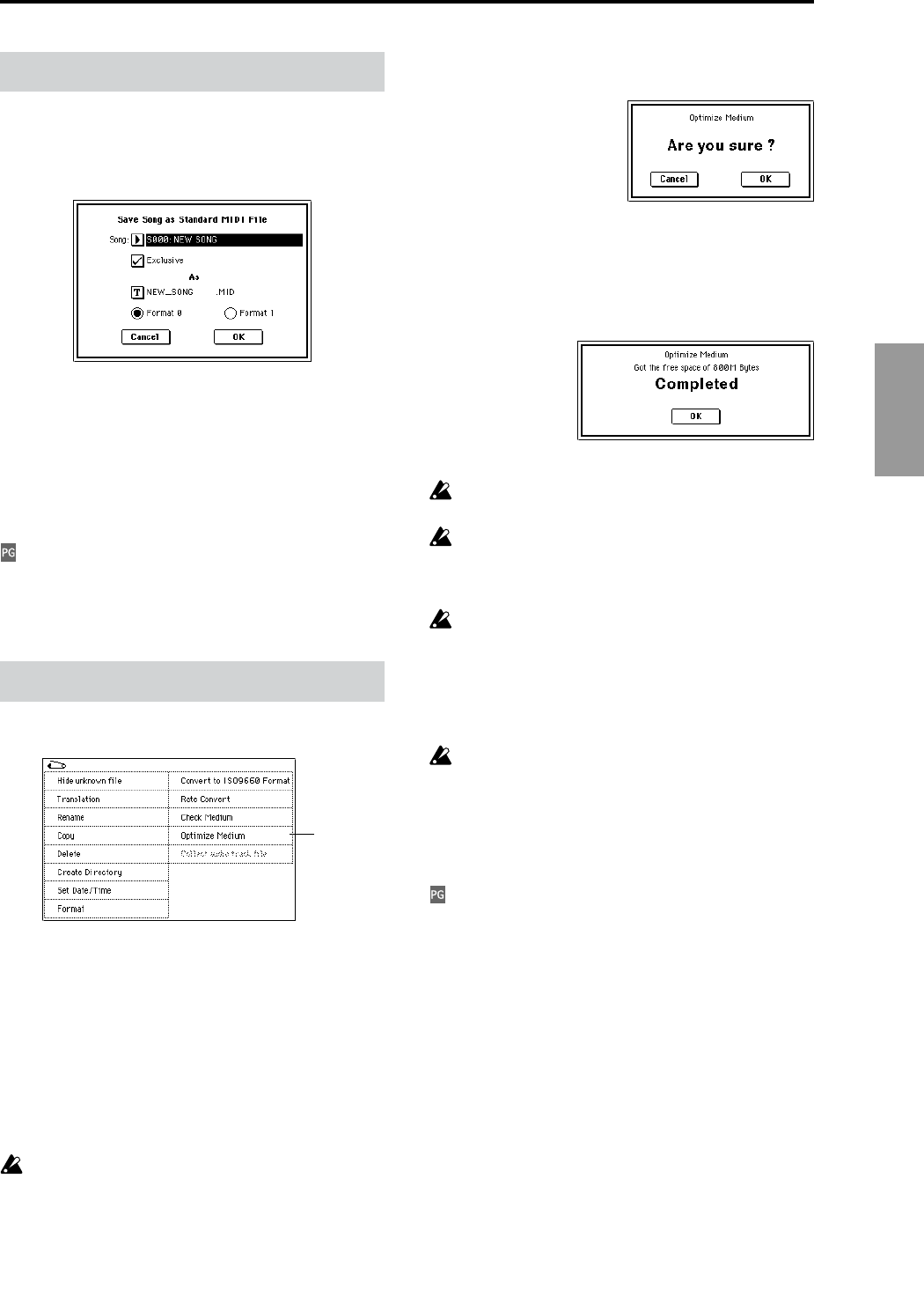
51
DiskGlobalSamplingCombinationProgram
Other functionality
In the 0–2: Save page menu command “Save to Std MIDI
File (Save Song as Standard MIDI File),” an “Exclusive”
check box has been added to the dialog box. This allows you
to save system exclusive events and universal exclusive
events included in the song data.
Exclusive [Off, On]
Off (unchecked): System exclusive events and universal
exclusive events within the song data will not be saved. (The
same operation as in previous versions.)
On (checked): System exclusive events and universal exclu-
sive events within the song data will be saved as exclusive
messages.
Add the contents of “Exclusive” to the explanation in
“Parameter Guide” 0–2: Save - 0–2F: Save to Std MIDI File
(Save Song as Standard MIDI File (
☞
PG p.167).
The “Optimize Medium” page menu command has been
added to the 0–3: Utility page.
0–3J: Optimize Medium
“Optimize Medium” creates large continuous areas of free
space on the selected MS-DOS format media so that you can
create files that can be accessed efficiently.
If “Buffer overrun error occurred” or “Buffer underrun error
occurred” messages are frequently displayed when you
sample to the hard drive or play WAVE files from the hard
drive, or when you record/playback an audio track in
Sequencer mode, you may be able to solve the problem by
executing this command and then using the “Copy” com-
mand to copy the corresponding file.
As a safeguard against accidental data loss while exe-
cuting this command, we recommend that you back up
important data on an external SCSI device etc. before-
hand.
1 Make sure that the media that you want to Optimize is in
place.
2 Use “Drive Select” to select the media to be optimized.
3 Select “Optimize Medium” to open the dialog box.
4 Press the OK button to execute the “Optimize Medium”
command. If you decide not to execute, press the Cancel
button.
5 When optimization has been completed, the dialog box
will show the amount of continuous free space that was
created.
6 Press the OK button to close the dialog box.
In some cases the command may not be executed
because there is insufficient free space on the media.
Depending on the number and size of the files that
need to be moved, it may take several hours for this
command to be executed. If you want to abort the com-
mand, press the Abort button in the dialog box.
If a volume of media on which you executed “Optimize
Media” is then used by a device other than the TRITON
STUDIO, the benefit of having executed this command
may be lost, so that when it is once again used with the
TRITON STUDIO the media cannot be accessed effi-
ciently. In this case, execute “Optimize Medium” once
again.
When executing “Optimize Medium,” it may not be
possible to create the appropriate amount of free space
if the path name of the file/directory being checked is
too long (in general, greater than 136 characters). In this
case, it will not be possible to access the media effi-
ciently.
Add the contents of “Optimize Media” to the “Parameter
Guide” 0–3: Utility page menu commands (
☞
PG p.169).
Save Song as Standard MIDI File
Optimize Medium
0–3J