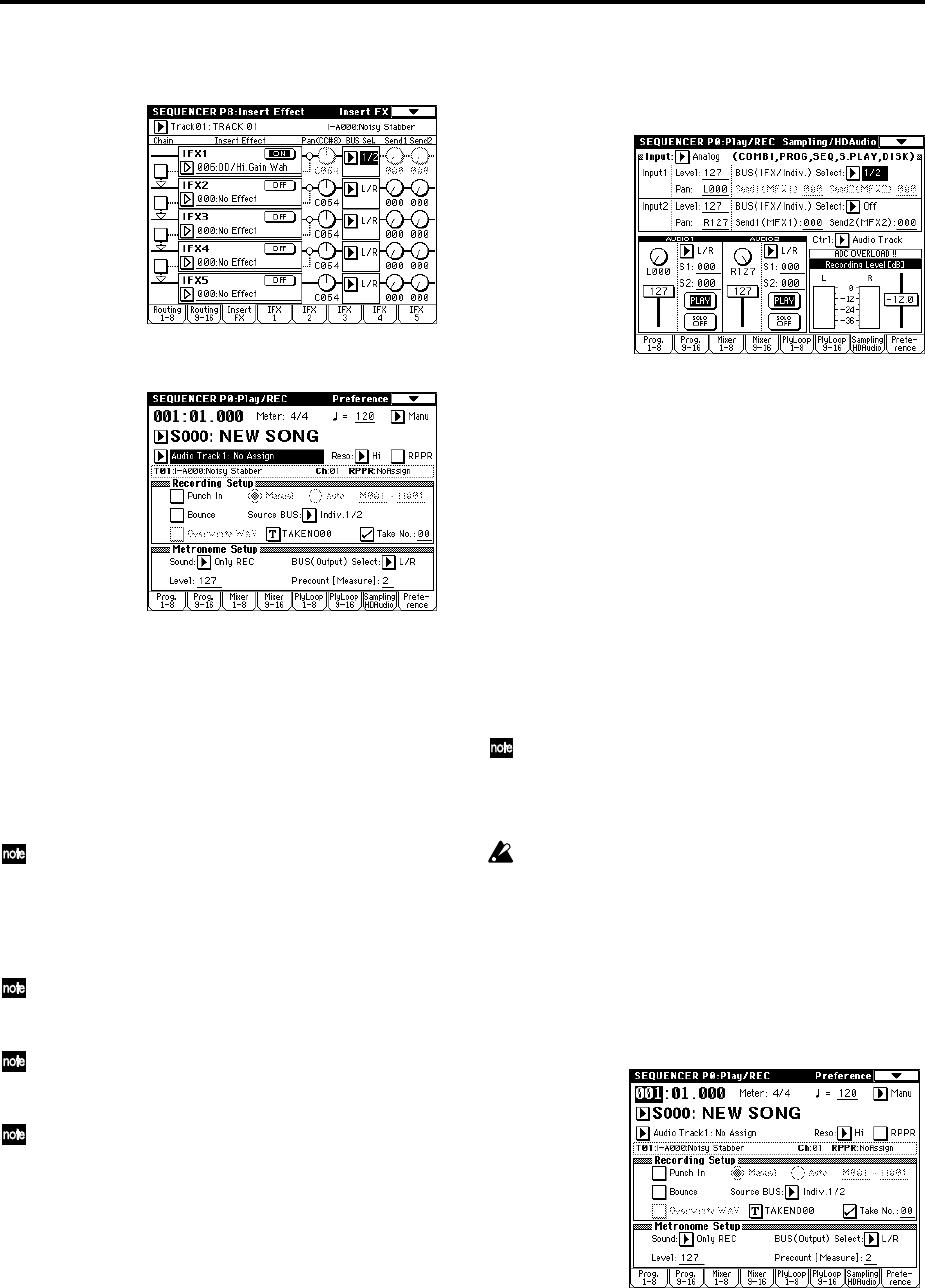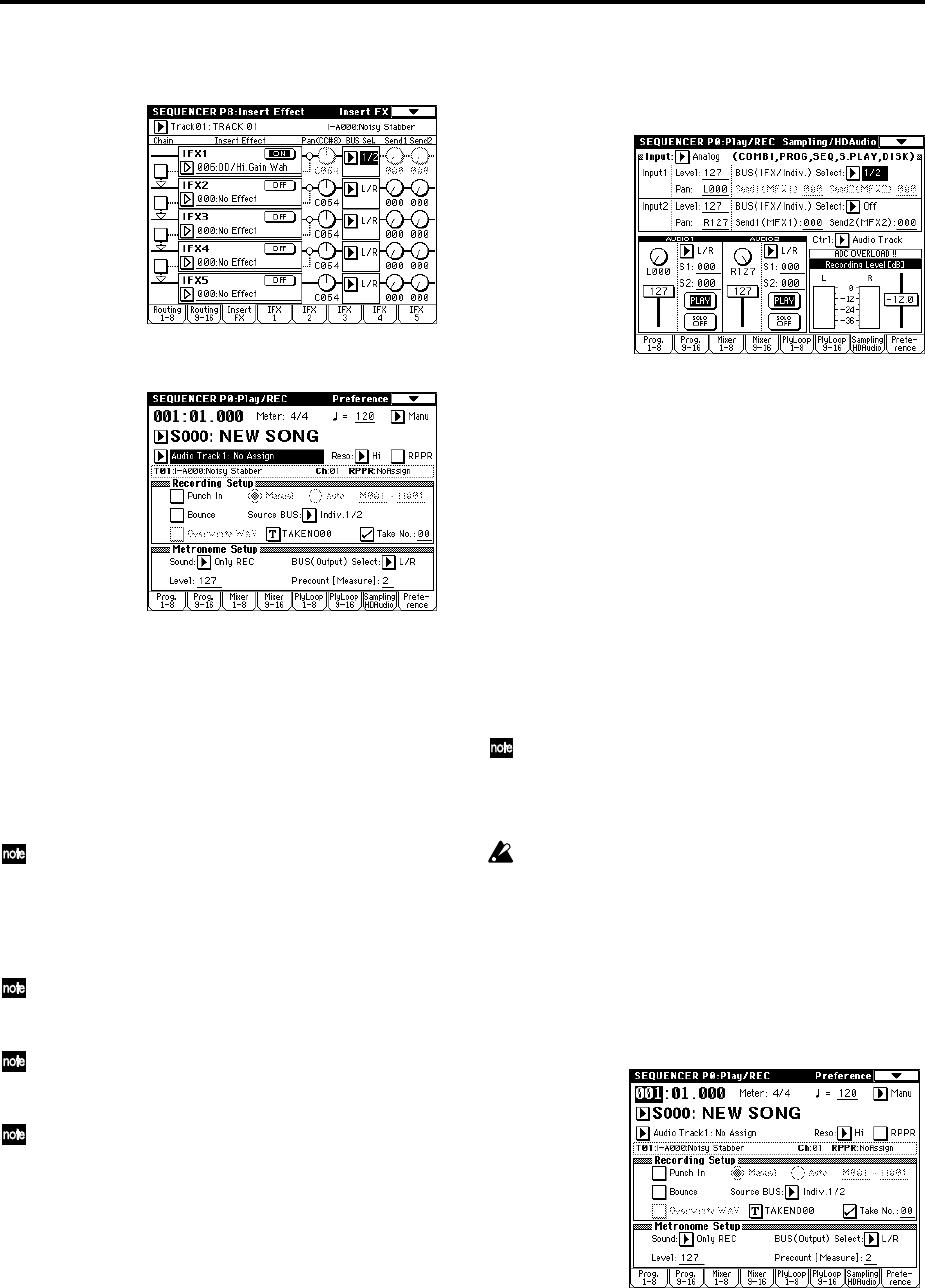
10
Then set the “BUS Select” that follows the insert effect
you are using to 1/2.
A In the Sequencer P0: Play/REC, Preference page, set
“Track Select” to Audio Track 1.
B Specify the recording method in “Recording Setup.”
“Punch In”: unchecked
“Bounce”: unchecked
“Source BUS”: Indiv. 1/2
In the “Name” field, specify a name for the WAVE file
that will be created. If you intend to record several takes
for the same track, check “Take.” Routing the input (and
associated effects) to the Indiv 1/2 Bus (instead of L/R)
allows just the input signal to berecorded to the audio
track, and not the entire output of the TRITON STUDIO.
If you had used the “Auto Sampling/HD Audio
Setup” page menu command and selected HD Audio
Track REC, the settings you have made up to this point
would have been made automatically. This command
automatically sets “Input,” “Track Select,” “Punch In,”
“Bounce,” and “Source BUS.” (☞p.30)
Leave “Punch In” unchecked if you want to record
from the beginning of the song or from the measure
specified by “Location.”
If “Take” is unchecked, you can enter a file name of up
to eight characters. If “Take” is checked, you can enter
only six characters.
If you want the metronome to sound while you record,
adjust the settings in “Metronome Setup.” (0–8b ☞PG
p.58)
■
Set the recording level
C Open the Sequencer P0: Play/REC, Sampling/HD Audio
page.
D Play your guitar at the volume you intend to record.
If the display indicates “ADC OVERLOAD!!” (AD con-
verter input has overloaded!), turn the rear panel
[LEVEL] knob to an appropriate level (toward the MIN
position).
You will obtain the highest-quality sound at a point
slightly below where the “ADC OVERLOAD!!” indica-
tion appears; i.e., the highest level that does not cause an
overload.
E Press the SEQUENCER [REC/WRITE] key.
When you play your guitar, the level meter will indicate
the volume at which the guitar will be recorded.
If “CLIP!” appears, use the [VALUE] controller to lower
the “Recording Level” slider shown in the right of the
display from +0.0 to an appropriate level. This will not
change the volume that is being output, but will affect
the data that is recorded.
Use “WAVE File Play Level” (Global P0: 0–2a ☞PG
p.138) to adjust the playback level.
F When you have finished making your adjustments, press
the SEQUENCER [REC/WRITE] key.
When you press the SEQUENCER [REC/WRITE] key,
you will be prevented from using “Track Select” to
switch between MIDI tracks and audio tracks.
■
Record
G In the Sequencer P0: Play/REC, Preference page, set
“Location” to the point in the song where you want to
begin recording.
If you want to record from the beginning of the song, set
this to 001:01.000.
H Press the SEQUENCER [REC/WRITE] key.
The TRITON STUDIO will enter the record-ready state. If
you have set the metronome to be on, it will begin sound-
ing.