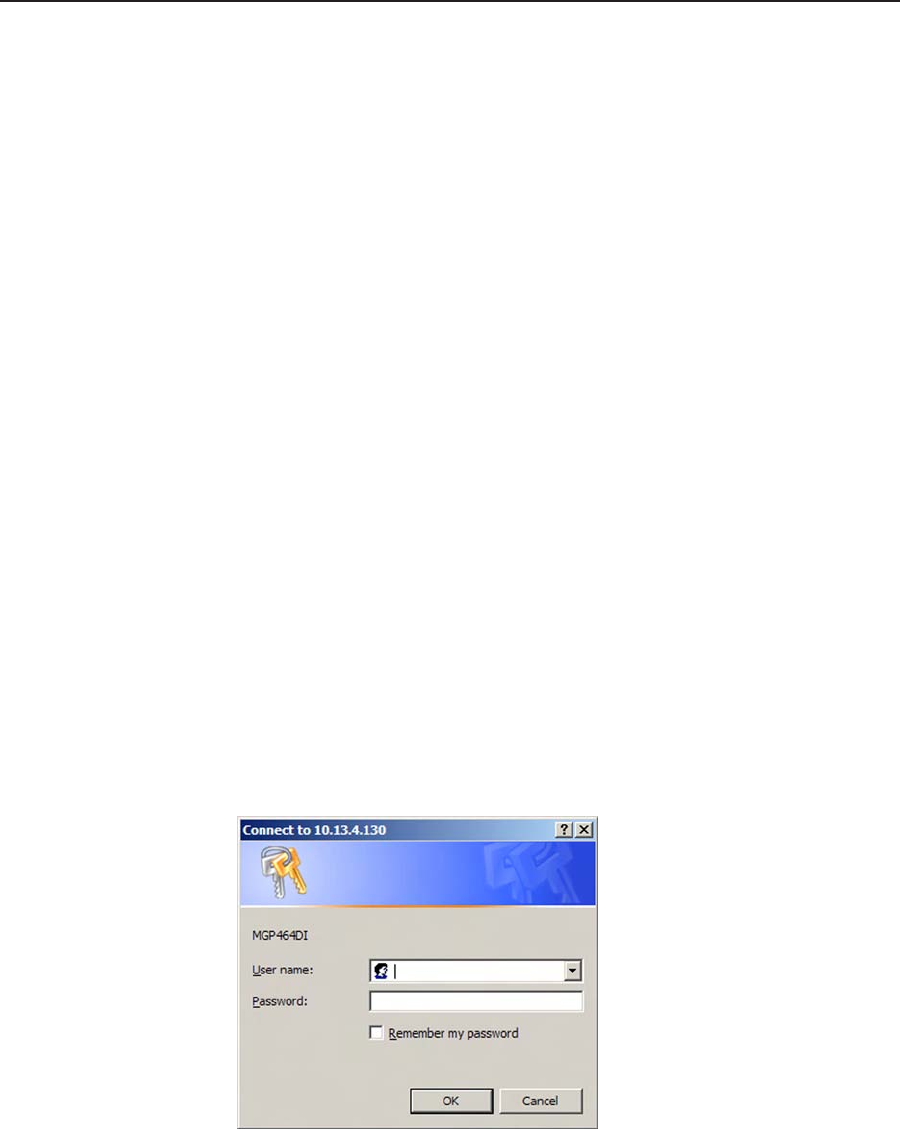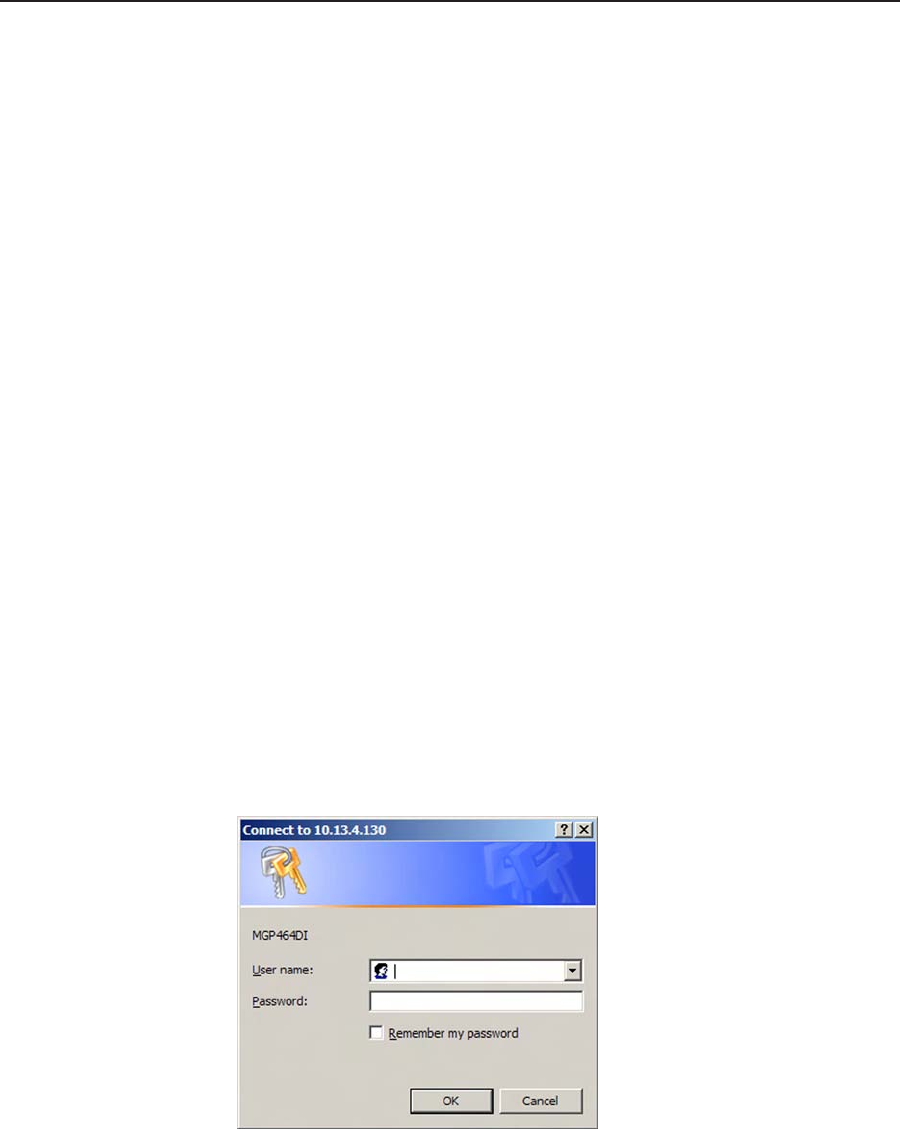
MGP 464 • HTML Conguration and Control
5-2
HTML Conguration and Control
PRELIMINARY
The MGP 464 can be controlled and congured using HTML Web pages accessed
over a network or from a local PC connected to the MGP 464’s LAN port. The
MGP 464 has factory-installed HTML Web pages that allow you to select and
configure inputs, adjust picture controls, configure windows, save and recall
presets, and perform other processor functions. Access these HTML pages using a
Web browser such as Microsoft Internet Explorer.
N
Administrators have access to all of the Web pages and are able to make changes
to settings. Users can access the pages on the System Status, Control, and
Background tabs only.
Accessing the Web Pages
To access the MGP 464’s HTML Web pages:
1
. Start the Web browser program.
2. Enter the MGP 464’s IP address in the browser’s Address eld.
N
If your local system administrators have not changed the address, use the factory-
specified default, 192.168.254.254, for this field.
3
. If you want the browser to display a page other than the default page (such as
a custom page that you have created and uploaded), enter a slash (/) and the
name of the file to open.
N
The browser’s Address field should display the address in the following format:
xxx.xxx.xxx.xxx/{optional_file_name.html}
N
The following characters are invalid in file names:
{ space} ~ @ = ‘ [ ] { } < > ’ “ ; : | \ and ?.
4
. Press the Enter key. If the MGP 464’s HTML pages are not password
protected, the browser displays a start page as described in step 5.
If the MGP 464’s HTML page are password protected, the browser displays
the Enter Network Password dialog box.
Example of an Enter Network Password dialog box
a. Enter the administrator or user password in the Password eld.
N
A User Name entry is not required.
b. If desired, select the Remember my password check box to have the
system input your password the next time you enter the IP address.
c
. Click OK.