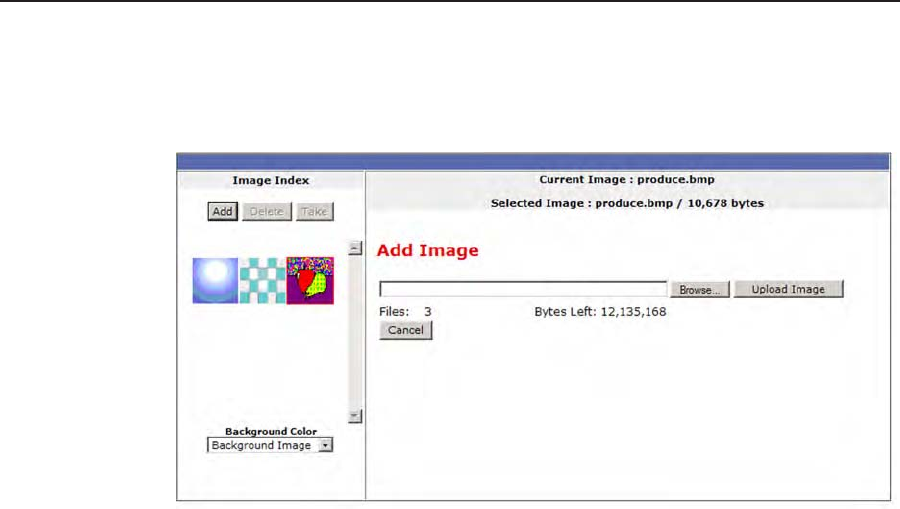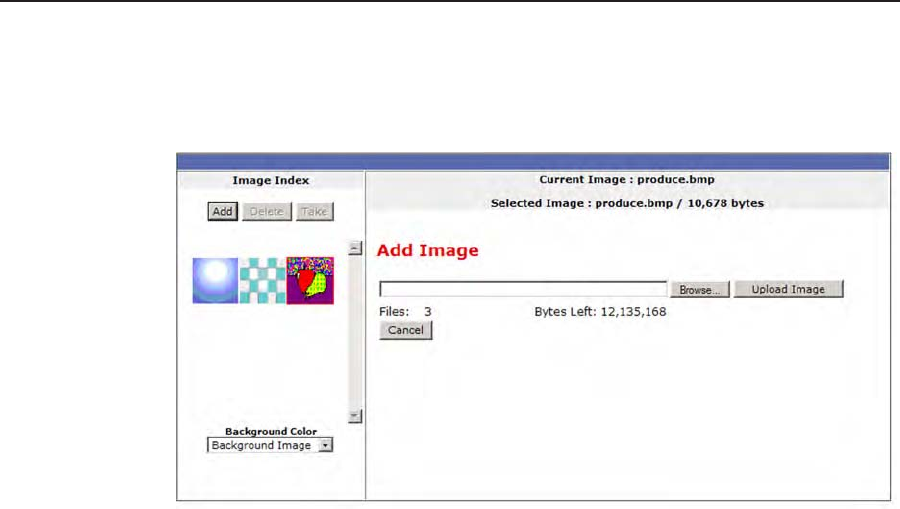
HTML Conguration and Control, cont’d
MGP 464 • HTML Conguration and Control
5-24
PRELIMINARY
Uploading an image
To upload a bitmap image to the MGP,
1
. In the Image Index field, click Add. The Add Image field is displayed.
Add Image field on the Image Settings screen
2
. Click Browse to open the Choose file window, and locate the image (.bmp) file
that you want to upload.
3
. Open the image file in the Choose File window. Its name and the path to it are
displayed in the Add Image field on the Image Settings screen.
4
. Click Upload Image. This button changes to Uploading... while the file is being
loaded.
When the uploading is complete, a thumbnail image of the uploaded le is
displayed in the Image Index section.
Selecting a background image
To select an uploaded image to be displayed as the background on the output
screen,
1
. In the Image Index section, click on the thumbnail of the image you want to
display. A larger version of the selected image appears to the right.
2
. Click Take to select that image for the output background.