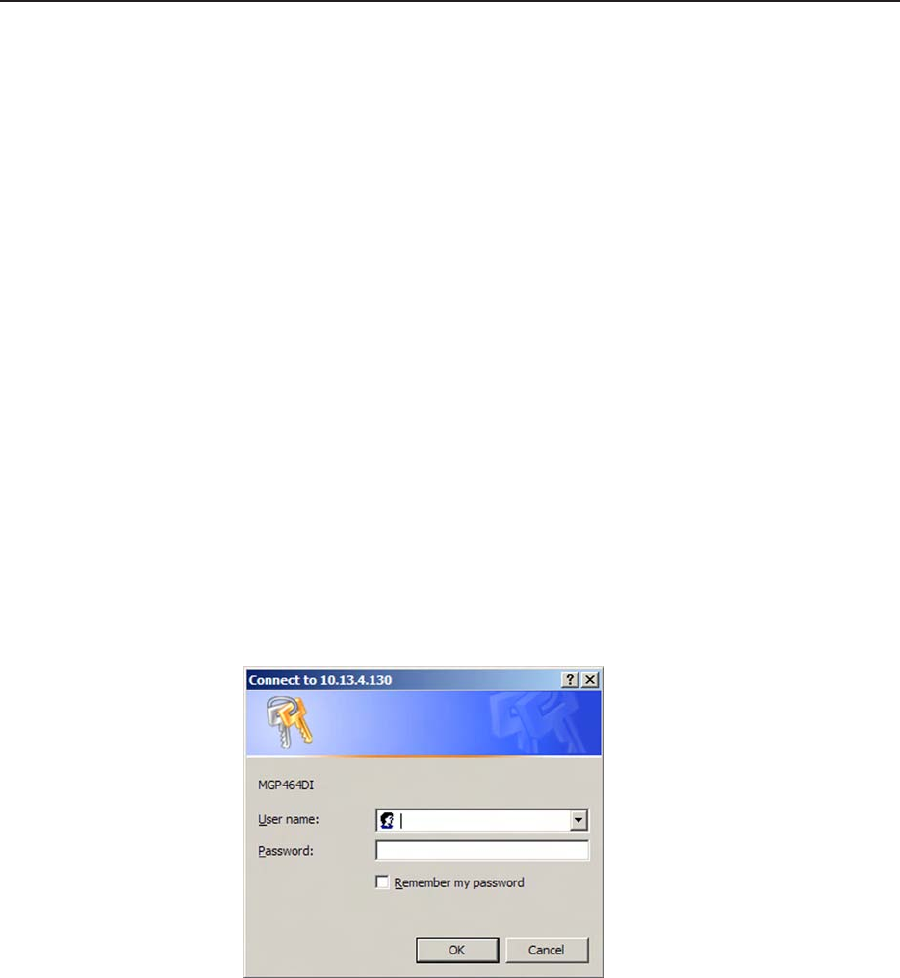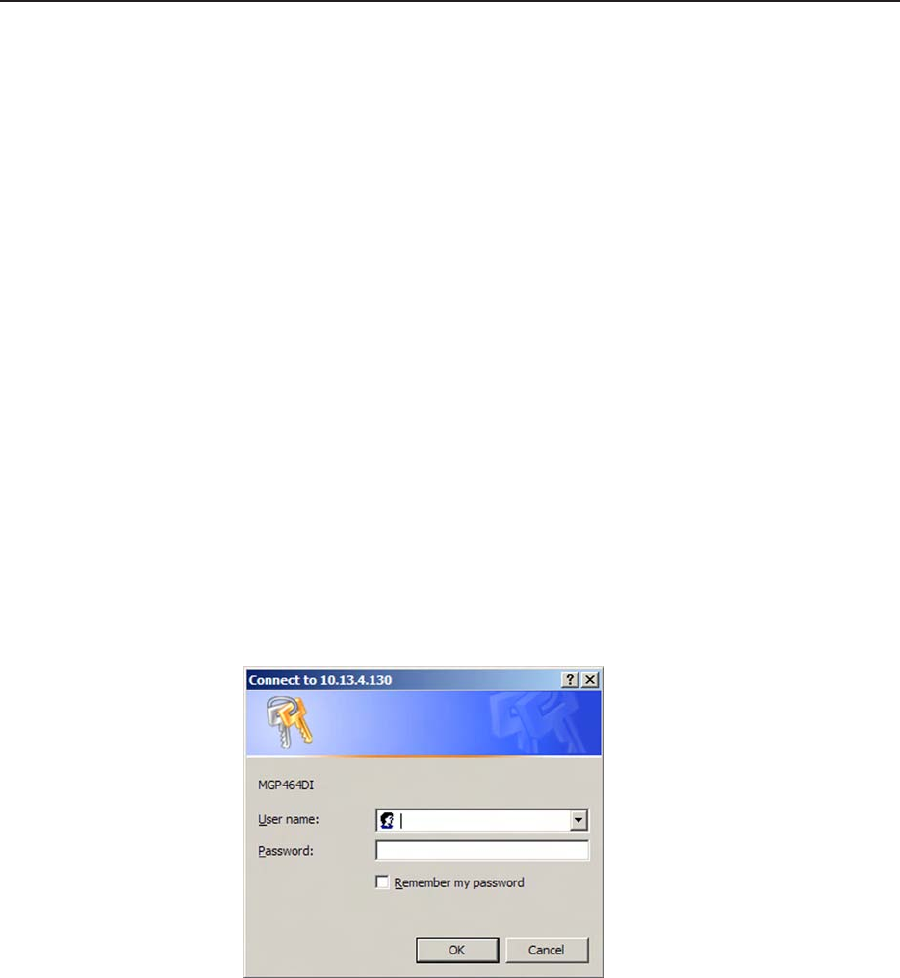
B-5
MGP 464 • Firmware Upgrade Guide
PRELIMINARY
Updating the Firmware
After you have installed the new firmware on your computer, you must upload
it to the MGP 464. Firmware uploads can be performed via a Web browser, the
MGP 464’s internal Web pages, or the Firmware Loader software. The computer
and the MGP 464 must both be connected to an Ethernet network in order to
update the main rmware. Unless you are using the Firmware Loader (see “Using
the Firmware Loader,” later in this chapter), it is recommended that you always
perform firmware upgrades via an IP connection.
N
Check the Extron Web site for firmware-related documents, instructions, patch
files, and new firmware files before loading new firmware into the unit.
Updating using the Web pages
Follow these steps to update the rmware using the MGP 464 Web pages.
1
. Launch a Web browser (for example, Internet Explorer) on the connected
computer, and enter the MGP’s IP address in the address eld.
2
. If no password has been assigned, the MGP 464 Web page opens, displaying
the System Status tab.
If an administrator password has been assigned to the MGP, the Enter
Network Password dialog box opens (shown below). Enter the administrator
password in the Password eld (a User name is not required), and click OK.
The MGP 464 Web page appears.
N
Passwords must contain 4 to 12 alphanumeric characters. Symbols and spaces
are not allowed, and the passwords are case sensitive.
Enter Network Password dialog box
3. On the MGP 464’s Configuration tab, select Firmware Upgrade from the
sidebar menu to display the Firmware Upgrade screen.