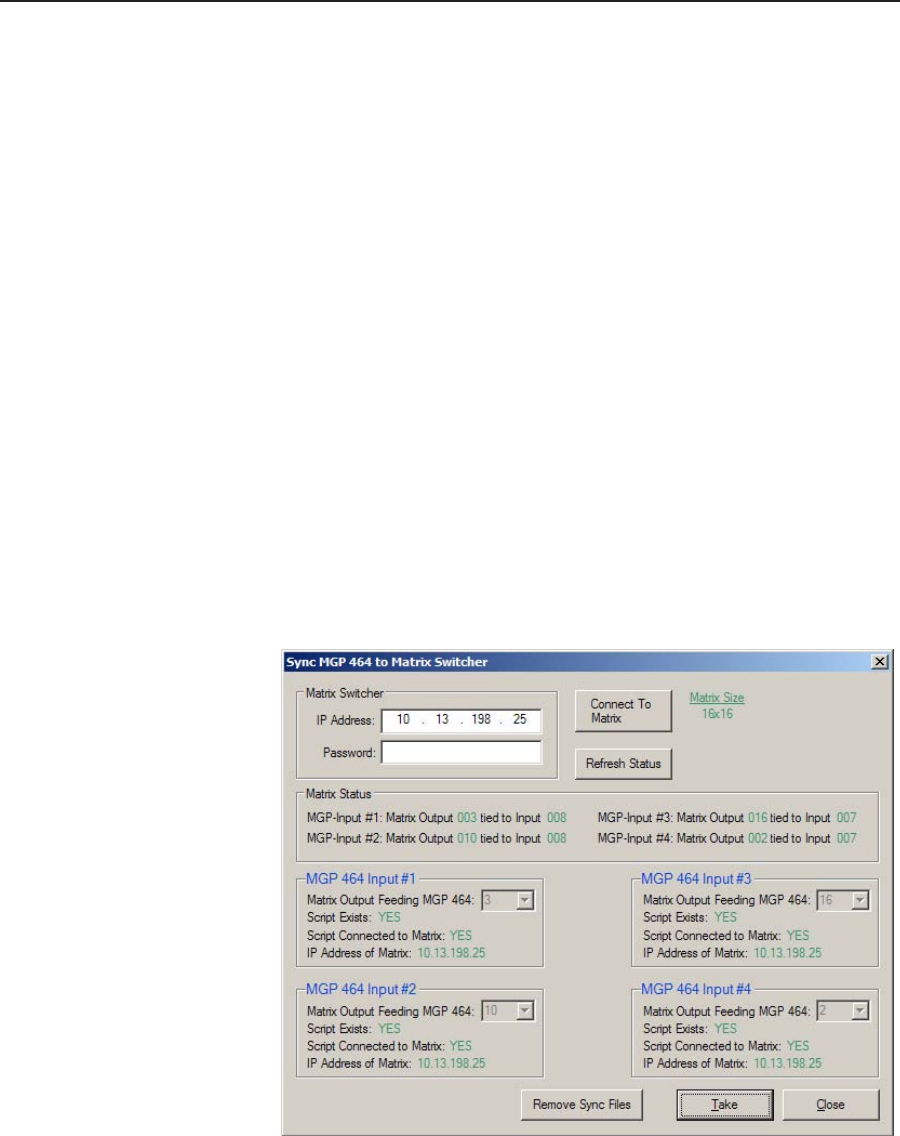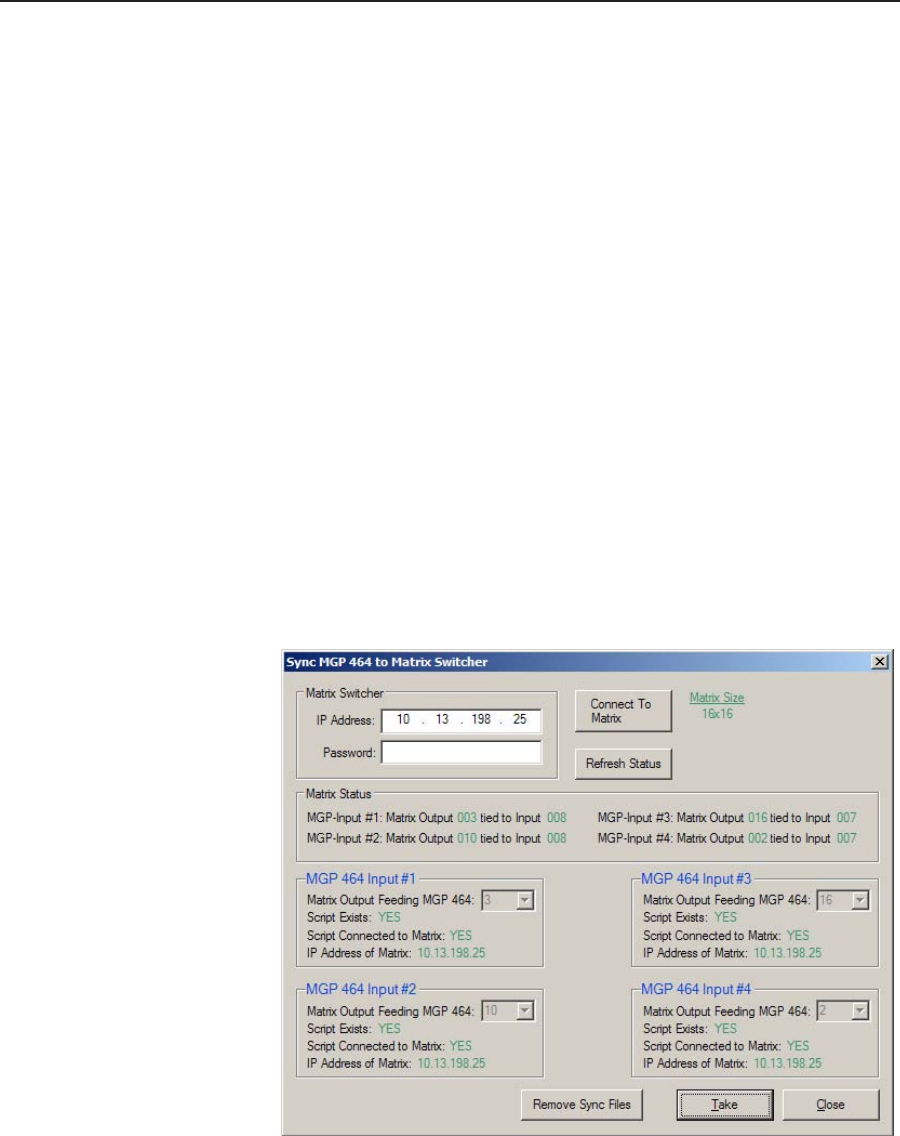
Special Applications, cont’d
PRELIMINARY
MGP 464 • Special Applications
6-4
5. Repeat step 4 for every input on the matrix switcher that will be displayed
on the output screen via the MGP, saving the settings for each input as Input
Preset 2, 3, etc.
N
Each input preset must be saved with the same number as the input on the
matrix switcher.
6
. Synchronize the MGP 464 to the matrix switcher as follows:
a. Open the Windows-based control software.
b. From the Tools menu, select Sync MGP 464 to Matrix Switcher... . The
Sync MGP 464 to Matrix Switcher window opens.
c
. In the IP Address field, enter the matrix switcher’s IP address.
d. Click Connect To Matrix button. The switcher’s matrix size is displayed
to the right of the button, and its input-output ties are displayed in the
Matrix Status section below.
e
. From the drop-down menu in the MGP 464 Input #1 eld, select the
number of matrix switcher output to which you connected the MGP’s
input 1 in step 1.
f.
Repeat step e for MGP inputs 2 through 4, making sure to select the
number of the switcher’s output connector to which you attached the
MGP input with which you are working.
g
. Click Take to tie the MGP inputs to the selected switcher outputs.
h
. Click Close to close the Sync MGP to Matrix Switcher window.
Sync MGP 464 to Matrix Switcher window with input ties to switcher