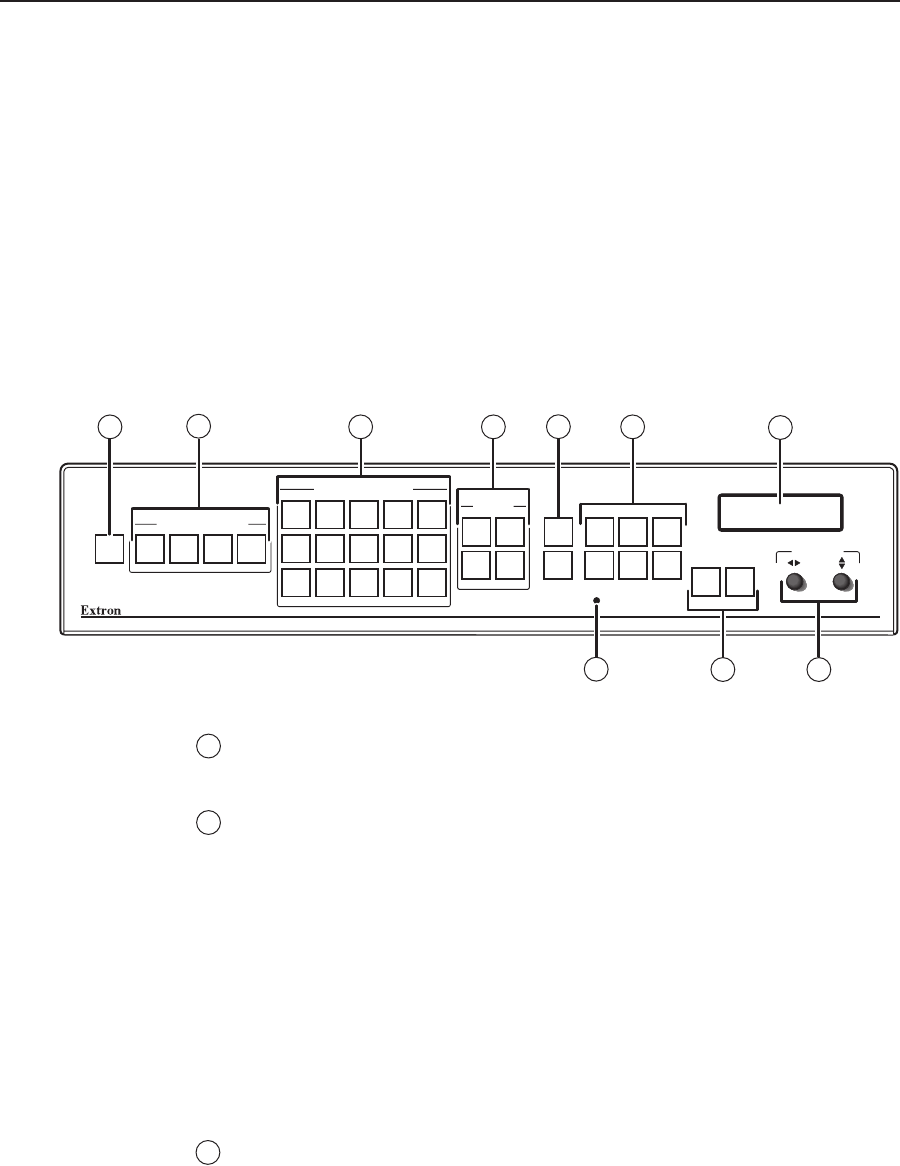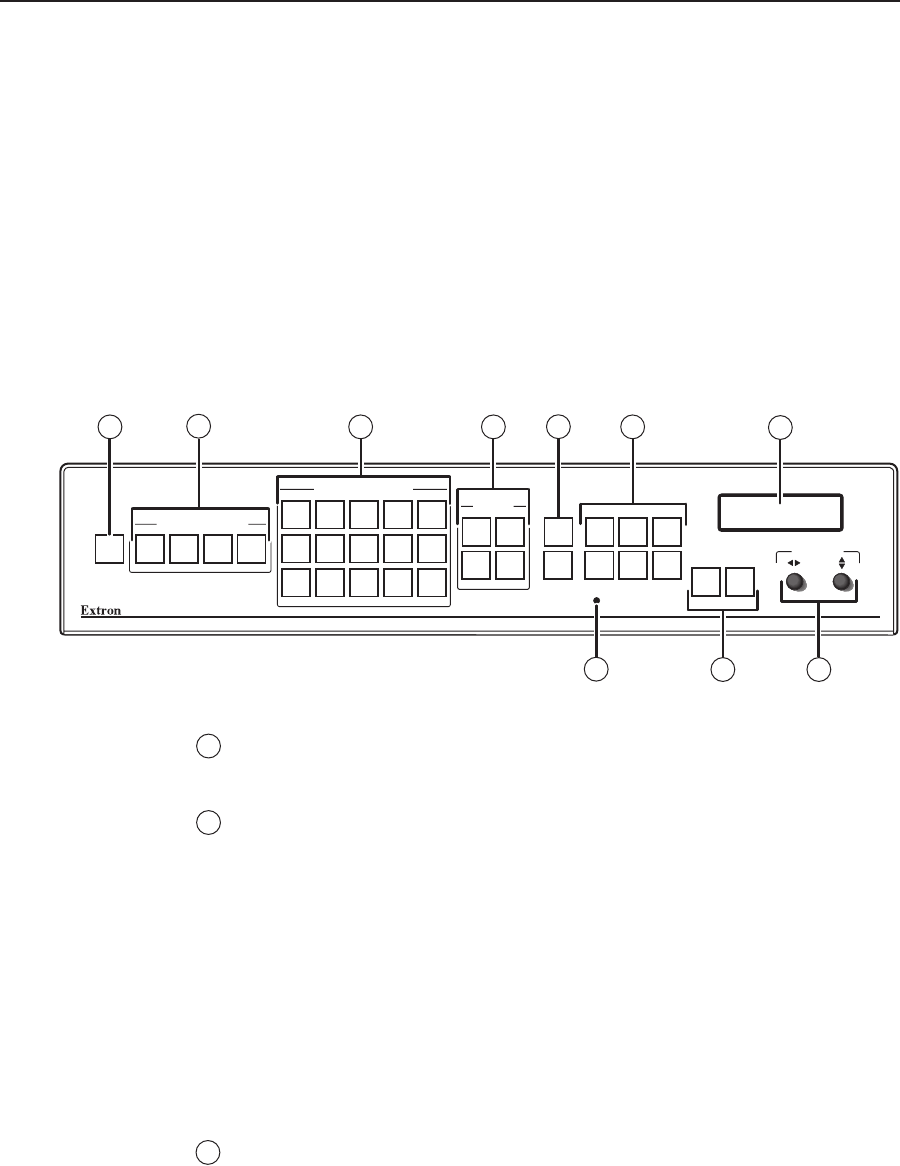
MGP 464 • Operation
3-2
Operation
PRELIMINARY
You can set up and operate the MGP 464 by using:
• The front panel controls
• A computer, a touch screen panel, or any other device that can send and receive
serial communications through either serial port or through the LAN port.
Settings can be adjusted through the host computer using Extron’s Simple
Instruction Set (SIS
™
) or the Windows-based control software.
• A computer or other device using an Ethernet connection and IP protocol (Telnet
or a Web browser).
This chapter discusses the functions available through the front panel. For details
on setup and control via RS-232/RS-422, see chapter 4, “Software Conguration
and Control”; for Ethernet, see chapter 5, “HTML Conguration and Control.”
Front Panel Features
MGP 464
MULTI-GRAPHIC PROCESSOR
1 2
1 2
3 4
3 4
PRESET
RECALL
/SAVE
ENTER
FREEZE
WINDOW/
IMAGE
SIZE
WINDOW/
IMAGE
POSITION
CONFIG
BRIGHT/
CONT
COLOR/
TINT
DETAIL
WINDOW/
IMAGE
ZOOM
MENU NEXT
5 8 11 14 17
6 9 12 15 18
7 10 13 16 19
VIRTUAL VIDEO INPUTS
RGB / HD / VIDEO INPUTS
WINDOW
SELECT
ADJUST
2
3
4
5
6
7
89
10
1
MGP 464 front panel
Freeze button — Press this button to freeze the image in the currently selected
window on the display. The image remains frozen until the Freeze button is
pressed again, or a different input is selected.
RGB/HD/Video Inputs selection buttons — Press these buttons to select fully
congurable inputs 1 through 4. On the MGP 464 DI model, these buttons can
also select the four DVI inputs, depending on the unit’s input conguration.
When one of these buttons is pressed, its input signal switches to the window
that is currently selected.
When an input is selected, pressing its button again mutes the input. The
input’s signal turns off and the window closes. The button flashes while the
input remains muted. To unmute the input, press its input button again.
When an input is muted or unmuted, the window in which it was displayed
opens or closes with the currently selected window transition effect. The
Window Conguration menu lets you select a transition effect (e.g., dissolve,
curtain, or square wipe) with which the window will open or close (the
default effect is cut). See “Window Conguration menu,” later in this chapter.
Virtual video input selection buttons — Press these buttons to select inputs
5 through 19. These inputs can be configured to accept standard definition
component video, S-video, or composite video signals only.
These inputs are referred to as “virtual” inputs because they can be congured
as a variety of combinations of component, S-video, and composite video
through SIS commands, the Windows-based control software, or the MGP 464
Web pages. They cannot be congured via the front panel.