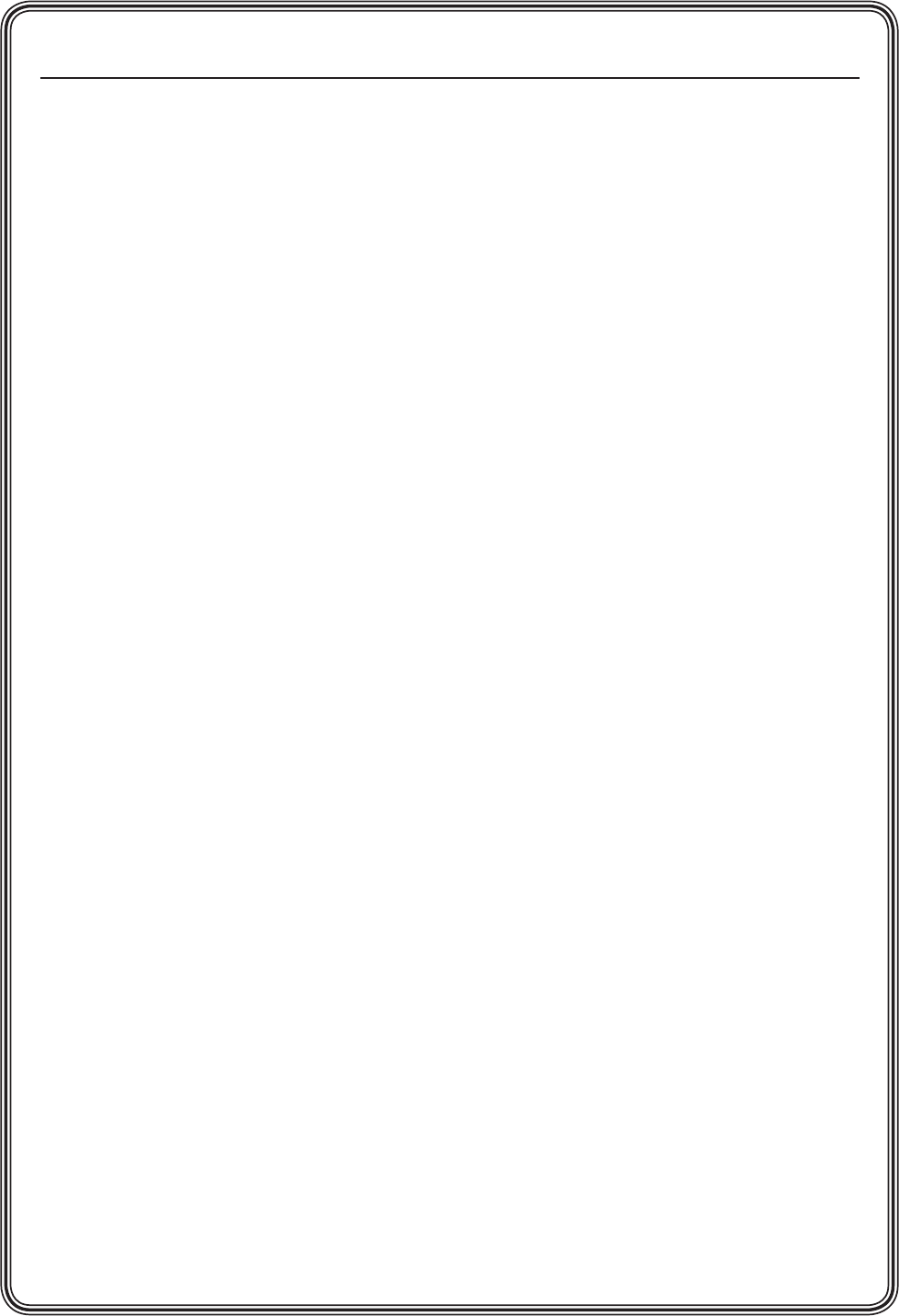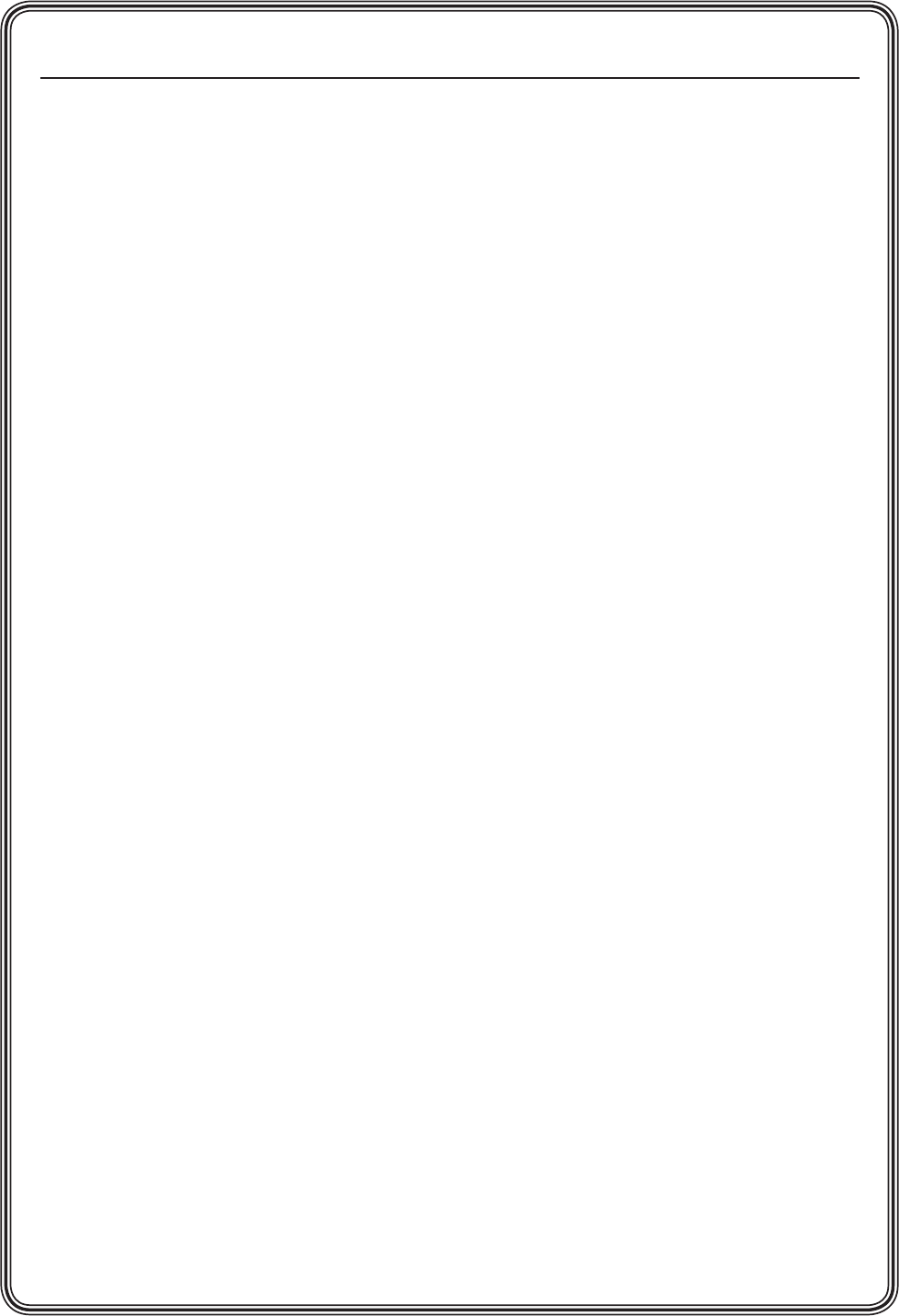
MGP 464 • Quick Start
QS-4
PRELIMINARY
Quick Start — MGP 464, cont’d
d. Rotate the Adjust knobs until the H and
V values represent the image dimensions
or position coordinates you want for the
selected input.
e
. Repeat steps c and d as needed to refine the
size and position adjustments for the selected
input.
f
. Repeat steps a through e for the remaining
windows for the same input.
g
. Repeat steps a through f for each remaining
input.
Auto Image
As an alternative to step 8 for any window, Auto
Image provides a quick way to size an input to fit
the current window size.
To auto-size an image,
a
. Press the button for the input that you want
to auto-size.
b
. Press the Menu button to select the Auto
Image menu.
c
. Press the Next button to display the Auto
Image selection screen.
d
. Turn either Adjust knob to select a window
for Auto Imaging.
e
. Press the Next button again to perform an
Auto Image in the selected window.
Step 9
Use the Input Conguration menu to make
any desired advanced adjustments, including
Horizontal and Vertical Start, Pixel Phase, Total
Pixels, Active Pixels, and Active Lines. See
chapter 3, “Operation,” for information on these
adjustments.
Step 10
When nished adjusting the desired picture
controls, save your configuration as a window
preset:
a
. Press the Preset Recall/Save button and hold
it for at least 2 seconds.
b
. Use either Adjust knob to select the preset
number/name to which you want to save
this configuration.
c
. Press the Enter button.
Step 11
Size and position windows as desired for each
of your applications and save each one with any
one of the remaining 127 window preset names
for easy recall of window settings.
You can also save presets using the MGP 464 Web
pages (see chapter 5, “Ethernet Conguration
and Control”) or the MGP 464 Windows-based
control software (see “Using the Windows-
based Control Software” in chapter 4, “Software
Conguration and Control,” for instructions on
accessing the software and its Help le).