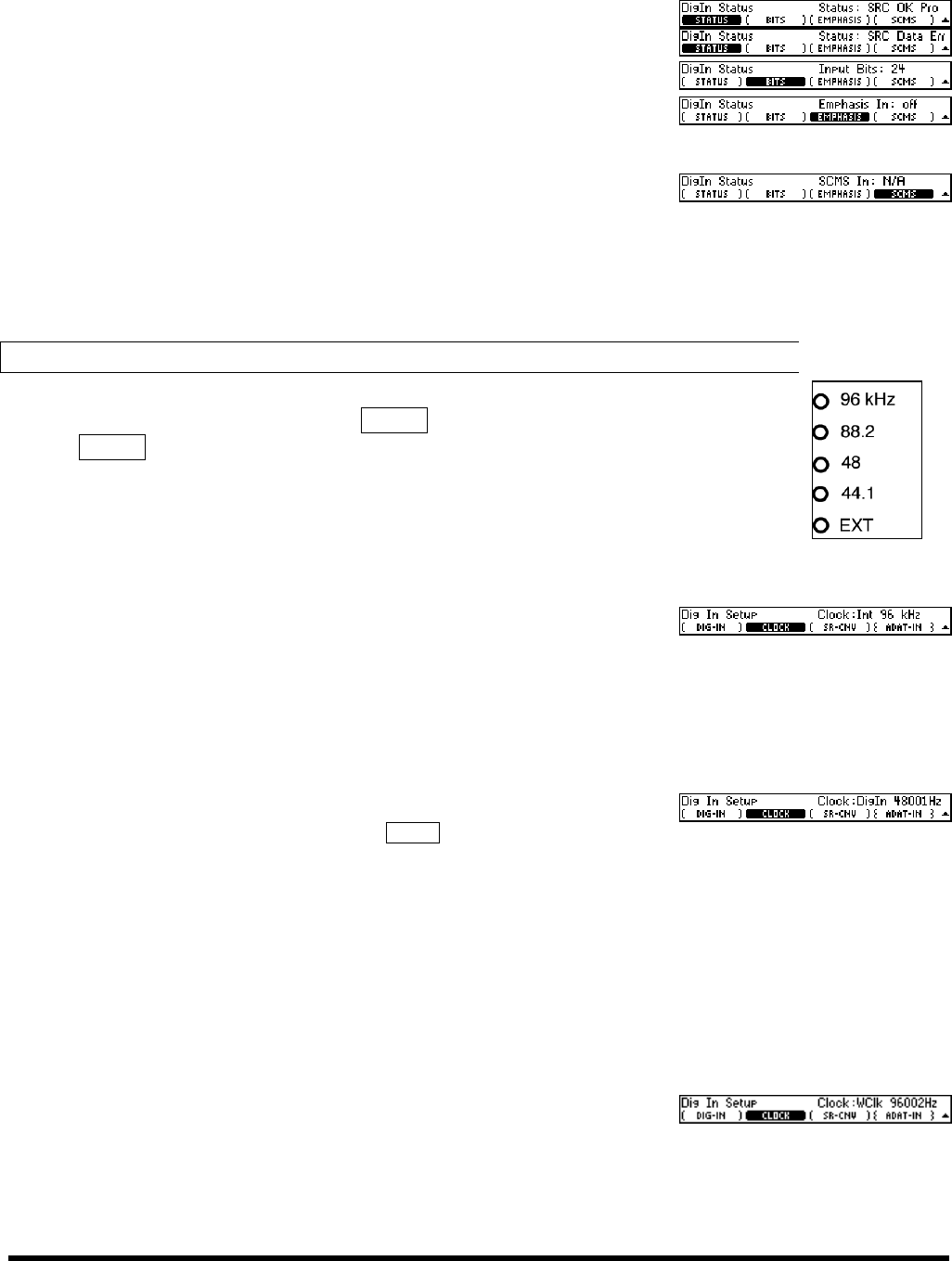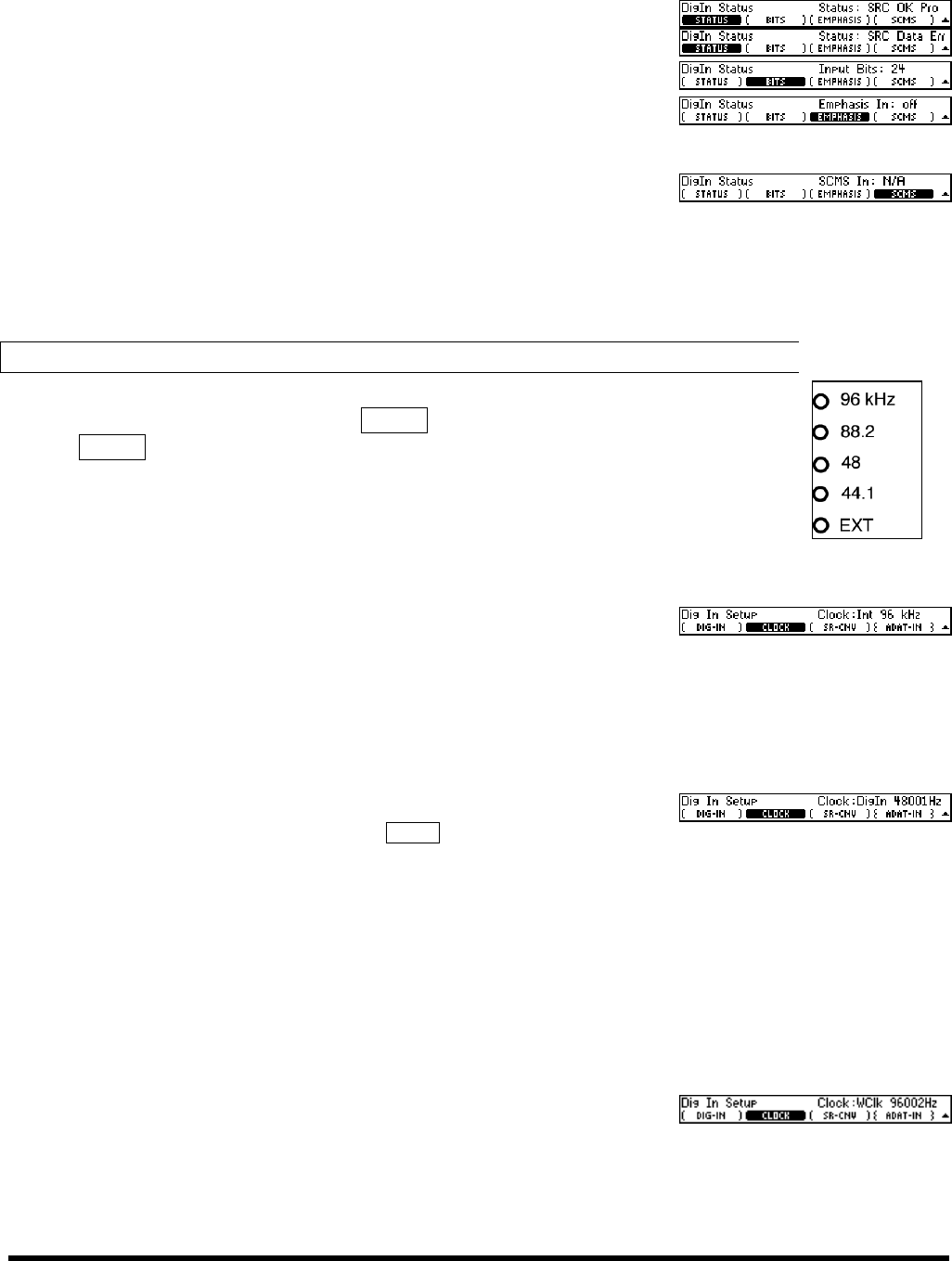
Eclipse User Manual
Release 1.10.1 Page 23 of 58 Eclipse User Manual
Press (STATUS) to verify that the signal is being read (OK or Data
Err
) and, if it is, in what format (Pro or Cns).
Press
(BITS) to check the input word length.
Press
(EMPHASIS) to check the input emphasis status. Emphasis is
largely a relic of early digital audio technology. The Eclipse can read and write emphasis
“flags”, but it does not code or decode emphasis regardless of the status of said flags.
Press (SCMS) to check the copy status of the incoming audio. The
possibilities are
Copy-Prohibit, 1-more, Copy OK, or N/A (not
applicable). Regardless of what the input audio SCMS flag is set to,
the Eclipse can use the audio.
Use the above information wisely…
Internal and External Clock Source
The Eclipse’s sampling rate can be derived from an internal clock source, the clock source
of the digital input selected at SETUP DIG-IN (DIG-IN), or the word clock input. Use
SETUP DIG-IN (CLOCK) to select from:
Int Use Int (for “internal”) to select from 44.1kHz, 48 kHz,
88.2kHz, or 96 kHz sampling rates. The “rate & source”
indicator pictured above will reflect your choice. Realize
that the
EXT LED will not be lit, indicating that the clock
source is internal. Use the internal clock if you aren’t using a
digital input or if the unit connected to the digital input is slaved to
the Eclipse’s clock.
DigIn Use DigIn to use the digital input as a clock source. Recall that
the digital input is selected at
SETUP
DIG-IN
(DIG-IN)
. The Eclipse will
read the incoming rate (~30kHz-50kHz or ~54kHz-99kHz) of the
input and will display it next to
DigIn. In addition, the “rate
& source” indicator pictured above will reflect the fact that
you have chosen an external clock source (
EXT will light). It
will also light the LED that most closely matches the de-
tected rate
(signals that are way off will cause the nearest LED to blink).
Note: If there is no signal at the digital input or if the signal is absent or corrupt, the
EXT
LED and rate LED will blink and the Eclipse will switch to the internal rate closest to the last
valid external rate.
WClk Use WClk to use the word clock input as the clock source.
If the device you are slaving to has a word clock output,
you are advised to use it in preference to DigIn described
above! Word clock is a little more reliable. The Eclipse will
read the rate
(~30kHz-50kHz and ~54kHz-99kHz) of the input
and will display it next to
WC In. In addition, the “rate &