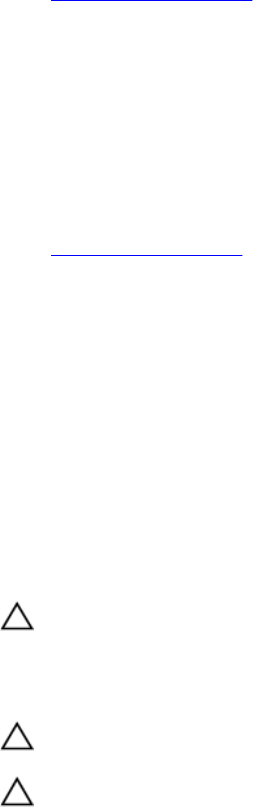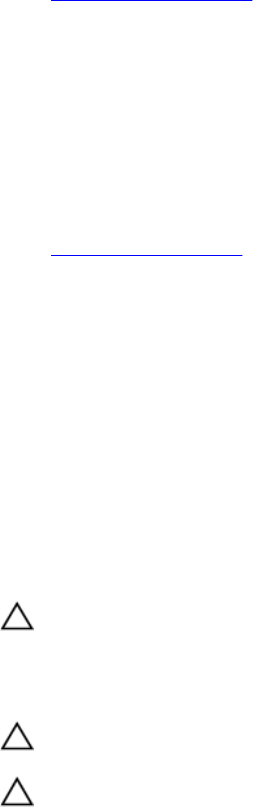
The storage sled also turns off.
2. Remove the storage sled from the enclosure.
3. Install the I/O connector cover.
Related Links
Removing a storage sled
After working inside your system
1. Remove the I/O connector cover.
2. Install the storage sled in the enclosure.
3. Turn on the compute sled(s) to which the storage sled is mapped.
The storage sled turns on after the compute sled is turned on.
Related Links
Installing a storage sled
Recommended tools
You may need the following items to perform the procedures in this section:
• #1 and #2 Phillips screwdrivers
• T15 Torx driver
Storage sled
Removing a storage sled
Prerequisites
CAUTION: Many repairs may only be done by a certified service technician. You should only
perform troubleshooting and simple repairs as authorized in your product documentation, or as
directed by the online or telephone service and support team. Damage due to servicing that is
not authorized by Dell is not covered by your warranty. Read and follow the safety instructions
that came with the product.
CAUTION: Removing the storage sled from the enclosure when the storage sled is powered on
results in loss of data.
CAUTION: To prevent damage to the storage sled locks, use a #2 Phillips screwdriver to turn the
sled locks to lock or unlock positions.
1. Ensure that you read the Safety instructions provided in this document.
2. Turn off the compute sled(s) to which the storage sled is mapped, by using the CMC, iDRAC, or the
sled power button.
3. Keep the #2 Phillips screwdriver ready.
Steps
1. Using a Phillips #2 screwdriver, turn the storage sled locks on the sled front panel to unlock position.
18