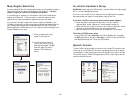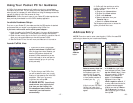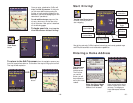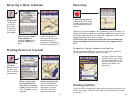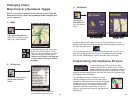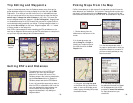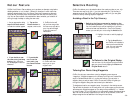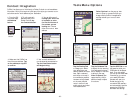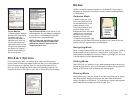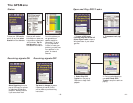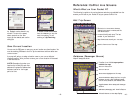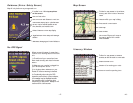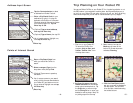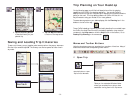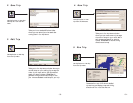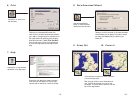POI Alert Options
- 41 -
Tap the Favorites Tab to open the list of your
Favorite Addresses. You can change the assignment
of your Work or Home address as well as Edit
and Delete One or Delete All addresses.
NOTE: When your favorites list is filled
(50), each new address will replace the
address that has been inactive for the
longest period of time.
Tap the Map Tab
to choose between Miles and
Kilometers, and a map display
that always tracks your
position moving upward or
maintains north at the top.
You can also choose Drag
Map mode that lets you use
the stylus to drag the map in
any direction to a desired
location (versus drawing a
box around an area).
From the Tools menu, select Live and then tap on POIs to set POI reporting
options. When POI Alerts are enabled, CoPilot will alert you to the presence of
points of interest as you approach them. You can set how far away you’ll be
when you receive the alerts and which types of POIs should be reported. You
can also limit alerts to POIs right on your route, or include POIs that are nearby.
Modes
CoPilot Live has four modes of operation on the Pocket PC. Tap the pop-up
Mode menu at the bottom of the screen to select Guidance, Navigating,Walking,
or Planning Mode.
Guidance Mode
In Guidance Mode, you enter
one or more destinations, tap
the View Route button on the
toolbar, and start driving.
This mode provides you with
on-screen spoken driving
directions and other information
relevant to your trip, such as
estimated time of arrival and
distance to the next stop.
To receive driving directions and
other data, you must have a GPS receiver attached to your Pocket PC and the
receiver must be in a good position to receive signals.
Navigating Mode
While in Navigating Mode, CoPilot will track your position as you drive. Unlike in
Guidance Mode, you won’t receive turn instructions or voice prompts. This
tracking feature is an ideal way to see your location on the map if you don’t want
to be distracted by CoPilot’s guidance features.
Walking Mode
Take CoPilot with you wherever you go! Walking Mode provides an as-the-crow-
flies distance and direction line to your destination, directions that are perfect for
walking. A GPS receiver must be attached and receiving signals.
Planning Mode
Planning Mode lets you use your Pocket PC as a pre-trip planning tool or easy-to-
use reference guide. Planning Mode lets you view static maps and directions
without the need for a GPS receiver. Trip itineraries you create in Planning Mode
can be saved and then loaded in any mode at a later time.
- 42 -