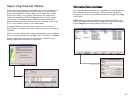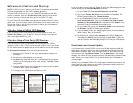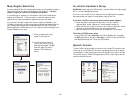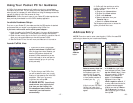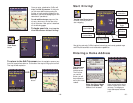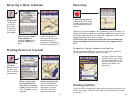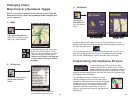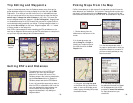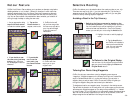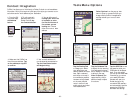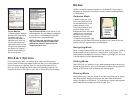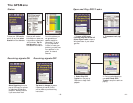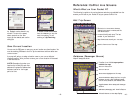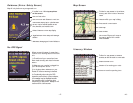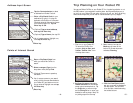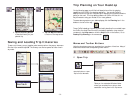Detour Feature
CoPilot Live’s Detour Feature allows you to preview an alternate route before
deciding whether or not to take it. Perfect for situations in which traffic has
suddenly slowed ahead of you, the Detour Feature will generate an alternate
route and tell you exactly how much distance the new route will add to your
trip. You can then make an informed decision about whether you’re better off
driving through the delay or taking the new route.
- 37 -
1. As you approach a delay,
tap on the black screen
to make the toolbar appear.
2. Tap on the
Detour button to
request a new route.
3. CoPilot’s voice will
tell you how many miles
the new route will add to
your trip, and will begin
to give you new turn
instructions.
4. If you decide to use
the new route, just keep
driving. Your old route
will be displayed in blue for
reference.
5. If you decide
not to use the
new route, tap
the Cancel Detour
button.
6. CoPilot will then
return you to your
original route.
Selective Routing
CoPilot Live allows you to be selective about the roads you take on your trip.
There are two ways to do this: 1) you can customize your Trip Itinerary in
Guidance mode so that CoPilot will avoid certain roads; or 2) you can guide
CoPilot’s route by entering stops as “waypoints”.
Avoiding a Road in the Trip Itinerary
Tailoring Your Route Using Waypoints
CoPilot Live lets you customize a route by designating some stops as
“waypoints”. Waypoints appear on the Itinerary but they’re not treated like
stops in Guidance Mode and or in routing instructions. You can enter a
waypoint along a road you want CoPilot to use, and CoPilot will guide you
through the waypoint along that road toward your destination.
To designate a location as a waypoint, enter it as a stop in the Edit Trip screen.
Tap and hold the location on the Going To list until a menu pops up, then choose
Set as Waypoint. Waypoints appear on the Going To list preceded by “>>” instead
of a stop number. To turn the location into a stop again, repeat and choose Set as
Stop. You can set as many waypoints as you like on a trip; however, CoPilot will
always recognize the last address in the Going To list as a stop.
- 38 -
3. Tap the Avoid button,
and CoPilot will calculate a
new route that avoids that
road. You can customize
your trip only once.
1. Switch to the Itinerary screen by tapping on the
View Itinerary button. The Itinerary screen provides a
list of all roads that you will be traveling on if you have
entered at least one destination. Once in the Itinerary
screen, you can edit your route using the Avoid button.
2. Highlight the road to avoid by tapping it
once.
To Return to the Original Route:
You can return to the original route that CoPilot
gave you at any time by tapping the Return to
Original Route button.