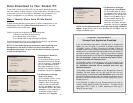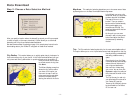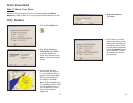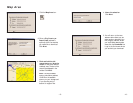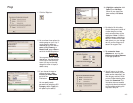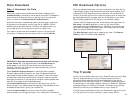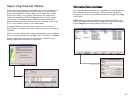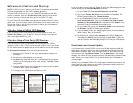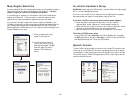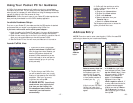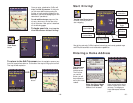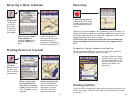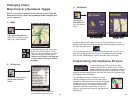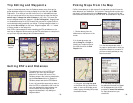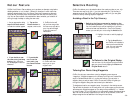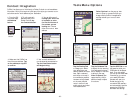Map Region Selection
If you purchased CoPilot with a single region license, you will be asked to select a
region the first time you launch the software on your Pocket PC. Carefully
choose a region, as it cannot be changed once selected.
If you select Italy, for example, you will be able to use CoPilot's Italian street
maps on your Pocket PC. If you later want to use street maps from other
regions, you will need to purchase an update license from your dealer.
If you choose to activate a region other than the region pre-installed on your
QuickStart storage card, you will be required to download the selected region to
your storage card using the Data Download Wizard from within the CoPilot
desktop application. Additionally, you will not be able to use the data region that
was pre-installed on your card.
In-vehicle Hardware Setup
WARNING: Never leave your GPS receiver in a closed vehicle that might exceed
60
o
C., it could be damaged by the heat.
First turn on your Pocket PC, then make sure that the GPS receiver is attached
and powered and your engine is running before using CoPilot Live.
If you have a CoPilot vent mount and in-vehicle power adapter:
1. Attach the cable to the Pocket PC and insert it into your vehicle’s
cigarette lighter socket. Make sure it is firmly seated (red light on).
2. Attach the vent mount clips to the vent in your vehicle, in a position that will
allow you to be comfortable as you view and operate CoPilot.
3. Slide the Pocket PC into the vent mount, and make sure it is turned on.
Third Party GPS Receiver setup:
On your Pocket PC, select Options from CoPilot’s Tools menu. Then select
the GPS tab (bottom) and tap on Auto Scan. CoPilot will scan all COM Port
and Baud Rate settings until it finds your GPS receiver.
- 25 - - 26 -
Speech Volume
To hear CoPilot’s voice prompts, the volume on your Pocket PC must be turned
all the way up. In the Pocket PC Start menu, tap Settings and then tap on Sounds
and Notifications. Under System Volume, move the slide bar all the way to the right.
You can also use your Pocket PC’s keypad when CoPilot is open: tap up until you
reach the maximum volume.
1. When prompted, pick a map
region from the pick list.
2. You will be given a chance to
confirm your choice, or to go
back and choose again. Tap OK
when the region you want is
selected. This finalizes your
choice.