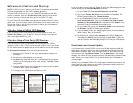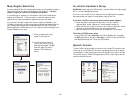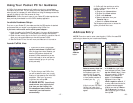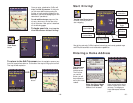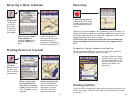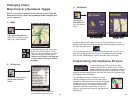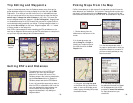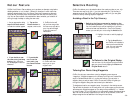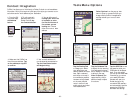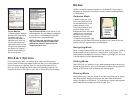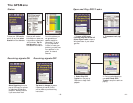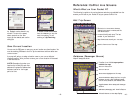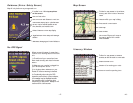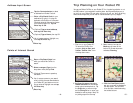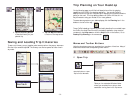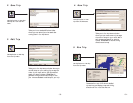- 40 -
Contact Integration
CoPilot Live allows you to link directly to Pocket Outlook to retrieve address
information. With just a couple of quick taps of the stylus, you can enter a con-
tact’s home and/or work address as your destination.
- 39 -
1. From the Edit
Trip screen, tap
the Address
button.
Address
button.
4. Make sure that CoPilot has
found the exact address. Ta p
on the address, or tap OK
to confirm.
5. Your contact’s address will
now be entered as a destination.
Tap the View Route button
and begin driving.
2. To pull a contact’s
address directly from
Pocket Outlook, tap
the Contacts button.
3. You can either scroll
through your entire list
of contacts, or enter
the first few letters of
the contact you are
looking for. Choose
either the Home or Work
address.
Tools Menu Options
Tap the Routing Tab
to change your Vehicle
Type, Routing Type, and
Routing Options. RV routes
favor major roads and
avoid sharp turns and U-
turns wherever possible.
Quickest routing is based
on the most practical
route in terms of road
quality, terrain, and urban/
rural classifications.
Tap the Guidance Tab
to adjust the turn warning
time and speech volume,
and to display or hide GPS
tracking on the map.
Note on Speech: See
Speech Volume, p. 26, for
additional ways to adjust
the volume.
Tap the GPS Tab to see
the speed at which your
GPS tracks will be played
back. From this screen
you can tap the Delete GPS
Tracks button to remove
your saved GPS tracks.
AutoScan will scan your
Pocket device for any
connected GPS receivers
and automatically load the
appropriate COM Port
and Baud rate settings.
Select Options from the pop-up Tools
menu to jump to a screen that lets you
change various CoPilot Live application
settings and edit your Home or Work
address.