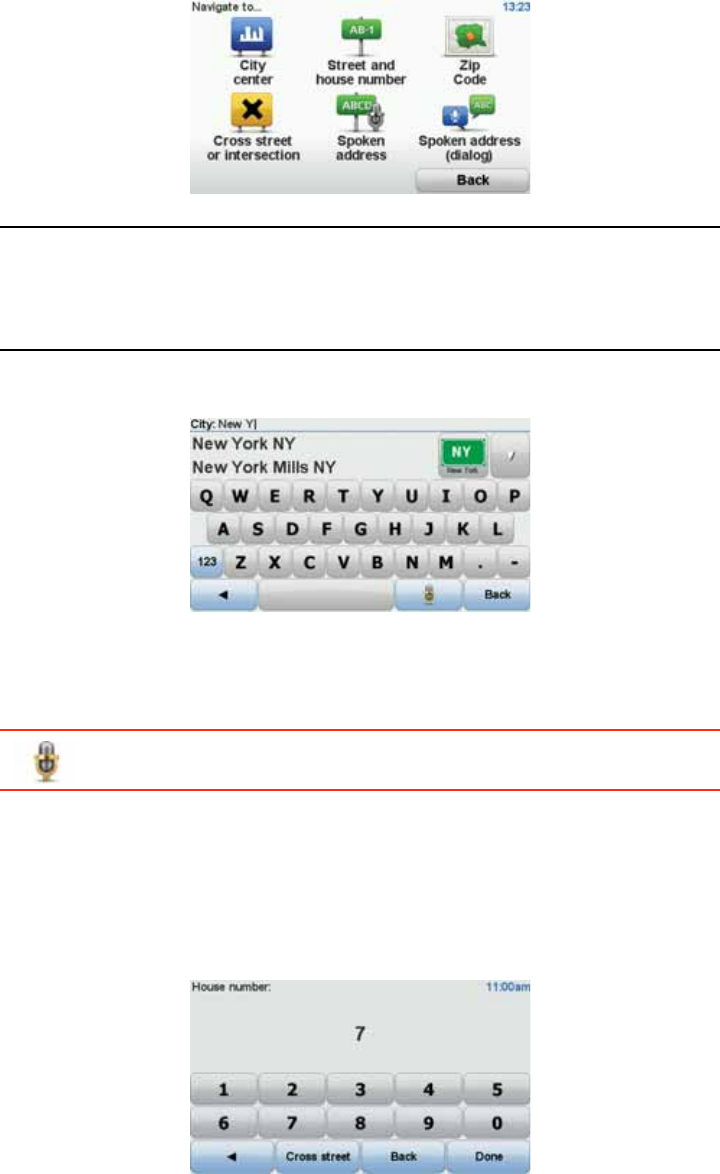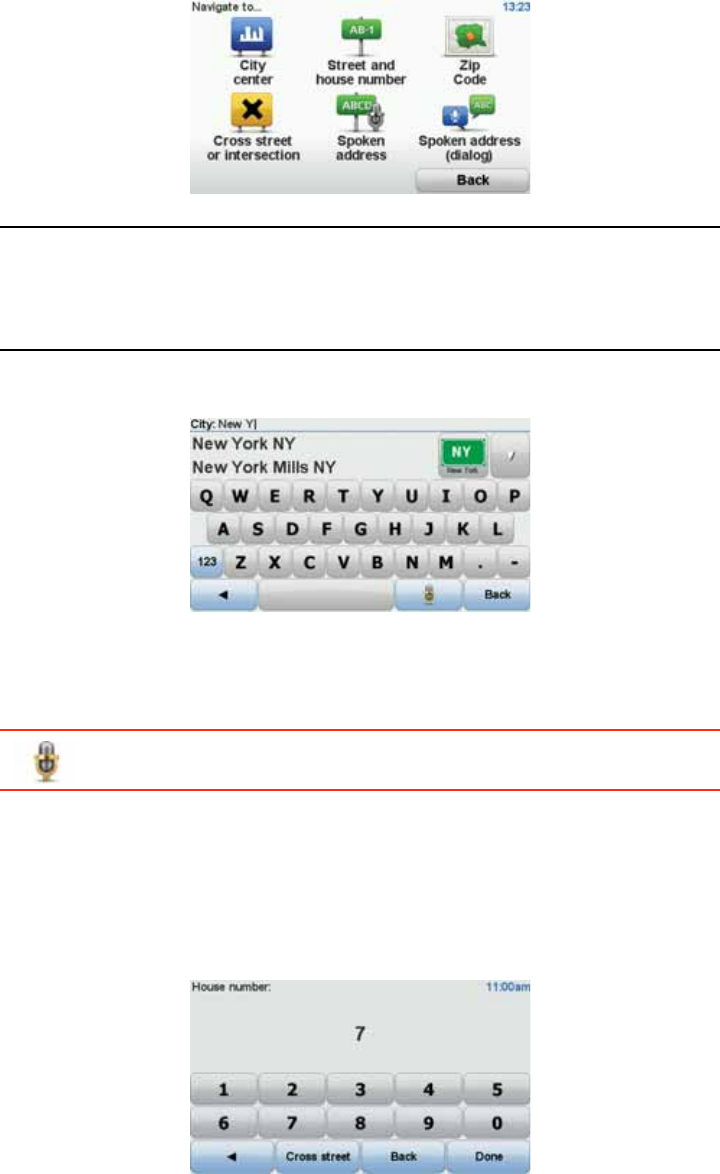
8
• Cross street or intersection - tap this button to set your destination as the
point where two streets meet.
• Spoken address - tap this button to set your destination by saying the
address to your navigation device.
In this example, we will enter an exact address.
4. Tap Street and house number.
Note: When planning a trip for the first time your navigation device asks you
to choose a state or country. Your choice is saved and used for all routes you
plan.
You can change this setting at any time by tapping the flag.
5. Start to type the name of the town where you want to go.
As you type, the names of the towns that match what you have typed are
shown. When your destination appears in the list, tap the name of the town
to set the destination.
Tip: Instead of typing the name, tap this button to say the address by
speaking to your navigation device.
6. Start to type the street name and tap on the street when it appears in the list.
As with the name of the town, the names of the streets that match what you
have typed are shown. When your destination appears in the list, tap the
name of the street to set the destination.
7. Enter the house number and then tap Done.