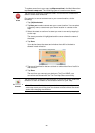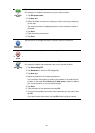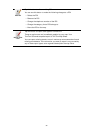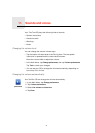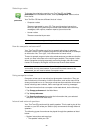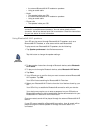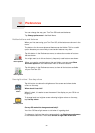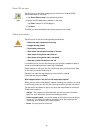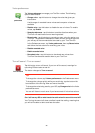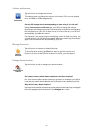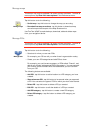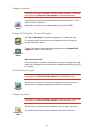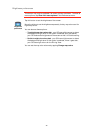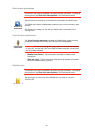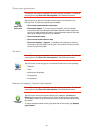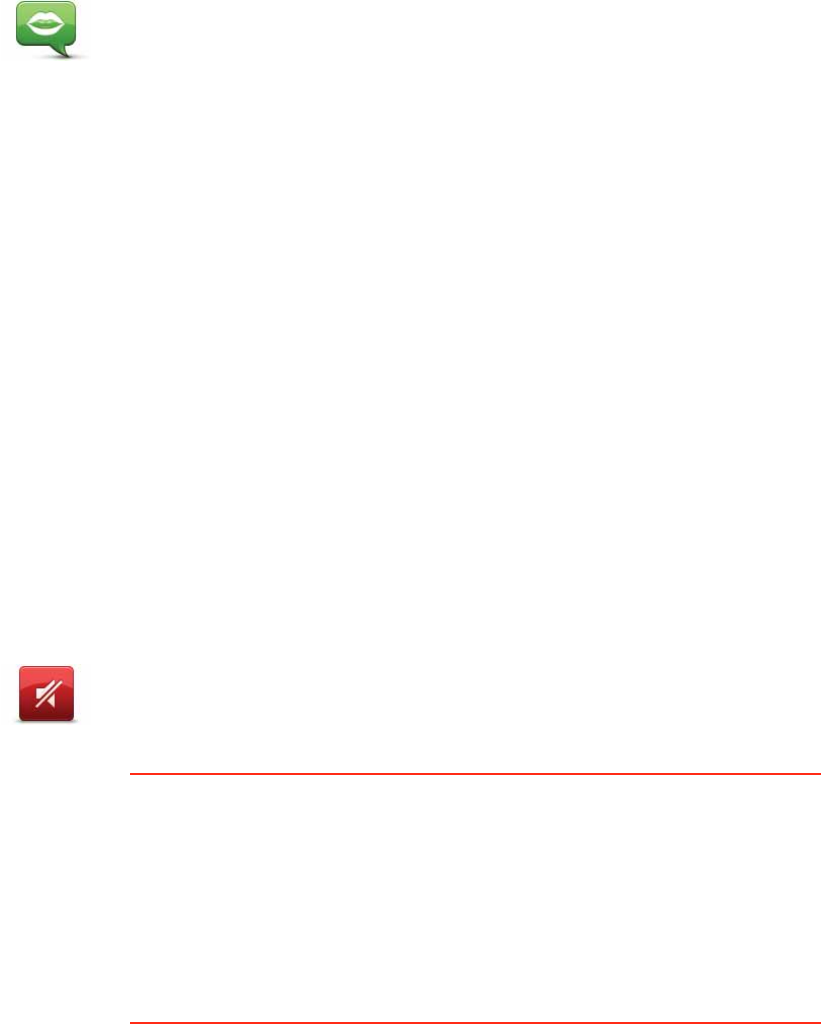
36
Voice preferences
Turn off sound / Turn on sound
Can I still use my GO to make hands-free calls when the sound is turned off?
Yes. Turning the sound off does not affect hands-free calling, meaning that
you will still be able to talk to and hear the caller.
Voice
preferences
Tap Voice preferences to manage your TomTom voices. The following
options are available:
• Change voice - tap this button to change the voice that gives you
instructions.
A wide range of recorded human voices and computer voices are
available.
• Disable voice - tap this button to disable the use of voices. To enable
voices, tap Enable.
• Speech preferences - tap this button to set the situations when your
TomTom will read instructions or warnings aloud.
• Record voice - tap this button to record your own voice for use by your
TomTom. The procedure takes about fifteen minutes, during which time
you will say all the commands that are used by your TomTom GO.
In the Preferences menu, tap Voice preferences, then tap Record voice
and follow the instructions for recording your voice.
• Disable recorded voice
• Enable recorded voice
• Download voice - tap this button to download new voices from
TomTom Services and transfer them to your TomTom.
Turn off sound
Tap this button to turn off sound. If you turn off the sound, warnings for
upcoming POIs are also turned off.
The button changes to Turn on sound.
Tips
To change the volume, tap Volume preferences in the Preferences menu.
To change the volume quickly while you are driving, tap the bottom left-
hand section of the Driving View and move the slider.
To change the voice being used by your GO, tap Change voice in the Voice
preferences menu.
You can still listen to music even if you have turned off voice instructions.