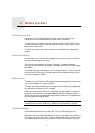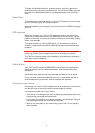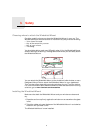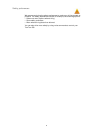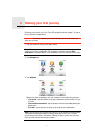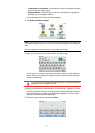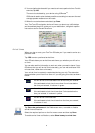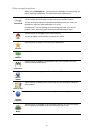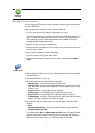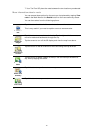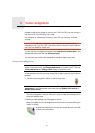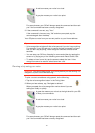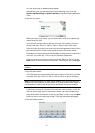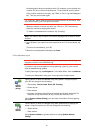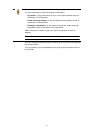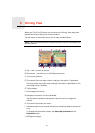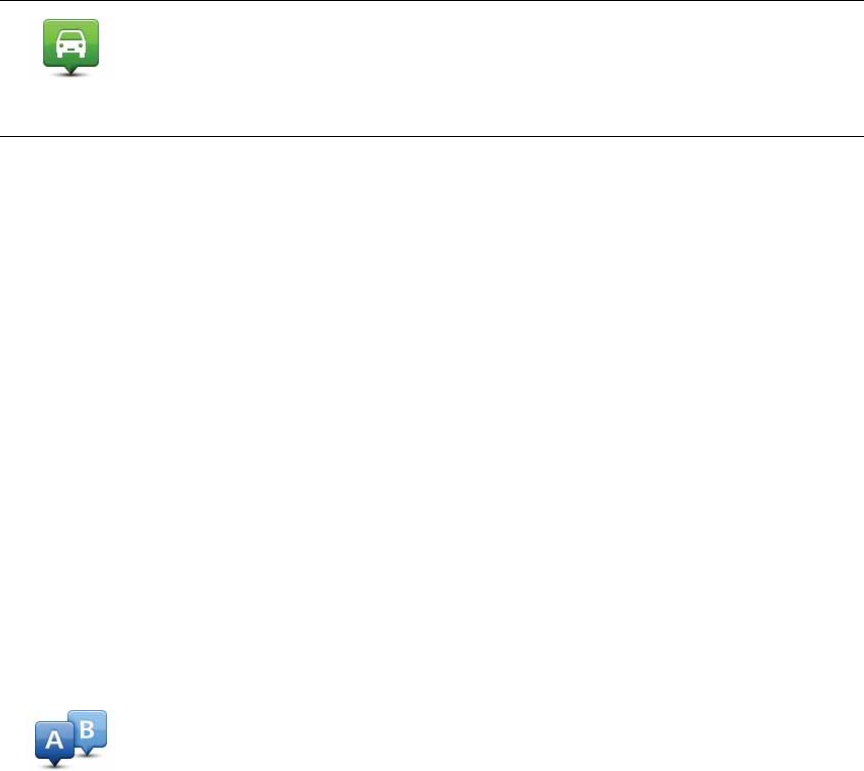
11
Planning a route in advance
You can use your GO to plan a route in advance, selecting your starting point
and your destination.
Here are some more reasons to plan a route in advance:
• Find out how long a trip is going to take before you start.
You can also compare trip times for the same route at different times of the
day or on different days of the week. Your TomTom GO uses IQ Routes
when planning a route. IQ Routes calculates routes based on the real
average speeds measured on roads.
• Study the route of a trip you are planning.
• Check a route for someone who is coming to visit you and then explain the
route to them in detail.
To plan a route in advance, follow these steps:
1. Tap the screen to bring up the main menu.
2. Tap the arrow button to move to the next menu screen and tap Prepare
route.
3. Select the starting point for your trip in the same way that you would select
your destination.
4. Set the destination for your trip.
5. Choose the type of route that should be planned.
• Fastest route - the route which takes the least time.
• Shortest route - the shortest distance between the locations you set. This
may not be the quickest route, especially if the shortest route is through
a town or city.
• Avoid freeways - a route which avoids freeways.
• Walking route - a route designed for making the trip on foot.
• Bicycle route - a route designed for making the trip on a bicycle.
• Limited speed - a route for a vehicle which can only be driven at a limited
speed. You have to specify the maximum speed.
6. Choose when you will make the trip you are planning. There are three
options:
• Now
• Specific date and time - you will be asked to enter the date and time.
• No specific date and time
If you select either Now or Specific date and time, your GO uses IQ Routes
to work out the best possible route at that time, using the real average
speeds measured on roads. In this way you can compare how long a trip
takes at different times of day, or on different days of the week.
Position of
last stop
Tap this button to select your last recorded position, as your destination.
Prepare route