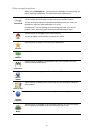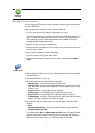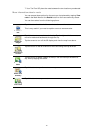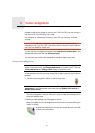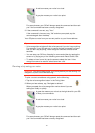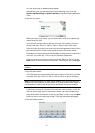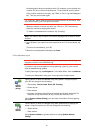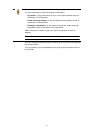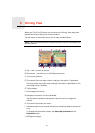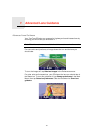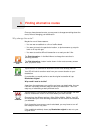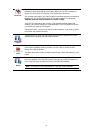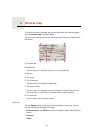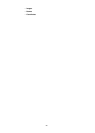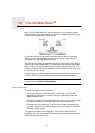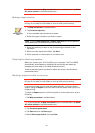Driving View6.
18
Driving View
When your TomTom GO starts, you are shown the Driving View along with
detailed information about your current location.
Tap the center of the screen at any time to open the Main Menu.
Note: The Driving View is shown in black and white until your GO locates your
current position.
ATap + and - to zoom in and out.
BQuick menu - swich this on in the Preferences menu.
CYour current position.
DThe name of the next major road or road sign information, if applicable.
The name of the next major road, road sign information, if applicable, or the
next street name, if enabled.
ETraffic sidebar.
FVoice recognition button.
GNavigation instruction for the road ahead.
Tap this area to repeat the last spoken instruction and to change the
volume.
HThe name of the street you are on.
IInformation about your trip such as trip time, remaining distance and arrival
time.
To change the information shown, tap Status bar preferences in the
Preferences menu.
JGPS signal strength.