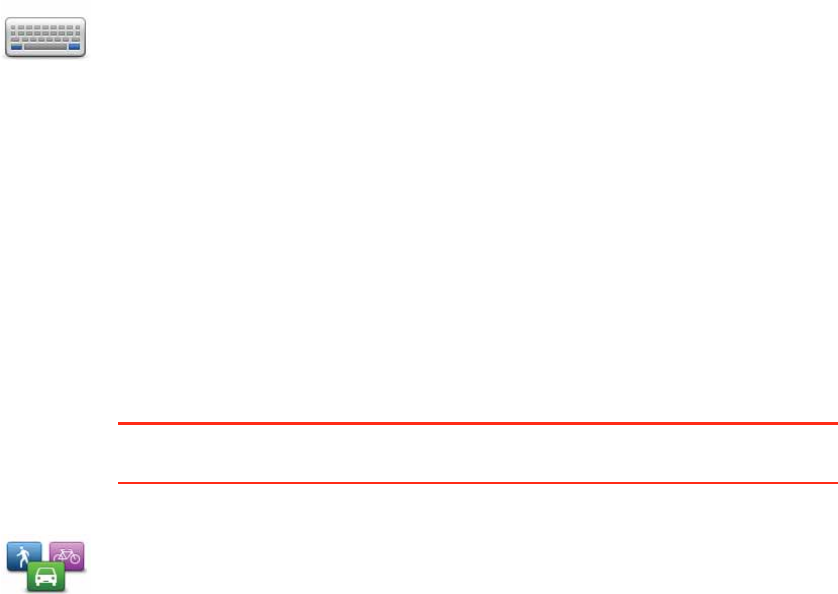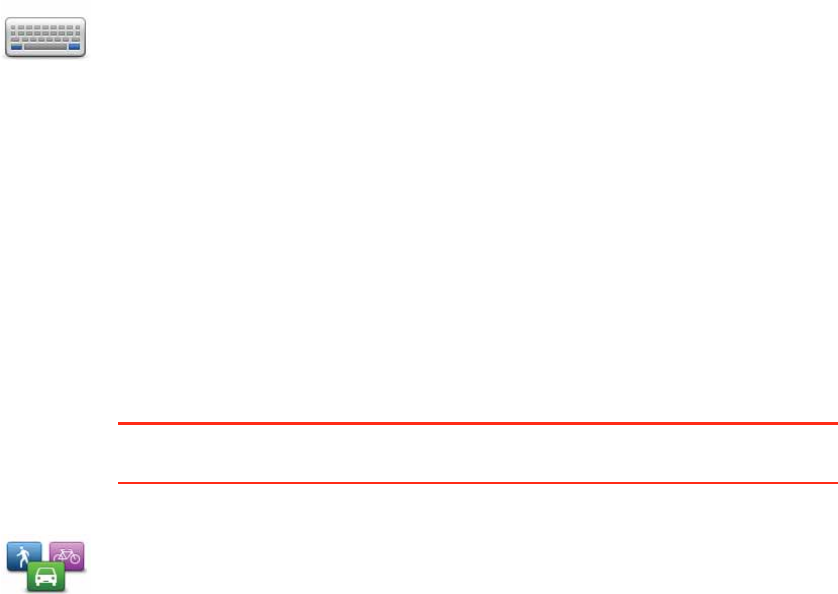
44
Keyboard preferences
Planning preferences
This button may only be available if all menu options are shown. To show all
menu options, tap Show ALL menu options in the Preferences menu.
Then set how your GO should handle the following when planning a route:
• Toll roads on the route
• Ferry crossings on the route
• HOV lanes on the route
• Unpaved roads
You can then set if the route summary screen closes automatically after you
have planned a route. If you select No, you have to tap Done to close the route
summary screen.
Replanning preferences
Keyboard
preferences
You use the keyboard to enter your destination or to find an item in a list,
such as a POI.
Tap this button to select the size of the keys on the keyboard and the
keyboard layout. You can select from two sizes:
• Large keyboard
• Small keyboard
Three keyboard layouts are available:
• ABCD keyboard
• QWERTY keyboard
• AZERTY keyboard
Planning
preferences
Tap this button to set the kind of route planned when you select a
destination.
The following options are available:
• Ask me every time I plan
• Always plan fastest routes
• Always plan shortest routes
• Always avoid freeways
• Always plan walking routes
• Always plan bicycle routes
• Always plan for limited speed
Tap the IQ Routes button to enable or disable IQ Routes.
IQ Routes is used to plan the best possible route - taking into account the
real average speeds measured on the roads.