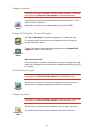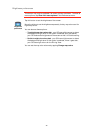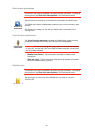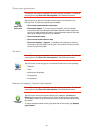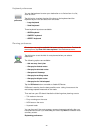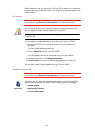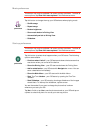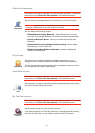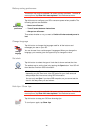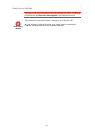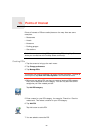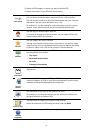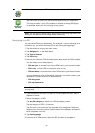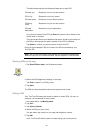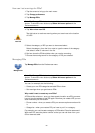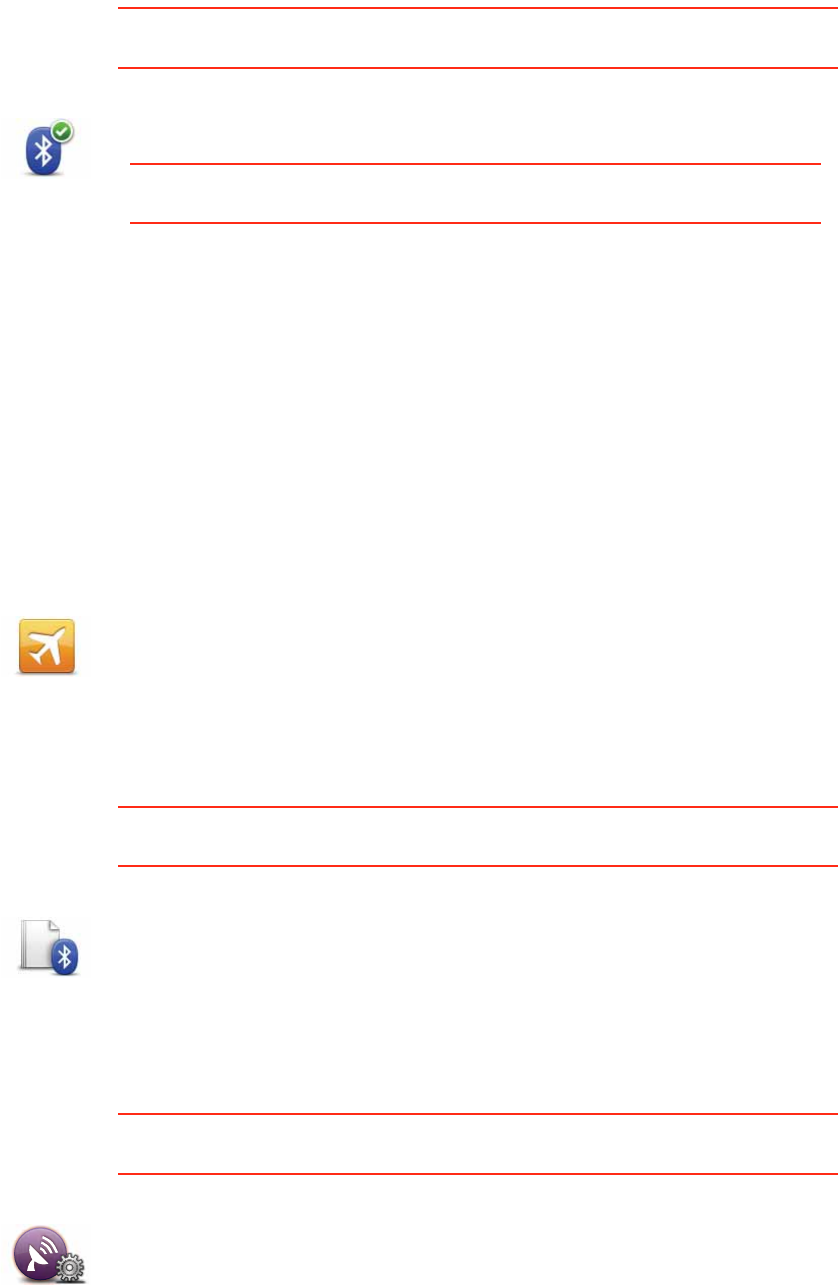
47
Bluetooth preferences
This button may only be available if all menu options are shown. To show all
menu options, tap Show ALL menu options in the Preferences menu.
Flight mode
Send/Receive files
This button may only be available if all menu options are shown. To show all
menu options, tap Show ALL menu options in the Preferences menu.
My TomTom account
This button may only be available if all menu options are shown. To show all
menu options, tap Show ALL menu options in the Preferences menu.
Bluetooth
preferences
Tap this button to manage Bluetooth functionality on your TomTom GO.
Important: In places such as hospitals and on airplanes, you are required
to switch off Bluetooth for all your electronic devices.
You can select the following options:
• Disable Bluetooth/Enable Bluetooth - switch Bluetooth on or off for
your GO. If you disable Bluetooth, all the other options are unavailable.
• Connect to Bluetooth device - connect to another device that uses
Bluetooth.
• Disable hands-free calling/Enable hands-free calling - switch hands-
free calling on or off for your GO.
• Disable wireless data/Enable wireless data - enable or disable the
transfer of wireless data.
Flight Mode
Tap this button to enable or disable all wireless connections on your
navigation device, such as Bluetooth and GSM mobile communications.
This is important when entering areas, such as a hospital, where you must
turn off devices that transmit radio signals.
Send/Receive
files
Tap this button to send or receive files, such as itineraries and voices, using
your GO with other Bluetooth devices.
MyTomTom
account
Tap this button to log in to your TomTom account.
If you have more than one TomTom account or if several people are sharing
the same TomTom GO, you can switch to another TomTom account.