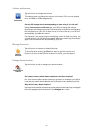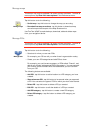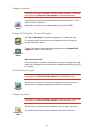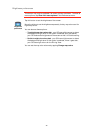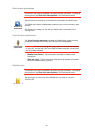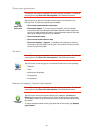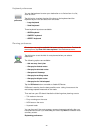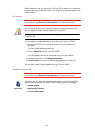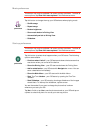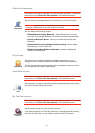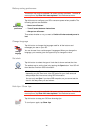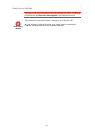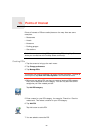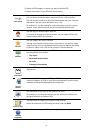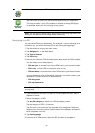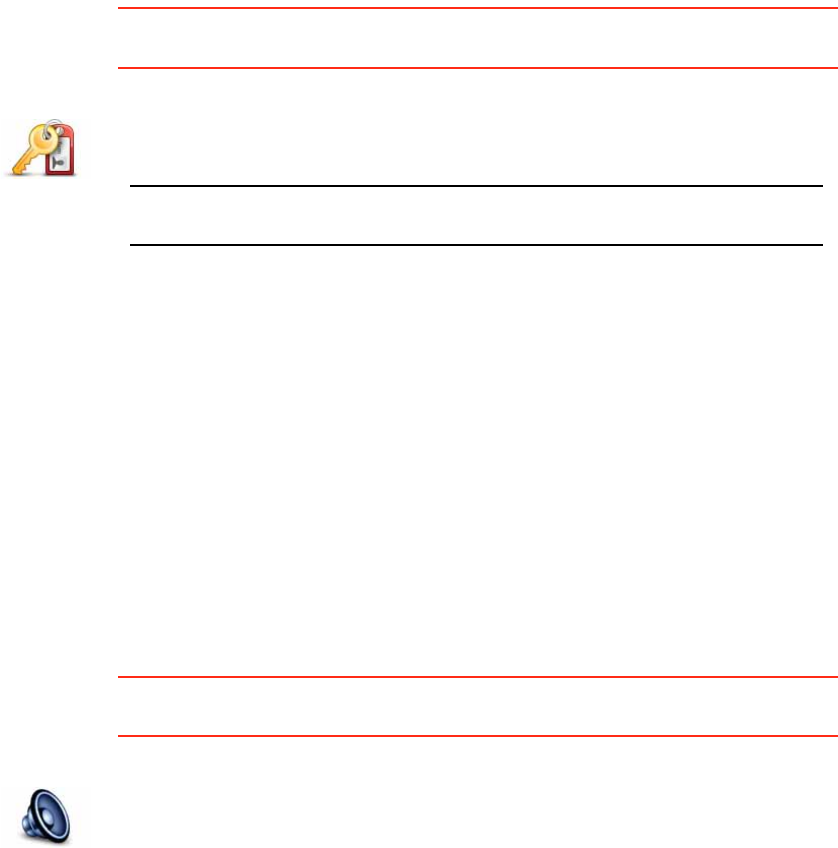
45
Select whether or not you want your TomTom GO to replan your route when
a faster route is found while you drive. This might occur due to changes in the
traffic situation.
Set owner
This button may only be available if all menu options are shown. To show all
menu options, tap Show ALL menu options in the Preferences menu.
Speaker preferences
This button may only be available if all menu options are shown. To show all
menu options, tap Show ALL menu options in the Preferences menu.
Set owner
Tap this button to enter your name and address as the owner of your GO
and to change or delete a 4-digit password for your GO.
Note: You can only change or delete a 4-digit password on your
TomTom GO.
You can create a 4-digit password for your GO using TomTom HOME:
1. Connect your GO to your computer and turn on your GO and your
computer.
TomTom HOME starts automatically.
2. Click on Operate my GO in TomTom HOME.
Your GO appears and can be controlled using TomTom HOME.
3. From the Main Menu, click Change preferences.
4. Click Set Owner. You can now set a 4-digit password for your GO.
You can only create a 4-digit password using TomTom HOME.
Speaker
preferences
Tap this button to select which speakers are used by your TomTom GO for
spoken instructions and also music. The following options are available:
• Internal speaker
• Bluetooth Hi-Fi device
• Line-out (audio cable)