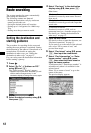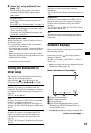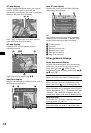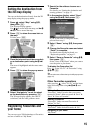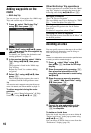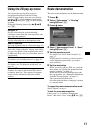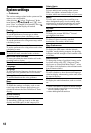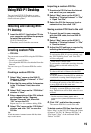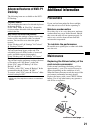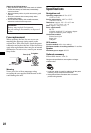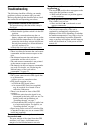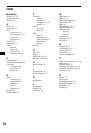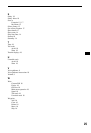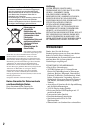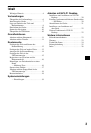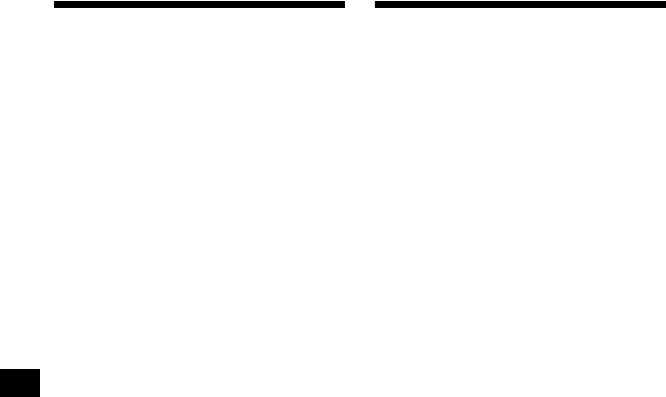
20
Updating the unit
You can update the unit software to the most
recent version using the NVX-P1 Desktop. Make
sure that your computer has an Internet
connection available.
1 Connect the unit and your computer
with the USB cable, and run NVX-P1
Desktop.
2 From the “Setup” menu, select
“Update software” c “Check for
updates on the web.”
3 Download the update for your region
to your computer, if available.
Updating is complete.
Installing maps on the unit
You can install additional maps on the unit using
the NVX-P1 Desktop. Purchase a Map Product
Key and activate it with NVX-P1 Desktop. Make
sure that your computer has an Internet
connection available.
1 Connect the unit and your computer
with the USB cable.
2 Run NVX-P1 Desktop and insert a Map
CD into your computer.
The available maps appear.
3 Click the map that you want to install
on the unit.
The map that is already activated is indicated
with different colour. In that case, proceed
from step 6.
4 Follow the prompts to activate your
Map Product Key.
5 Click the map that you want to install
on the unit.
The map is selected. Repeat step 3 to 5 if you
have another Map Product Key to activate.
6 Click “Add to” to install all maps listed
in the “Selected” section of the
“Desktop Selected Maps” tab on the
unit.
The selected maps are installed on the unit.
Tip
Maps are of population areas and not of political areas
such as countries or states. You may need to install
multiple maps to cover the desired geographical area.
To remove maps from the unit
From the NVX-P1 Desktop, open “Maps on the
unit,” click the map that you want to delete, and
select “Remove from NVX-P1” from the pop-up
menu.