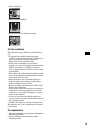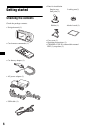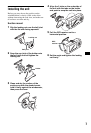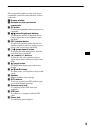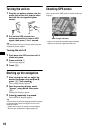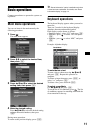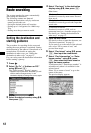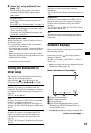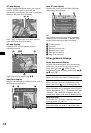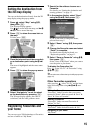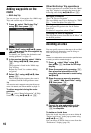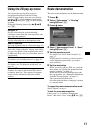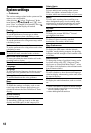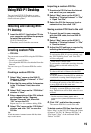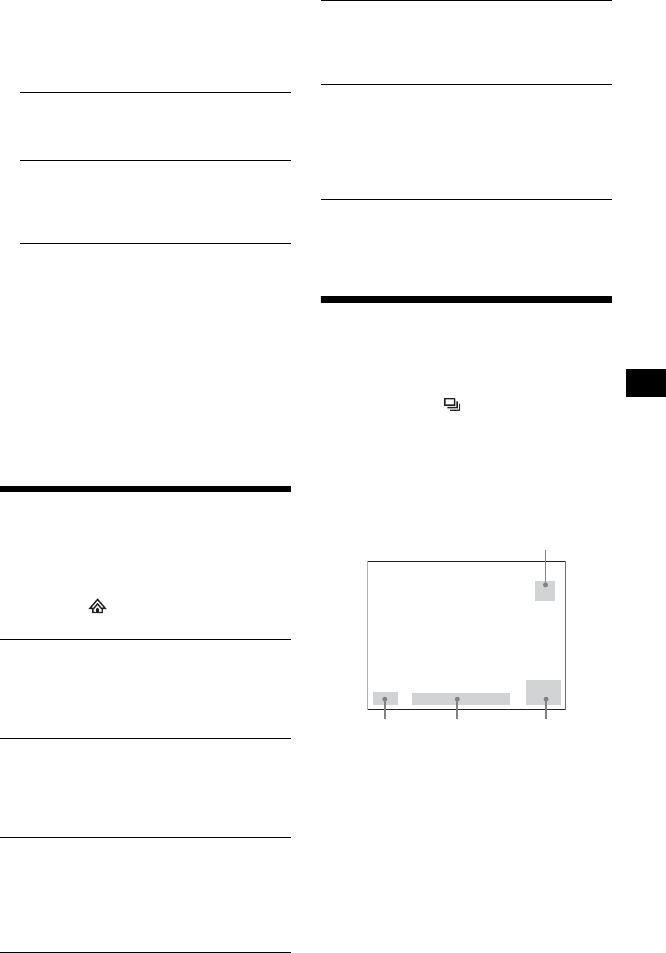
13
8 Select “Go” using </M/,/m, then
press (OK).
The 3D map display appears, the route is
calculated, and the route guidance starts.
Address search rules
When searching for a route by address, refer to
the following rules.
• If a street name contains a date or a number,
search by the first number.
• If a street name is a person’s name (including at
least a first and last name), search by the first
name*.
• When searching by postal code in the United
Kingdom, input the postal code with spaces and
without the last 2 letters.
* In Italy, search by the last name.
Setting the destination in
other ways
You can also set the destination and search for
routes by the following methods.
After pressing , select the items in the
following order using </M/,/m and (OK).
Tip
You can narrow down the POI search by selecting
“Find Point of Interest” after inputting area name or
postal code.
Guidance displays
Once a route has been calculated, you can show
the following displays.
Each time you press , the display pattern
changes as follows:
2D map t 3D map t Next Turn* t Next 4
Turns* t …
* Appears only when it is set to be displayed from the
“Preferences” display (page 18).
Basic information on the display
1 North oriented compass
2 GPS strength indicator
3 Current location
4 Speed/Time/Heading/Distance to turn/
Distance to go/ETA (Estimated Time of
Arrival)/Time to go*
* Press </, repeatedly to change the display item.
Other items:
2D map display
To display, select the preview display and
press (OK).
For details, see “2D map display” on page 14.
Save as Favourite
To save the destination as a Favourite, select
“Save” and press (OK).
For details, see “Registering Favourites and
your home” on page 15.
My Home
Searches for routes to your home when it is
registered. For details on registering your home,
see “Registering Favourites and your home” on
page 15.
“Go To” c “My Home”
POI
Searches for routes to a POI, such as restaurant,
hotel, etc., from the category list.
“Go To” c “Address or POI” c “Find Point of
Interest” c “Select POI” c the desired POI name
c “Go”
Favourites
Searches for routes to a registered point. For
details on saving a point as a Favourite,
see
“Registering Favourites and your home” on
page 15.
“Go To” c “Favourites” c the desired Favourite
c “Go”
Recent
Searches for routes by recently searched
destination.
“Go To” c “Recent” c the desired destination c
“Go”
Nearest POI
Searches for routes to the nearest POI, such as
restaurant, hotel, etc. The category list appears
listed in order of distance from your current
position.
“Go To” c “Nearest POI” c “Select POI” c the
desired POI name c “Go”
continue to next page t
2
1
3 4