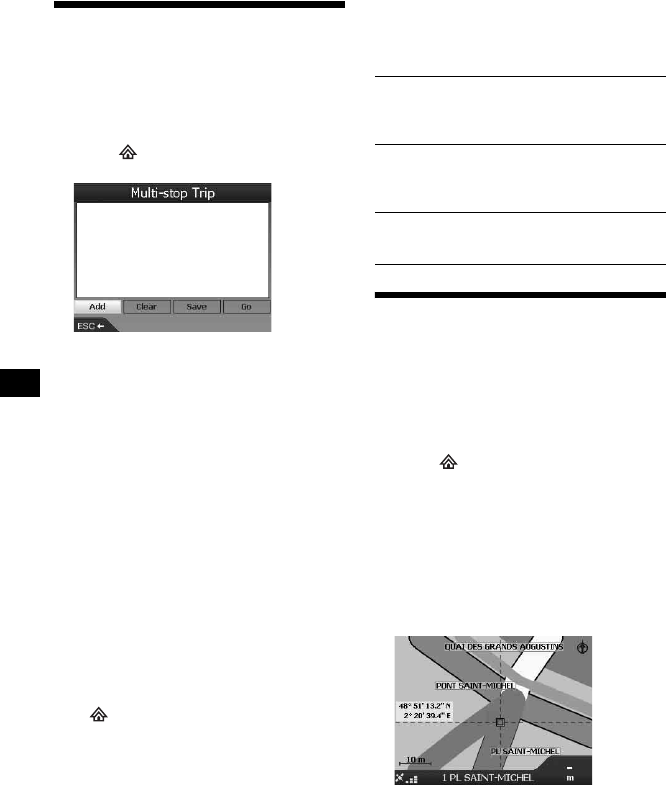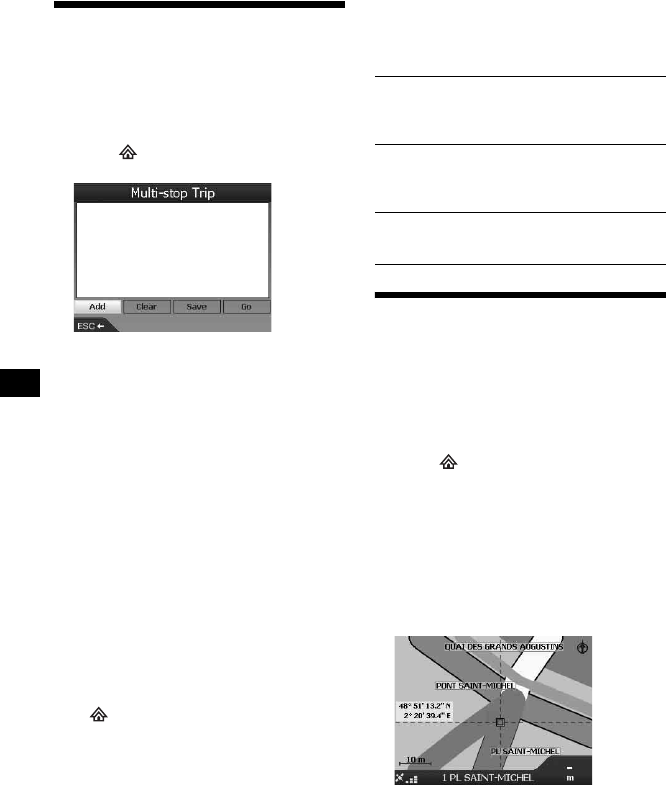
16
Adding waypoints on the
route
— Multi-stop Trip
You can set up to 14 waypoints for a Multi-stop
Trip, and save the trip as a Favourite.
1 Press , select “Multi-stop Trip”
using M/m, then press (OK).
2 Select “Add” using </M/,/m, press
(OK), then search for the waypoint by
address, POI, etc.
For details, see “Setting the destination and
starting guidance” on page 12.
3 In the preview display, select “Add to
Trip” using </M/,/m, then press
(OK).
The waypoint is listed in the “Multi-stop
Trip” display.
Repeat step 2 and 3 to continue adding
waypoints.
4 Select “Go” using </M/,/m, then
press (OK).
The 3D map display appears, the route is
calculated, and the route guidance starts.
Tip
You can also add a waypoint using the 2D pop-up
menu. For details, see “Show details” on page 17.
To skip a waypoint during the route
guidance
Press , select “Route Information” c “Skip
Next Dest.” using </M/,/m and (OK).
Other Multi-stop Trip operations
Various operations are available from the “Multi-
stop Trip” display by selecting the items in the
following order using </M/,/m and (OK).
Avoiding an area
You can specify an area on the map to be avoided
and calculate an alternative route in doing so.
You can save up to 10 areas.
Note
If there is no alternative route around a specified area
to avoid, you will be routed through it.
1 Press , select “Map” using M/m,
then press (OK) to show the 2D map
display.
2 Show the cross-hair by pressing (OK),
then place the intersection of the
cross-hair over the area to avoid using
</M/,/m.
3 Show the pop-up menu by pressing
(OK), select “Add Avoid Area” using
M/m, then press (OK).
4 Correct the size and position of the
area using </M/,/m, then press
(OK) to complete.
To delete an Avoid Area
Select the Avoid Area that you want to delete c
“Delete Avoid Area” in the pop-up menu using
</M/,/m and (OK).
You can delete all Avoid Areas at once from the
“Preferences” display (
page 18).
Saving as a Favourite
“Save” c “Save as Favourite”
The saved Multi-stop Trip is displayed as “TRIP
TO …” in the Favourites list (
page 15).
Deleting a waypoint
The unwanted waypoint in the list c “Delete
from Trip”
To delete all waypoints, select “Clear.”
Changing the order of waypoints
The waypoint to move from the list c “Move” c
the desired position