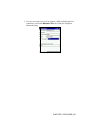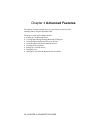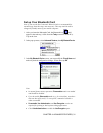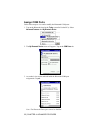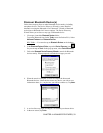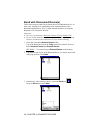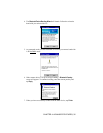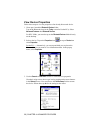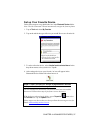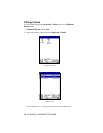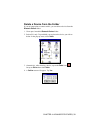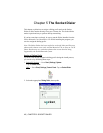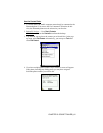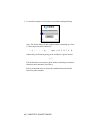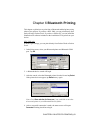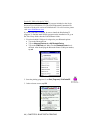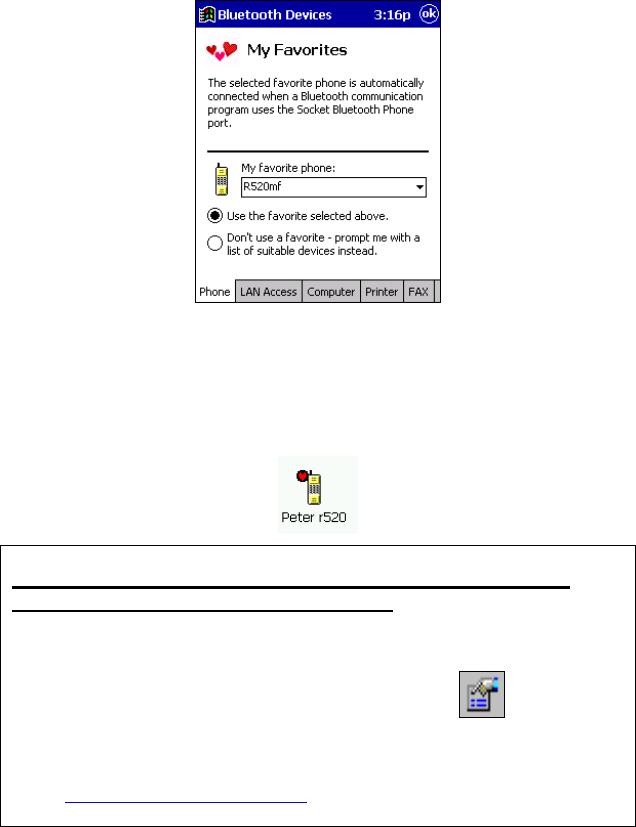
CHAPTER 4: ADVANCED FEATURES | 37
Set up Your Favorite Device
Follow these steps to set up default devices in the Bluetooth Devices folder.
Note: The Get Connected! Wizard automatically assigns the favorite phone.
1. Tap on Tools and select My Favorites.
2. Tap on the tab for the type of device you would like to set a favorite for.
3. To select a favorite device, select Use the favorite selected above. In the
drop-down menu, select your device. Tap ok.
4. After setting a device as your favorite, its icon will appear in the
Bluetooth Devices folder with a heart next to it.
What if I can’t connect to a device in the Bluetooth Devices
folder, or I can’t select it as my favorite?
You can connect to a device only if its services have been successfully
discovered. Follow these steps to perform a service discovery:
With the device selected in the folder, tap on Properties , then select
the Services tab. Tap the Update button.
Please report any devices that you have problems discovering services for.
Email askbluetooth@socketcom.com