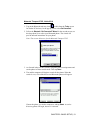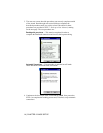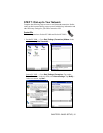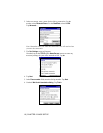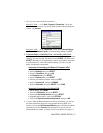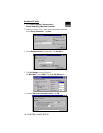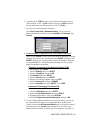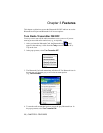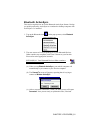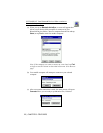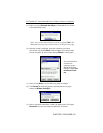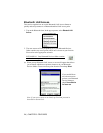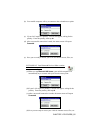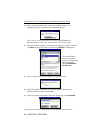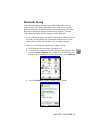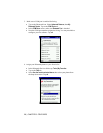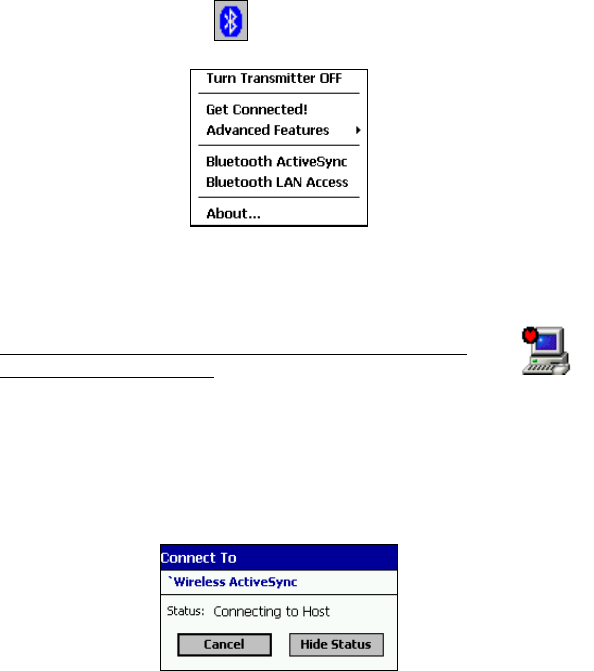
CHAPTER 3: FEATURES | 21
Bluetooth ActiveSync
This section explains how to use the Bluetooth ActiveSync feature. It helps
you quickly and easily ActiveSync to a notebook or desktop computer with
ActiveSync v3.x installed.
1. Tap on the Bluetooth icon
. In the pop-up menu, select Bluetooth
ActiveSync.
2. The next screens will vary depending on if your Bluetooth Devices
folder contains any computers, and if one is chosen as your favorite.
Please refer to the appropriate scenario:
SCENARIO #1: Your Bluetooth Devices folder contains a
favorite desktop computer.
(a) When you tap Bluetooth ActiveSync, your mobile computer will
automatically try to connect to your favorite computer.
(b) The Connect To screen will appear, reporting that it is trying to
connect to Wireless ActiveSync.
(c) After a successful connection is made, the status screen will report
Connected. Now you are ready to synchronize files, if desired.