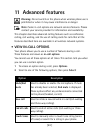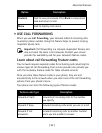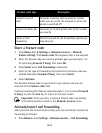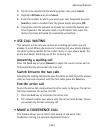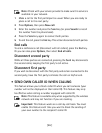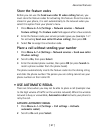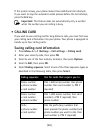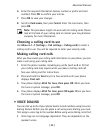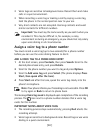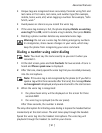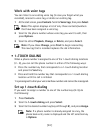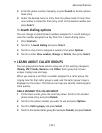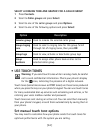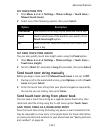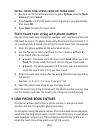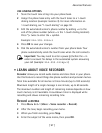[ 90 ]
• Voice tags are sensitive to background noise. Record them and make
calls in a quiet environment.
• When recording a voice tag or making a call by saying a voice tag,
hold the phone in the normal position near to your ear.
• Very short contacts are not accepted. Use long contacts and avoid
similar contacts for different numbers.
Important:
You must say the name exactly as you said it when you
recorded it. This may be difficult in, for example, a noisy
environment or during an emergency, so you should not rely solely
upon voice dialing in all circumstances.
Assign a voice tag to a phone number
You must record a voice tag (up to two seconds) for a phone number
before you can use the voice dialing feature to dial it.
ADD A VOICE TAG TO A PHONE BOOK ENTRY
1
At the start screen, press
Contacts
, then press
Search
. Scroll to the
desired phone book entry, and press
Details
.
2
Scroll to the phone number you want to tag and press
Options
.
3
Scroll to
Add voice tag
and press
Select
. (The phone displays
Press
Start, then speak after the tone
).
4
Press
Start
and after the tone, speak the voice tag clearly into the
phone’s microphone.
Note:
Your phone informs you if recording is not successful. Press
OK
to try again or
Back
to return to phone book.
The message
Voice tag saved
is displayed upon completion of the recording
process. The icon next to a phone number denotes that a voice tag
exists for this number.
IMPORTANT NOTES ABOUT VOICE TAGS
• The recording process stops automatically; pressing
Quit
aborts the
recording attempt.
• Voice tags are sensitive to background noise. Record tags or use voice
dialing in a quiet environment.