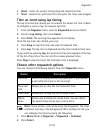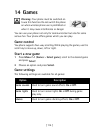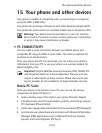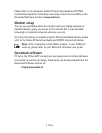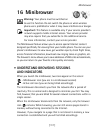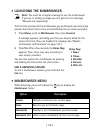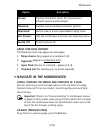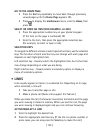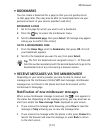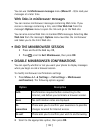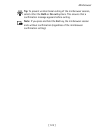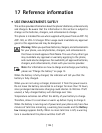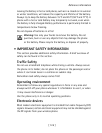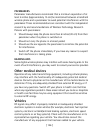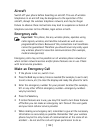[ 121 ]
Minibrowser
• BOOKMARKS
You can create a bookmark for a page so that you can quickly return
to that page later. (You may also be able to create bookmarks via your
personal account at your service provider’s web site.)
BOOKMARK A PAGE
1
Go to the page for which you want to set a bookmark.
2
Press the key to access the minibrowser menu.
3
Scroll to
Bookmark page
, then press
Select
. (A message may appear
asking you to confirm this action.)
GO TO A BOOKMARKED PAGE
1
From the
Home Page
, scroll to
Bookmarks
, then press
OK
. A list of
your bookmarks appears.
2
Scroll to the bookmark you want to use, then press
Select
.
Tip:
The first ten bookmarks are assigned to keys 1 - 0. Press and
hold the number associated with the desired bookmark to go to the
bookmarked site at any time during a browser session.
• RECEIVE MESSAGES VIA THE MINIBROWSER
Depending on your service provider, you may be able to receive text
messages via the minibrowser. Unlike SMS text messages, minibrowser
messages are not stored in the phone and must be accessed via the
minibrowser’s homepage.
Notification of new minibrowser messages
When a new minibrowser message is received, the icon appears in
the status bar. Depending on the message priority, you may also hear an
alert tone and/or see
New message from:
displayed on your screen.
• If you receive the message while browsing, press
View
to read the
message or
Skip
, allowing you to view the message later.
• If you receive the message while the phone is idle, press
Connect
to
launch the browser and view the message, or press
Back
to return
to the start screen.