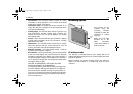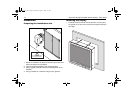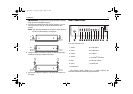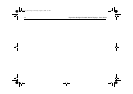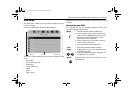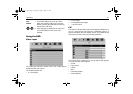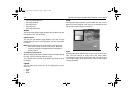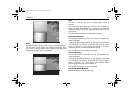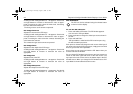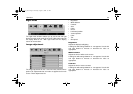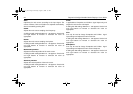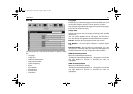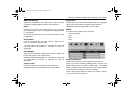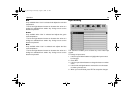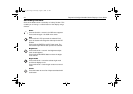Operation 23
Wide
Selecting this option gives a ‘wide screen’ picture effect, both the
PIP and main screen images are scaled to appear the same
size, each occupying half the screen width. In this option the
aspect ratio of both images is maintained.
Size
The size of the PIP can only be changed when ‘Child’ is
selected.
The left and right buttons give you a choice of 6 size options. A
sliding bar with settings between 0 - 100 appears. Increase the
number to enlarge the window, decrease the number to shrink
the window.
The size changes as the left or right button is pressed.
Horizontal position
The horizontal position of the PIP can only be changed when
‘Child’ is selected.
A sliding bar with settings between 0 - 100 appears. Use the left
and right buttons to increase or decrease the value as appro-
priate. Increasing the value moves the window to the right,
decreasing the value moves the window to the left.
The PIP will move as the arrows are pressed.
Vertical position
The vertical position of the PIP can only be changed when
‘Child’ is selected.
A sliding bar with settings between 0 - 100 appears. Use the left
and right buttons to increase or decrease the value as appro-
priate. Increasing the value moves the window down,
decreasing the value moves the window up.
The PIP will move as the arrows are pressed.
PIP Image White Balance
Adjusts the brightness of the PIP image.
81277_1.book Page 23 Thursday, August 17, 2006 1:51 PM