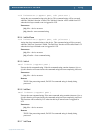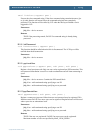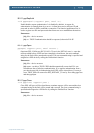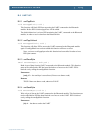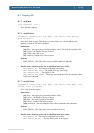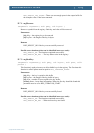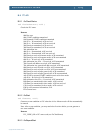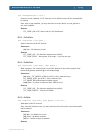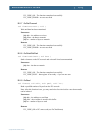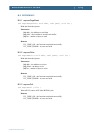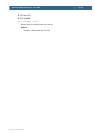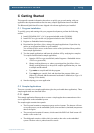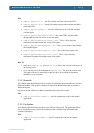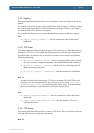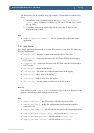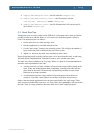Bluetooth QuickStart Kit Version 1.0 - User’s Guide Page 70
Copyright 2004-2005 © Embedded Artists AB
C Getting Started
This appendix contains information about how to quickly get up and running with your
application development and describes the many sample applications that are included.
The Bluetooth QuickStart Kit comes shipped with a demo application pre-installed.
C.1 Program Installation
To quickly get up and running with your program development, perform the following
actions:
1) Install GNUARM (GCC v3.4.3) (program included on the CD-ROM).
2) Install LPC2xxx-gcc-newlib.exe (program included on the CD-ROM).
3) Register on Embedded Artists homepage.
4) Download the QuickStart library along with sample applications. Unpack the zip
archive at an appropriate folder on your harddisk.
You will always have access to the latest version of the QuickStart library and the
latest sample applications.
5) Test the sample applications and learn the platform API by studying the examples.
To compile and download a sample application;
a. Open the LPC2xxx-gcc-newlib link (under Programs->Embedded Artists -
>LPC2xxx-gcc-newlib).
b. Change working directory to where you unzipped the QuickStart library.
Change working directory to the specific sample application that you want
to compile and download.
c. Type make to compile and link the program.
d. Type deploy to compile, link, and download the program. Make sure
jumper J8 is shorted and the automatic bootloader is enabled (see Figure 18
on page 25 for details).
6) Start developing your own application.
C.2 Sample Applications
There are currently seven sample applications (plus the pre-loaded demo application). These
sample applications are described below.
C.2.1 Applet
This sample application illustrates how to create a simple applet that communicates with a
server application on the embedded system.
The sample applet contains three panels:
• The first panel contains a temperature gauge and two buttons. The buttons will start
or stop the process, on the embedded system, that send back (simulated) temperature
data to the applet
• The second panel contains 8 buttons, which control the RGB Led. Each button will
enable a color on the Led.
• The third panel contains a slider which just sends a data value to the embedded
system. The data value is printed onto the console.