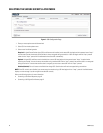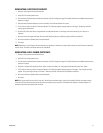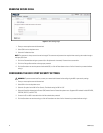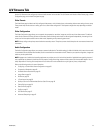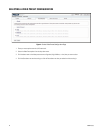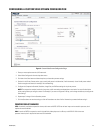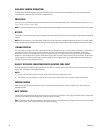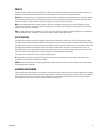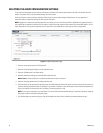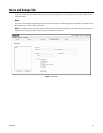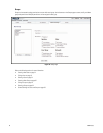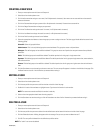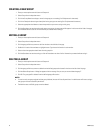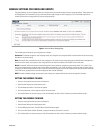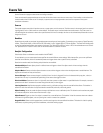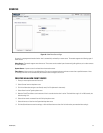28 C4659M (4/10)
SELECTING THE AUDIO CONFIGURATION SETTINGS
To use audio with the encoder you must have an audio device connected to the accessory port located on the back of the encoder. Once the
device is connected, audio can only be enabled through the primary stream.
Audio and video may not be synced when viewing and listening to the primary stream through a Web browser. You may experience a
three-second delay in video when viewing the primary stream with audio.
NOTE: Improper use of audio/visual recording equipment may subject you to civil and criminal penalties. Applicable laws regarding the use of
such capabilities vary between jurisdictions and may require, among other things, express written consent from the recorded subjects. You are
solely responsible for insuring strict compliance with such laws and for strict adherence to any/all rights of privacy and personalty.
Figure 6. Audio Configuration Page
1. Place your mouse pointer over the A/V Streams tab.
2. Select the Audio Configuration option from the drop-down menu.
3. Select the Enabled option in the Audio section.
4. Select the audio device setting from the Audio Device drop-down box.
Native Line In: Enables audio from a microphone connected to the audio-in connector.
5. Select the encoding method from the Encoding drop-down box.
6. Set the sensitivity of the input level by moving the Input Level slider. Move the slider to the right to increase the sensitivity level; move it to
the left to decrease the sensitivity level. For example, if the encoder is installed in a noisy environment or the connected microphone has a
built-in line amplifier, set the sensitivity to a low setting. The setting range is 0 to 100.
NOTE: Do not use the mute button on an audio device, as it will override the audio software settings. To mute the audio device, select the
Mute option located on the Audio Configuration page.
7. Click the Save button to save the settings, or click the Reset button to clear all of the information you entered without saving it.