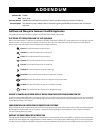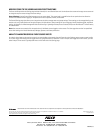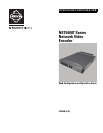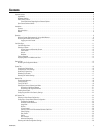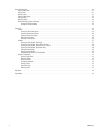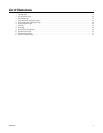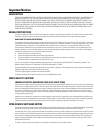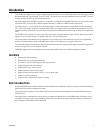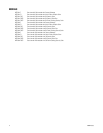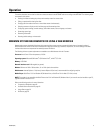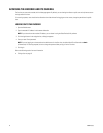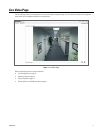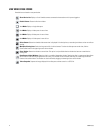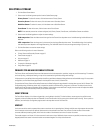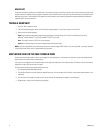Pelco, the Pelco logo, and other trademarks associated with Pelco products referred to in this publication are trademarks of Pelco, Inc. or its affiliates. © Copyright 2011, Pelco, Inc.
All other product names and services are the property of their respective companies. All rights reserved.
Product specifications and availability are subject to change without notice.
The materials used in the manufacture of this document and its components are compliant to the requirements of Directive 2002/95/EC.
Pelco by Schneider Electric 3500 Pelco Way Clovis, California 93612-5699 United States
USA & Canada Tel (800) 289-9100 Fax (800) 289-9150
International Tel +1 (559) 292-1981 Fax +1 (559) 348-1120
C4690M (3/11)
MODIFICATIONS TO THE USERS AND GROUPS SETTINGS TABS
The Users and Groups tab on the Settings page has been renamed; it is now called the Users tab. Use the Users tab to create and manage user accounts and
to change the way the camera manages the users settings.
General Settings: Use the General Settings page to set user access levels. This access level is a predefined set of user permissions that allows the
camera to be accessed without logging on. The permission levels are Operator, Viewer, and Disabled.
The General Settings page also allows you to change the way the device manages users and groups settings. These settings can be managed locally on the
encoder or by using a centralized server to apply changes to multiple devices. General settings for users and groups include Standalone, Node, and Mixed
settings. An example of a Mixed management mode would be using a Lightweight Directory Access Protocol (LDAP) server like Microsoft
®
Active Directory
for authentication.
Users: User accounts are created to limit the permissions of individuals who are logged on to the camera. The Users page also contains four predefined
access level settings that include Administrator, Manager, Operator, and Viewer permissions.
ANALYTIC ALARM TRIGGERS AS EVENT SOURCE INPUTS
An analytic alarm trigger can be used as a source for an event handler on the encoder. Use the Events tab on the Settings page to create an event handler
for an alarm trigger. The analytics source triggers when any configured behavior is detected. To use an analytic alarm trigger as an event source, you must
select Analytics in the source’s Type drop-down menu on the Events tab of the Settings page.