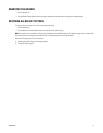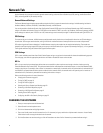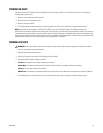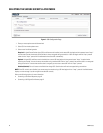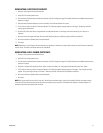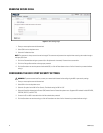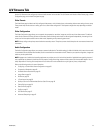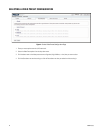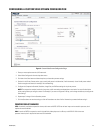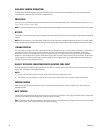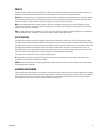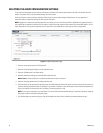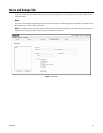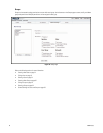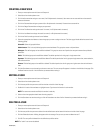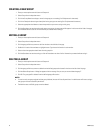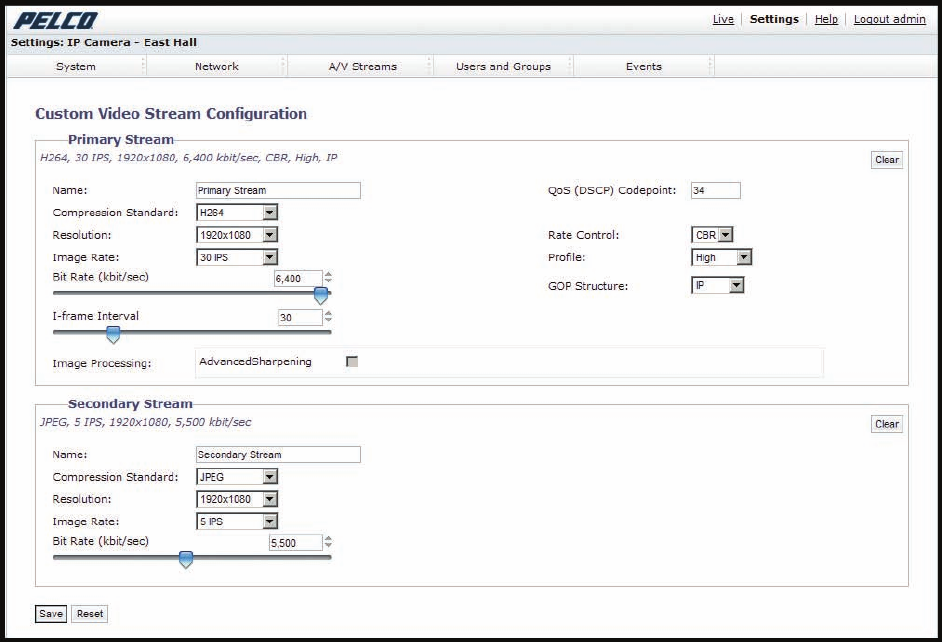
C4659M (4/10) 25
CONFIGURING A CUSTOM VIDEO STREAM CONFIGURATION
Figure 5. Custom Video Stream Configuration Page
1. Place your mouse pointer over the A/V Streams tab.
2. Select Video Configuration from the drop-down menu.
3. Click both of the Clear buttons to delete the primary and secondary streams settings.
4. Optional: In the Primary Stream section, type a user-friendly name in the Name box (2 to 64 characters). A user-friendly name makes it
easier to recognize the stream (for example, Live and Recording).
5. Configure the Compression Standard, Resolution, Image Rate, and Bit Rate settings for the primary stream.
NOTE: The compression standard, resolution, image rate, and bit rate settings are dependent on each other. You must first decide the
priority setting before you configure a stream. For example, if you want an image rate of 30 ips, set the image rate before you configure the
other settings.
6. Repeat steps 3 through 5 for the Secondary stream.
7. Click the Save button to save the settings, or click the Reset button to clear all of the information you entered without saving it.
COMPRESSION STANDARDS
JPEG: A commonly used video compression scheme, also known as MJPEG. JPEG has the least impact on the encoder’s processor, but it
requires the most bandwidth.
H264: A version of MPEG-4 compression used in high-definition video players such as Blu-ray
™
and HD-DVD. H.264 is the most
processor-intensive, but it requires the least amount of bandwidth.