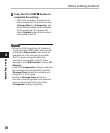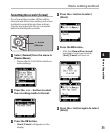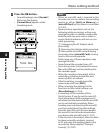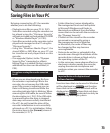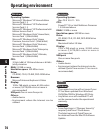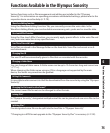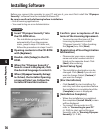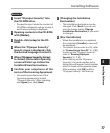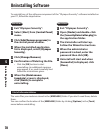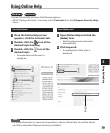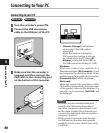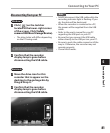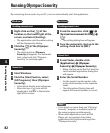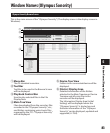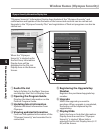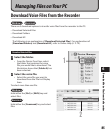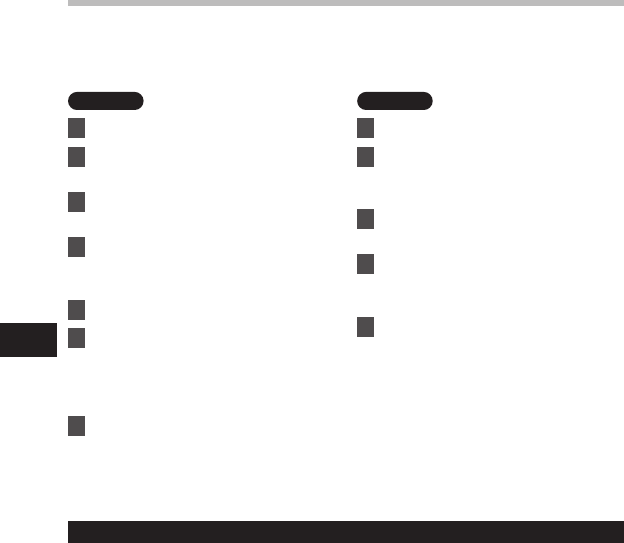
78
5
Uninstalling Software
To uninstall any of the software component of the "Olympus Sonority" software installed on
your PC, follow the steps below.
Windows
1 Exit "Olympus Sonority".
2 Select [
Start
] from [
Control Panel
]
menu.
3 Click [
Add/Remove programs
] in
the control panel window.
4 When the installed application
list is displayed, select [
Olympus
Sonority
].
5 Click [
Change/Remove
].
6 Confirmation of Deleting the File.
• Click the [OK] button to start
uninstalling. An additional message
may appear, if so, read it carefully and
follow the instructions given.
7 When the [
Maintenance
Complete
] screen is displayed,
click [
Finish
] to complete
uninstalling.
Macintosh
1 Exit "Olympus Sonority".
2 Open [
Finder
] and double-click
the [
SonorityUninstaller.pkg
] in
the application folder.
3 The Uninstaller will start up.
Follow the Wizard instructions.
4 When the administrator
password is asked, enter the
password then click [
OK
].
5 Uninstall will start and when
[
Successful
] is displayed, click
[
Close
].
Files left after uninstallation
The voice files you made are stored in the [MESSAGE] folder. If you don’t need them, delete
them.
You can confirm the location of the [MESSAGE] folder by clicking [Options] in the [Tools]
menu before uninstalling.
Uninstalling Software