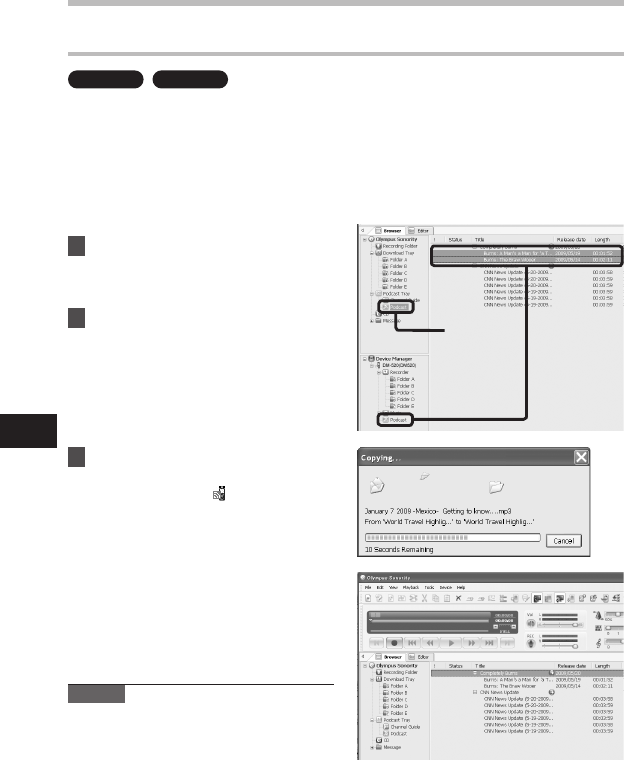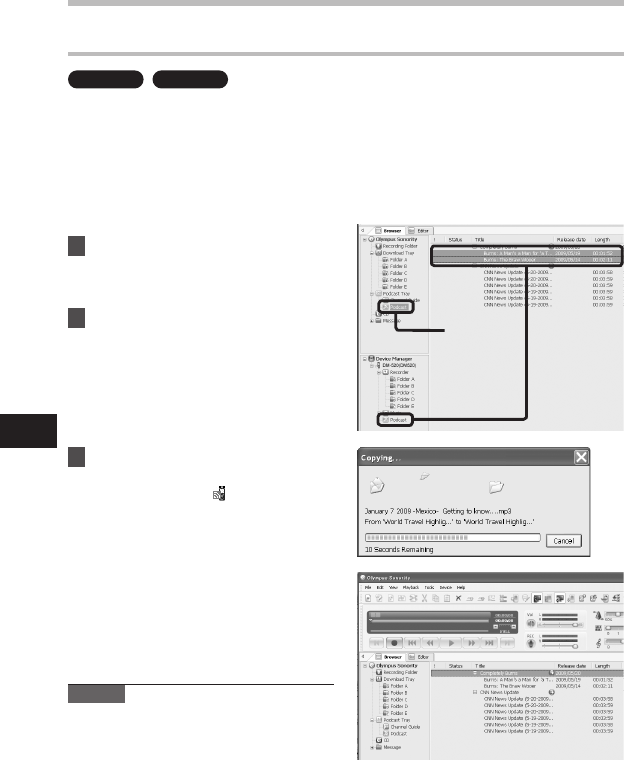
1
2
Transfer Content to the Recorder
In the default setting, the content automatically transferred into the [Podcast] folder on
the recorder when the recorder connects to a computer. This setting can be changed by
selecting [Tools] under [Options], and by selecting the [Podcast] tab displayed on the
Option dialog box. See the Online Help (☞ P.79) for details.
If you want to transfer content manually, follow the procedure below.
Podcast contents registered in iTunes, etc. can be transmitted to this recorder by dragging
and dropping it in the recorder’s [Podcast] folder.
1 Select the [
Podcast
] folder.
2 Select the content you want
to transfer, and drag it to the
[
Podcast
] folder of the recorder
and drop it.
• Content transfer will start.
A progress window will appear during
transfer.
3 Transfer will complete.
• Content transferred to the recorder
will have an icon [ ] indicating
a completed transfer. Press the
PODCAST button on the recorder to
easily open transferred files.
Importing Podcast Content
Note
• NEVER disconnect the USB while the
record indicator light is ashing. If you do,
the data will be destroyed.
Importing Podcast Content