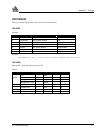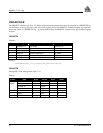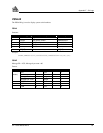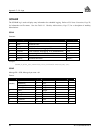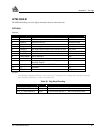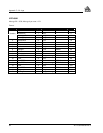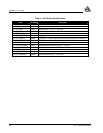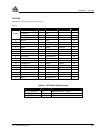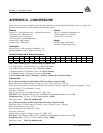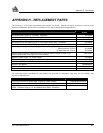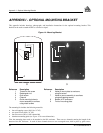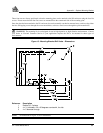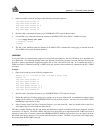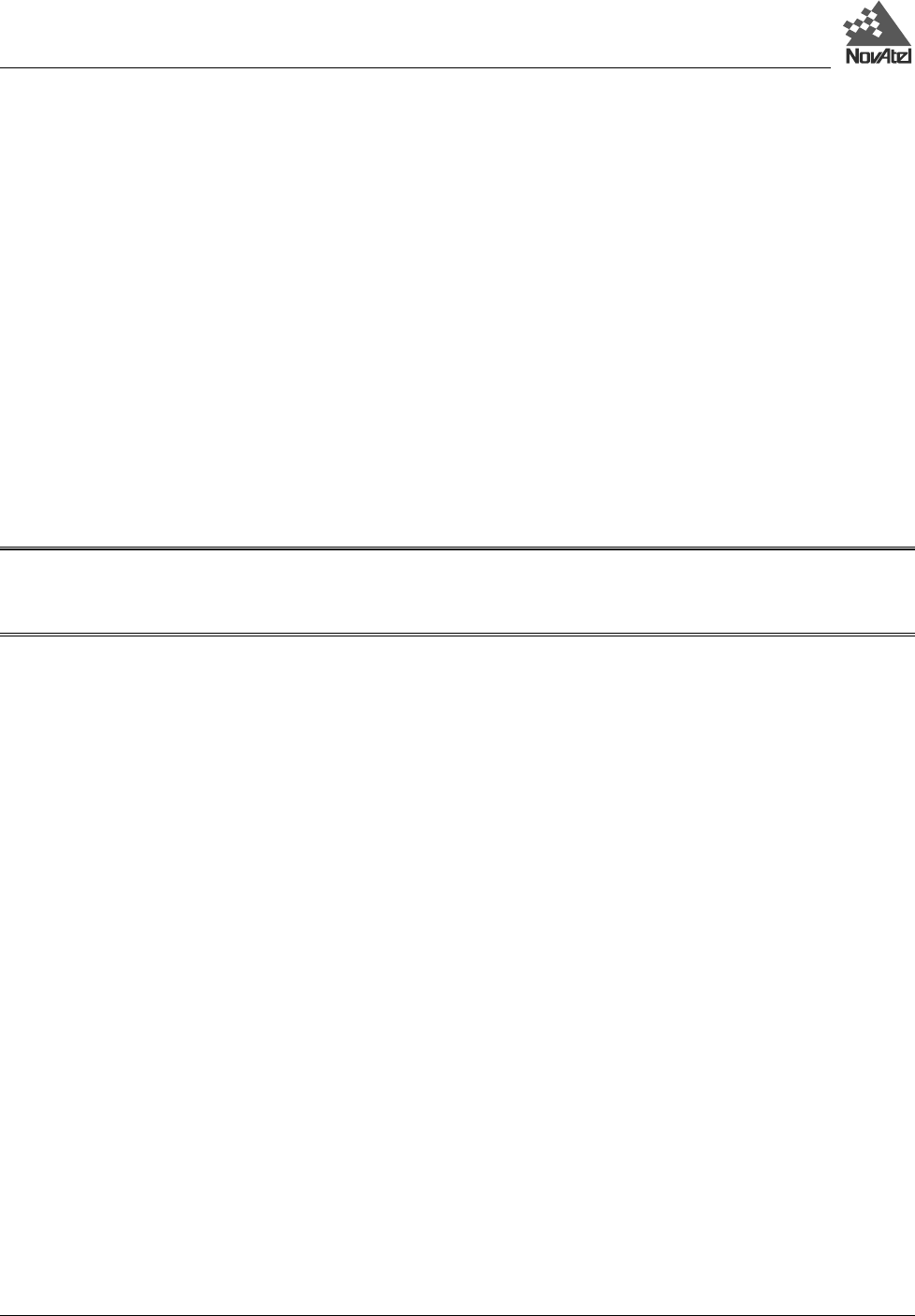
Appendix J – Command Prompt Interface
90 DL™ User Manual Rev 3
APPENDIX J - COMMAND PROMPT INTERFACE
Although the recommended way of configuring the DL is through the UTILITIES module of SoftSurv, it is possible to
communicate directly with the DL via its command prompt, using a PC that is typically connected to COM1 on the DL.
You can access the command prompt from a DOS or Windows-based terminal emulation program, or you can send batch
files directly to a serial port on the DL.
When the DL turns on, no activity information is transmitted from the serial ports except for the port prompt. A terminal
connected to the DL would display one of these two messages on its monitor:
Com1> if connected to COM1 port,
or
Com2> if connected to COM2 port
You must wait until receiving the MSGA log with a BOOTOK message (see Appendix F - DL Logs) before typing any
commands.
Commands are typed at the interfacing terminal’s keyboard, and sent after pressing the terminal’s <
↵> or <Enter> key.
TIP: Most valid commands do produce a visible response on the screen; the indication that they have been accepted
is a return of the port prompt from the DL. VERSION, HELP and ? are the only commands that do provide a data
response other than the port prompt.
Example:
An example of no echo response to an input command is the FIX HEIGHT command. It can be entered as follows:
COM2>fix height 550 [Return]
COM2>
The above example illustrates command input to the DL COM2 serial port which sets the antenna height as fixed to 550
m above sea level and causes position solutions to be constrained as 2D with height fixed. However, your only
confirmation that the command was actually accepted is the return of the COM2> prompt.
If a command is incorrectly entered, the DL responds with “Invalid Command Name” (or a more detailed error message)
followed by the port prompt.
DOS
One way to initiate multiple commands and logging from the DL is to create DOS command files relating to specific
functions. This minimizes the time required to set up duplicate test situations. Any convenient text editor can be used to
create command text files.
Example:
For this example, consider a situation where a PC’s appropriately configured COM1 serial port is connected to the DL’s
COM1 serial port, and where a remote terminal is connected to the DL’s COM2 serial port. If you wish to monitor the
DL’s activity, the following command file could be used to do this.