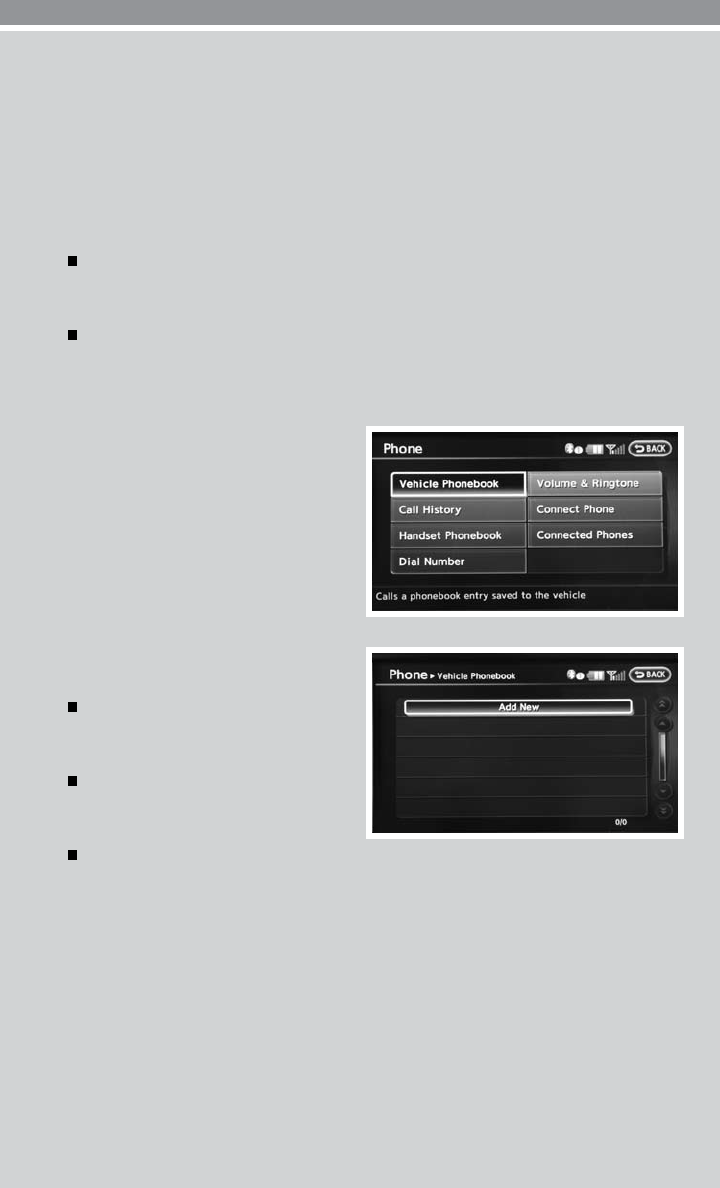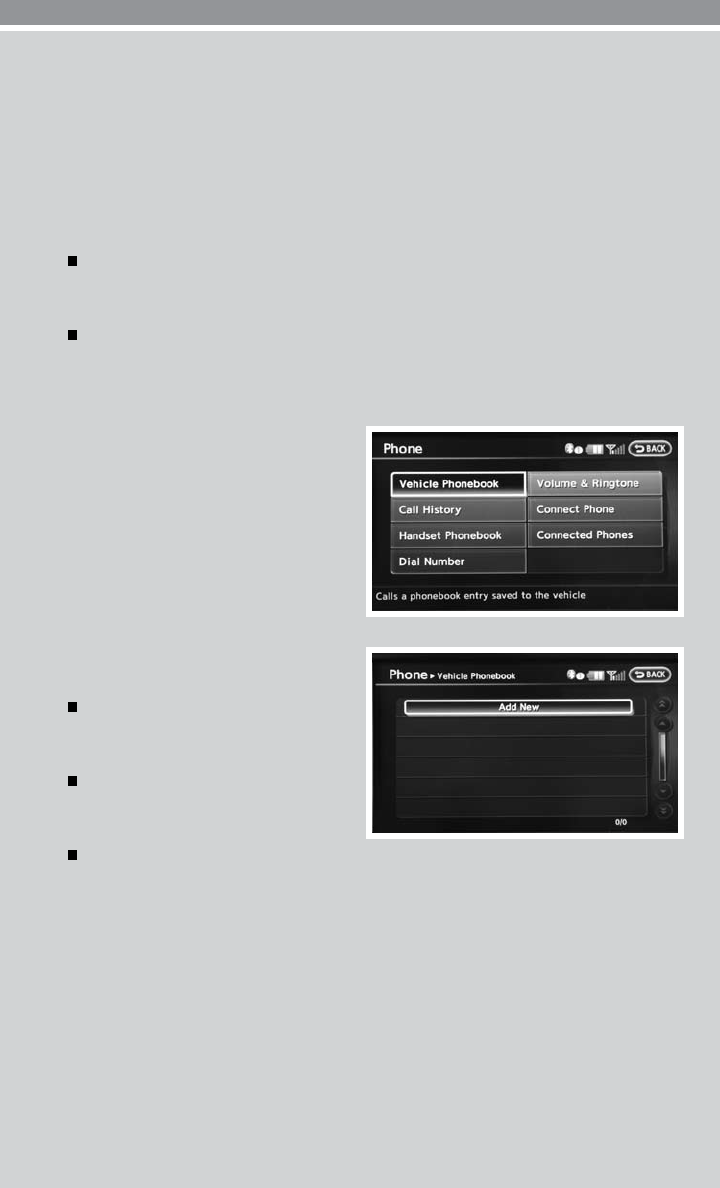
23
CONNECTING PROCEDURE
NOTE: The vehicle must be stationary when connecting the phone.
1. Press the SETTING button and select the “Bluetooth” key.
2. Select the “Connect Bluetooth” key and a pop up box will appear.
3. Read the information and select “Yes.”
4. Initiate connecting from the phone.
The connecting procedure for cellular phones varies according to each cellular phone
model. For detailed connecting instructions and compatible phones, please visit
www.nissanusa.com/bluetooth.
The PIN code will appear on the screen (1234 is the default).
5. When the connecting is complete, the screen will return to the Bluetooth
®
screen.
SETTING UP YOUR PHONEBOOK - ADDING NEW ENTRIES
Up to 40 phone numbers can be stored in the
phonebook.
NOTE: The vehicle must be stationary when
adding new entries.
1. Press the SETTING button and select the
“Phone” key, then select the “Vehicle
Phonebook” key.
2. Select the “Add New” key at the top of
the display. There are different methods
to input a phone number. Select one of
the following options:
“Copy from Call History” to save a
number from the Outgoing, Incoming
or Missed Calls lists.
“Copy from the Handset” to save a
number that has been downloaded
from your handset to the vehicle.
“Enter Number by Keypad” to input
the number and name manually.
Many phones will support an automatic download of the cellular phone’s phonebook. This
process may take up to 5 minutes depending on the size of your phonebook. Once the phone-
book is downloaded, selecting “Handset Phonebook” will allow you to access your downloaded
phonebook (up to 1,000 entries) instead of using the “Vehicle Phonebook” key.